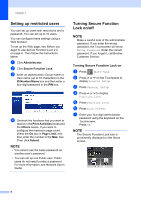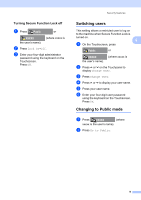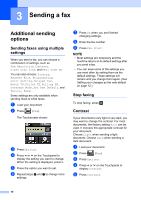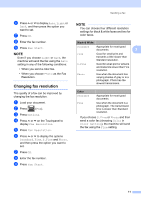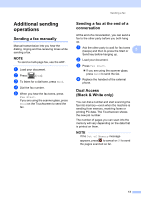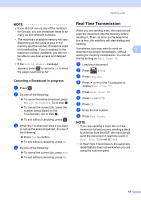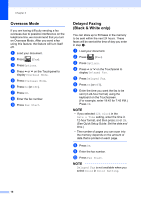Brother International MFC-J4410DW Users Manual Advanced - English - Page 17
Changing fax resolution, b
 |
View all Brother International MFC-J4410DW manuals
Add to My Manuals
Save this manual to your list of manuals |
Page 17 highlights
f Press s or t to display Auto, Light or Dark, and then press the option you want to set. g Press OK. h Enter the fax number. i Press Fax Start. NOTE Even if you choose Light or Dark, the machine will send the fax using the Auto setting in any of the following conditions: • When you send a color fax. • When you choose Photo as the Fax Resolution. Changing fax resolution 3 The quality of a fax can be improved by changing the fax resolution. a Load your document. b Press (Fax). c Press Options. d Press s or t on the Touchpanel to display Fax Resolution. e Press Fax Resolution. f Press s or t to display the options Standard, Fine, S.Fine and Photo, and then press the option you want to set. g Press OK. h Enter the fax number. i Press Fax Start. Sending a fax NOTE You can choose four different resolution settings for black & white faxes and two for color faxes. Black & White Standard Appropriate for most typed documents. 3 Fine Good for small print and transmits a little slower than Standard resolution. S.Fine Good for small print or artwork and transmits slower than Fine resolution. Photo Use when the document has varying shades of gray or is a photograph. Photo has the slowest transmission. Color Standard Fine Appropriate for most typed documents. Use when the document is a photograph. The transmission time is slower than Standard resolution. If you choose S.Fine or Photo and then send a color fax (choosing Color in Color Setting), the machine will send the fax using the Fine setting. 11