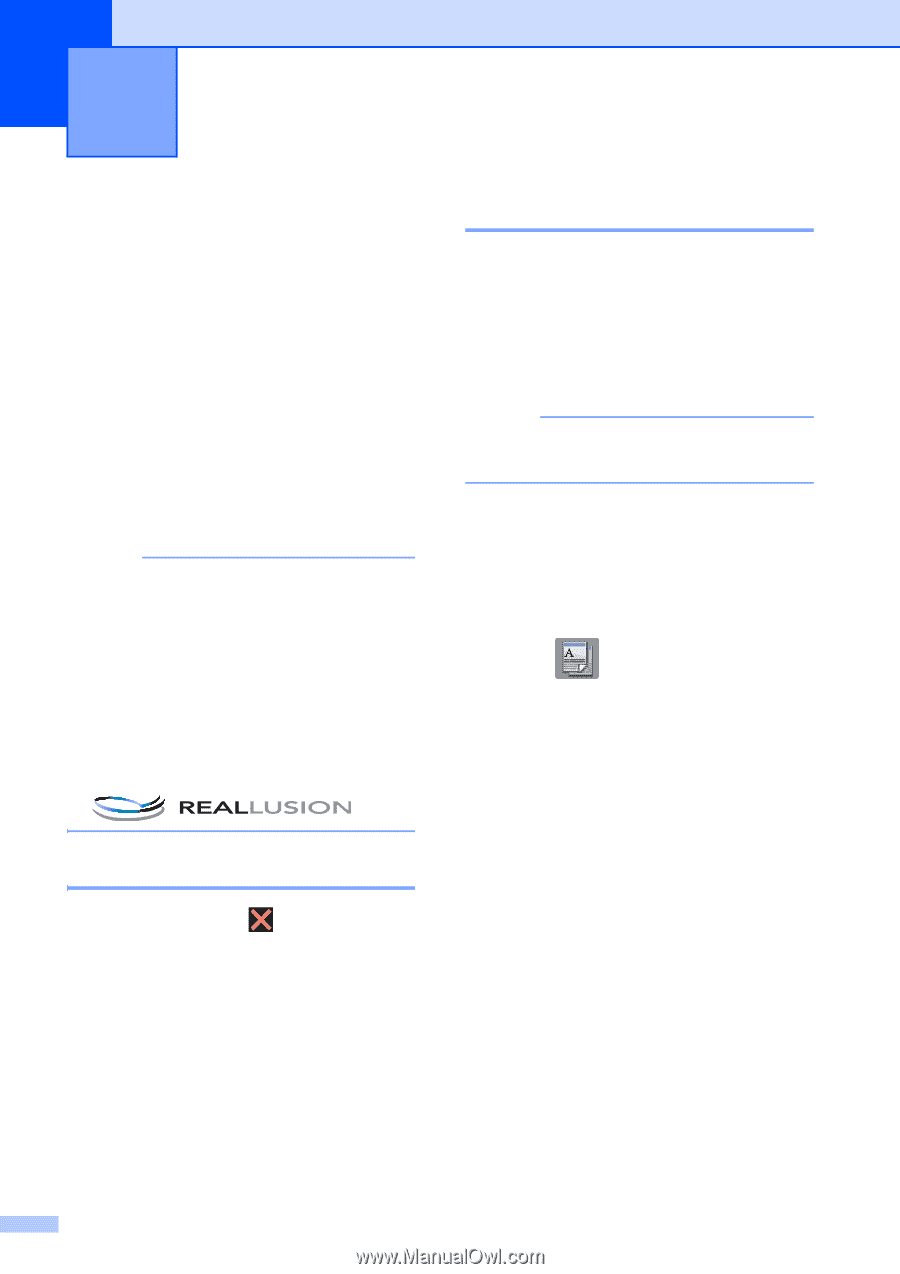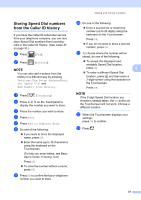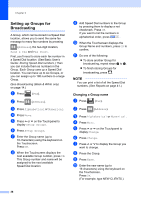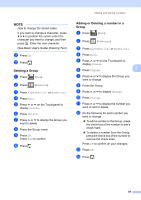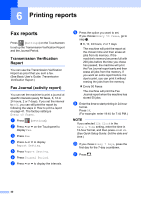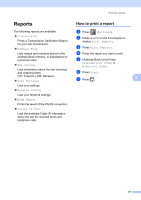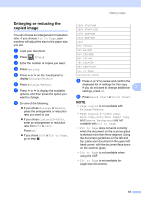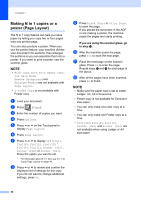Brother International MFC-J4410DW Users Manual Advanced - English - Page 48
Making copies, Copy options, Stop copying, Changing copy quality
 |
View all Brother International MFC-J4410DW manuals
Add to My Manuals
Save this manual to your list of manuals |
Page 48 highlights
7 Making copies 7 Copy options 7 You can change the copy settings for the next copy. These settings are temporary. The machine returns to its default settings one minute after copying. To change a setting, press Copy, Options and then press s or t on the Touchpanel to scroll through the copy settings. When the setting you want is displayed, press it and choose your preferred option. When you are finished choosing settings, press Black Start or Color Start. NOTE • You can save some of the options that you use most often by setting them as the default settings. These settings will remain until you change them again. (See Setting your changes as the new default on page 51.) • The Ink Save Mode, Thin Paper Copy and Book Copy features are supported by technology from Reallusion, Inc. Stop copying 7 To stop copying, press . Changing copy quality 7 You can choose the copy quality. The factory setting is Normal. Normal Normal is the recommended mode for ordinary printouts. This produces good copy quality with good copy speed. NOTE If you choose Normal, you can only choose Plain Paper in Paper Type. Best Use Best mode to copy precise images such as photographs. This provides the highest resolution and slowest speed. a Load your document. b Press (Copy). c Enter the number of copies you want. d Press Options. e Press s or t on the Touchpanel to display Quality. f Press Quality. g Press Normal or Best. h Press OK. i If you do not want to change additional settings, press Black Start or Color Start. 42