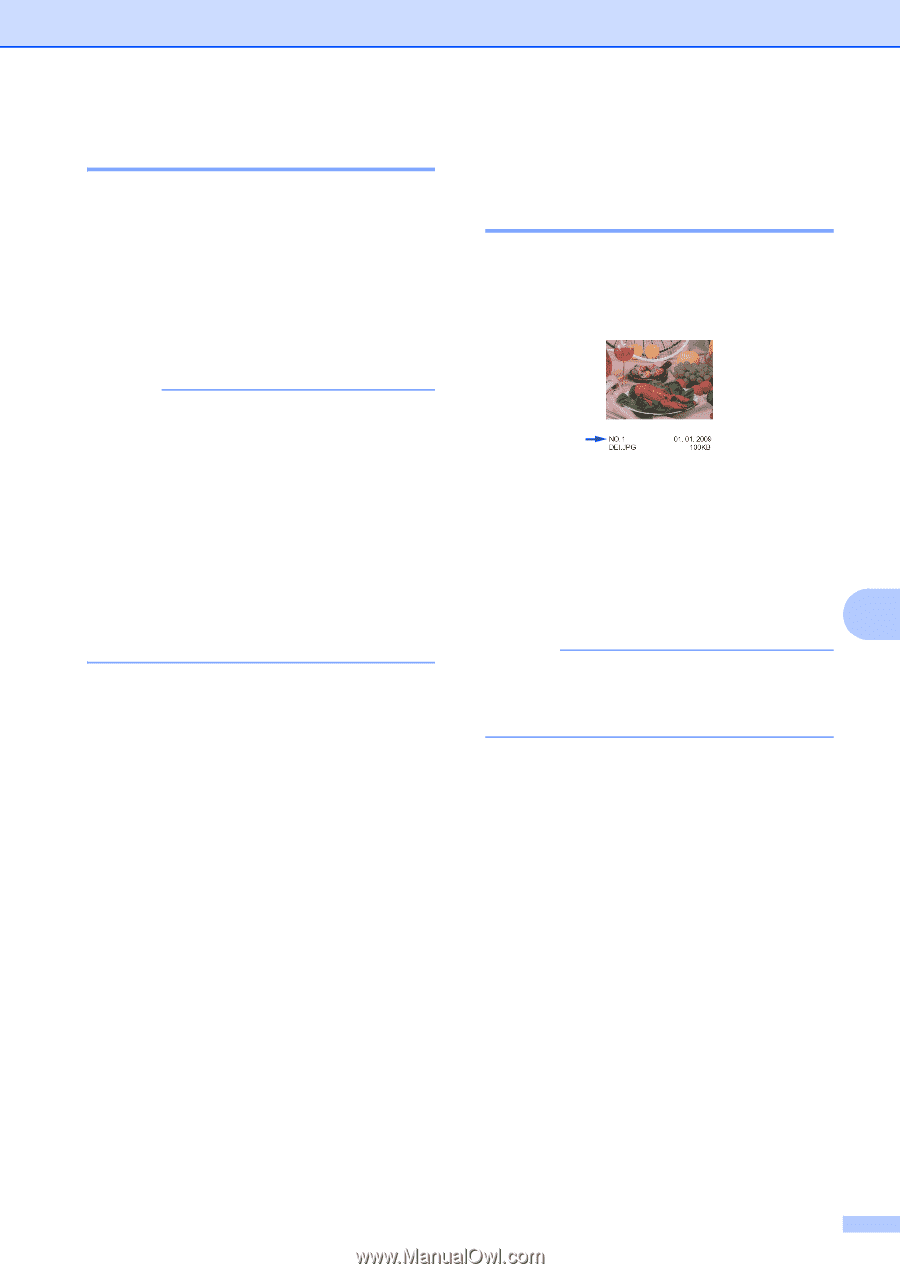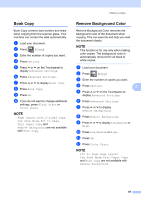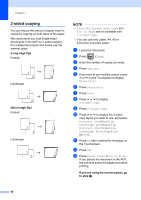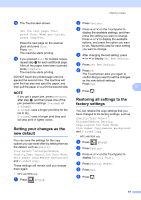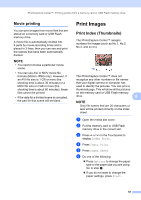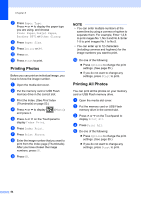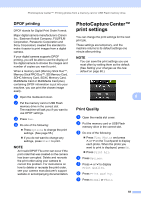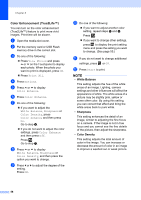Brother International MFC-J4410DW Users Manual Advanced - English - Page 59
Movie printing, Print Images, Print Index (Thumbnails)
 |
View all Brother International MFC-J4410DW manuals
Add to My Manuals
Save this manual to your list of manuals |
Page 59 highlights
PhotoCapture Center™: Printing photos from a memory card or USB Flash memory drive Movie printing 8 You can print images from movie files that are stored on a memory card or USB Flash memory drive. A movie file is automatically divided into 9 parts by movie recording times and is placed in 3 lines, then you can see and print the scenes that have been automatically divided. NOTE • You cannot choose a particular movie scene. • You can use AVI or MOV movie file formats (Motion JPEG only). However, if an AVI file size is 1 GB or more (the shooting time is about 30 minutes) or a MOV file size is 2 GB or more (the shooting time is about 60 minutes), these files cannot be printed. • If the data for a divided scene is corrupted, the part for that scene will be blank. Print Images 8 Print Index (Thumbnails) 8 The PhotoCapture Center™ assigns numbers for images (such as No.1, No.2, No.3, and so on). The PhotoCapture Center™ does not recognize any other numbers or file names that your digital camera or computer has used to identify the pictures. You can print a thumbnail page. This will show all the pictures on the memory card or USB Flash memory drive. 8 NOTE Only file names that are 20 characters or less will be printed correctly on the index sheet. a Open the media slot cover. b Put the memory card or USB Flash memory drive in the correct slot. c Press s or t on the Touchpanel to display Index Print. d Press Index Print. e Press Index Sheet. f Do one of the following: Press Options to change the paper type or the paper size you are using. Go to step g. If you do not want to change the paper settings, press Start. 53