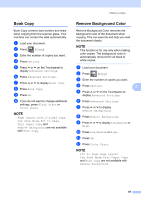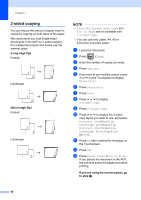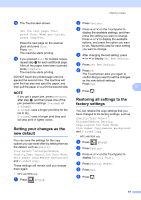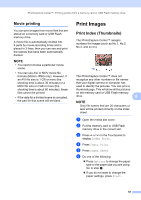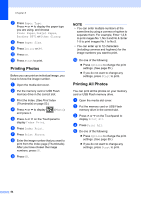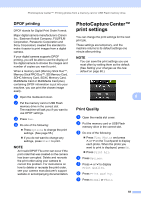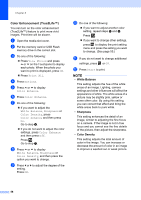Brother International MFC-J4410DW Users Manual Advanced - English - Page 60
Printing Photos, Paper Type, Plain Paper, Inkjet Paper, Brother BP71, Other Glossy, Letter, Start
 |
View all Brother International MFC-J4410DW manuals
Add to My Manuals
Save this manual to your list of manuals |
Page 60 highlights
Chapter 8 g Press Paper Type. Press s or t to display the paper type you are using, and choose Plain Paper, Inkjet Paper, Brother BP71 or Other Glossy. h Press Paper Size. i Press Letter or A4. j Press OK. k Press Start to print. Printing Photos 8 Before you can print an individual image, you have to know the image number. a Open the media slot cover. b Put the memory card or USB Flash memory drive in the correct slot. c Print the Index. (See Print Index (Thumbnails) on page 53.) d Press s or t to display and press it. (Photo) e Press s or t on the Touchpanel to display Index Print. f Press Index Print. g Press Print Photos. h Enter the image number that you want to print from the Index page (Thumbnails). After you have chosen the image numbers, press OK. i Press OK. NOTE • You can enter multiple numbers at the same time by using a comma or hyphen to separate them. For example, Enter 1,3,6 to print images No.1, No.3 and No.6. Enter 1-5 to print images No.1 to No.5. • You can enter up to 12 characters (including commas and hyphens) for the image numbers you want to print. j Do one of the following: Press Options to change the print settings. (See page 55.) If you do not want to change any settings, press Start to print. Printing All Photos 8 You can print all the photos on your memory card or USB Flash memory drive. a Open the media slot cover. b Put the memory card or USB Flash memory drive in the correct slot. c Press s or t on the Touchpanel to display Print All. d Press Print All. e Do one of the following: Press Options to change the print settings. (See page 55.) If you do not want to change any settings, press Start to print. 54