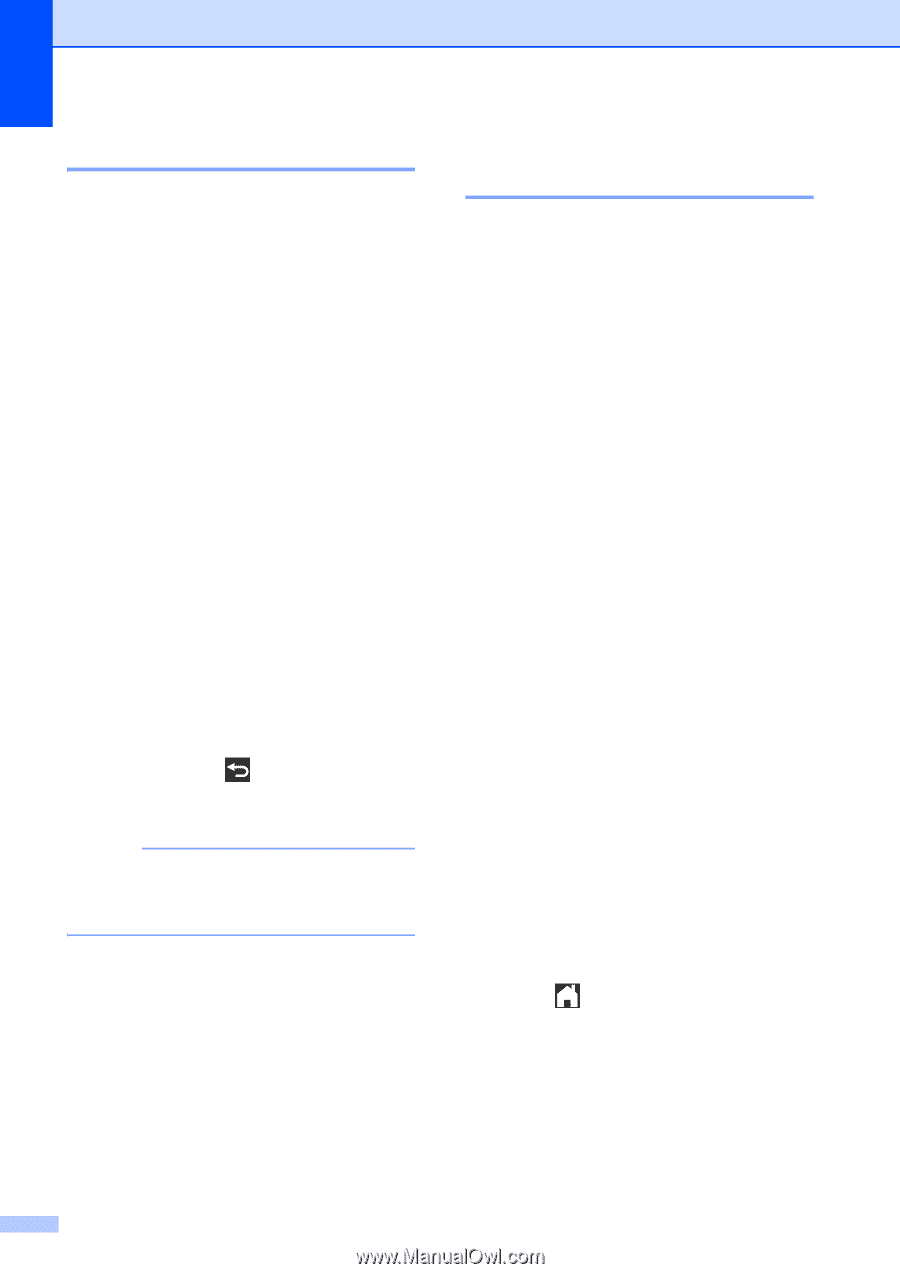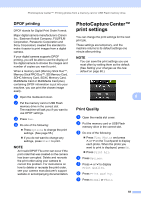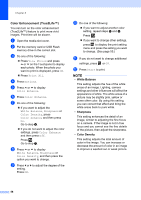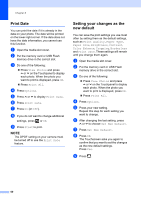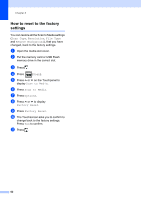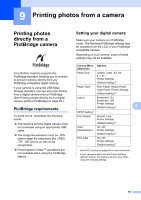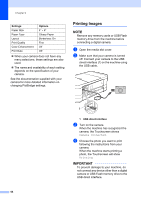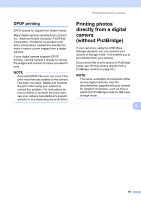Brother International MFC-J4410DW Users Manual Advanced - English - Page 66
Print Date, Setting your changes as the new default
 |
View all Brother International MFC-J4410DW manuals
Add to My Manuals
Save this manual to your list of manuals |
Page 66 highlights
Chapter 8 Print Date 8 You can print the date if it is already in the data on your photo. The date will be printed on the lower-right corner. If the data does not have the date information, you cannot use this function. a Open the media slot cover. b Put the memory card or USB Flash memory drive in the correct slot. c Do one of the following: Press View Photos and press s or t on the Touchpanel to display each photo. When the photo you want to print is displayed, press OK. Press Print All. d Press Options. e Press s or t to display Print Date. f Press Print Date. g Press On (or Off). h If you do not want to change additional settings, press or OK. i Press Start to print. NOTE The DPOF setting on your camera must be turned off to use the Print Date feature. Setting your changes as the new default 8 You can save the print settings you use most often by setting them as the default settings, such as Print Quality, Paper Type, Paper Size, Brightness, Contrast, Color Enhance, Cropping, Borderless and Print Date. These settings will remain until you change them again. a Open the media slot cover. b Put the memory card or USB Flash memory drive in the correct slot. c Do one of the following: Press View Photos and press s or t on the Touchpanel to display each photo. When the photo you want to print is displayed, press OK. Press Print All. d Press Options. e Press your new setting. Repeat this step for each setting you want to change. f After changing the last setting, press s or t to choose Set New Default. g Press Set New Default. h Press OK. The Touchscreen asks you again to confirm that you want to set the changes as the new default settings. Press Yes. i Press . 60