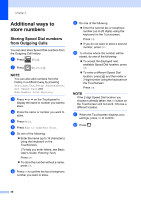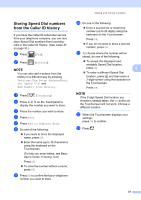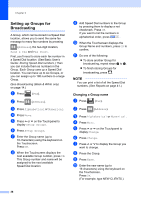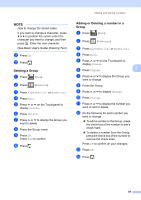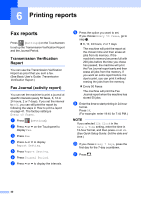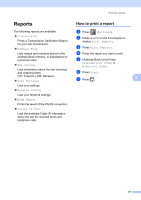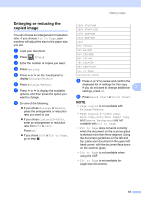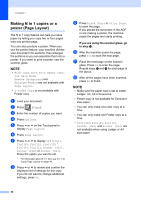Brother International MFC-J4410DW Users Manual Advanced - English - Page 46
Printing reports, Fax reports, Transmission Verification Report, Fax Journal (activity report)
 |
View all Brother International MFC-J4410DW manuals
Add to My Manuals
Save this manual to your list of manuals |
Page 46 highlights
6 Printing reports 6 Fax reports 6 Press (Settings) on the Touchscreen to set up the Transmission Verification Report and the Journal Period. Transmission Verification Report 6 You can use the Transmission Verification Report as proof that you sent a fax. (See Basic User's Guide: Transmission Verification Report.) Fax Journal (activity report) 6 You can set the machine to print a journal at specific intervals (every 50 faxes, 6, 12 or 24 hours, 2 or 7 days). If you set the interval to Off, you can still print the report by following the steps in How to print a report on page 41. The factory setting is Every 50 Faxes. a Press (Settings). b Press s or t on the Touchpanel to display Fax. c Press Fax. d Press s or t to display Report Setting. e Press Report Setting. f Press Journal Period. g Press s or t to display the intervals. h Press the option you want to set. If you choose Every 50 Faxes, go to step k. 6, 12, 24 hours, 2 or 7 days The machine will print the report at the chosen time and then erase all jobs from its memory. If the machine's memory becomes full with 200 jobs before the time you chose has passed, the machine will print the Fax Journal report early and then erase all jobs from the memory. If you want an extra report before it is due to print, you can print it without erasing the jobs from the memory. Every 50 Faxes The machine will print the Fax Journal report when the machine has stored 50 jobs. i Enter the time to start printing in 24-hour format. Press OK. (For example: enter 19:45 for 7:45 PM.) NOTE If you selected 12h Clock in the Date & Time setting, enter the time in 12-hour format, and then press AM or PM. (See Quick Setup Guide: Set the date and time.) j If you chose Every 7 Days, press the first day for the 7-day countdown. k Press . 40