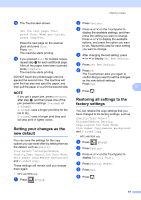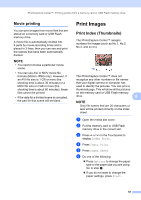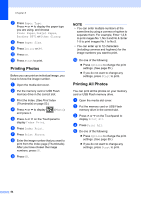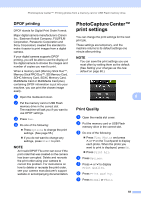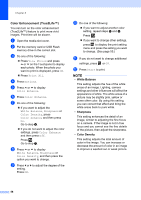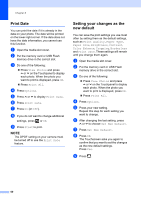Brother International MFC-J4410DW Users Manual Advanced - English - Page 62
Paper options, Paper Type, Paper Size and Print Size - manual feed slot
 |
View all Brother International MFC-J4410DW manuals
Add to My Manuals
Save this manual to your list of manuals |
Page 62 highlights
Chapter 8 h If you do not want to change additional settings, press or OK. i Press Start to print. Paper options 8 Paper Type 8 a Open the media slot cover. b Put the memory card or USB Flash memory drive in the correct slot. c Do one of the following: Press View Photos and press s or t on the Touchpanel to display each photo. When the photo you want to print is displayed, press OK. Press Print All. d Press Options. e Press s or t to display Paper Type. f Press Paper Type. g Press s or t to display Plain Paper, Inkjet Paper, Brother BP71 or Other Glossy. Press the option you want to set. h If you do not want to change additional settings, press or OK. i Press Start to print. Paper Size and Print Size 8 a Open the media slot cover. b Put the memory card or USB Flash memory drive in the correct slot. c Do one of the following: Press View Photos and press s or t on the Touchpanel to display each photo. When the photo you want to print is displayed, press OK. Press Print All. d Press Options. e Press s or t to display Paper Size. f Press Paper Size. g Press s or t to display 4"x6", 5"x7", Letter, Ledger, A4 or A3. Press the option you want to set. Do one of the following: If you chose Letter or A4, go to step h. If you chose 4"x6" or 5"x7", go to step i. If you chose Ledger or A3, the Touchscreen will prompt you to put the paper in manual feed slot. Read the information on the Touchscreen, and then confirm it by pressing OK. (See Basic User's Guide: Loading paper in the manual feed slot.) Go to step i. 56