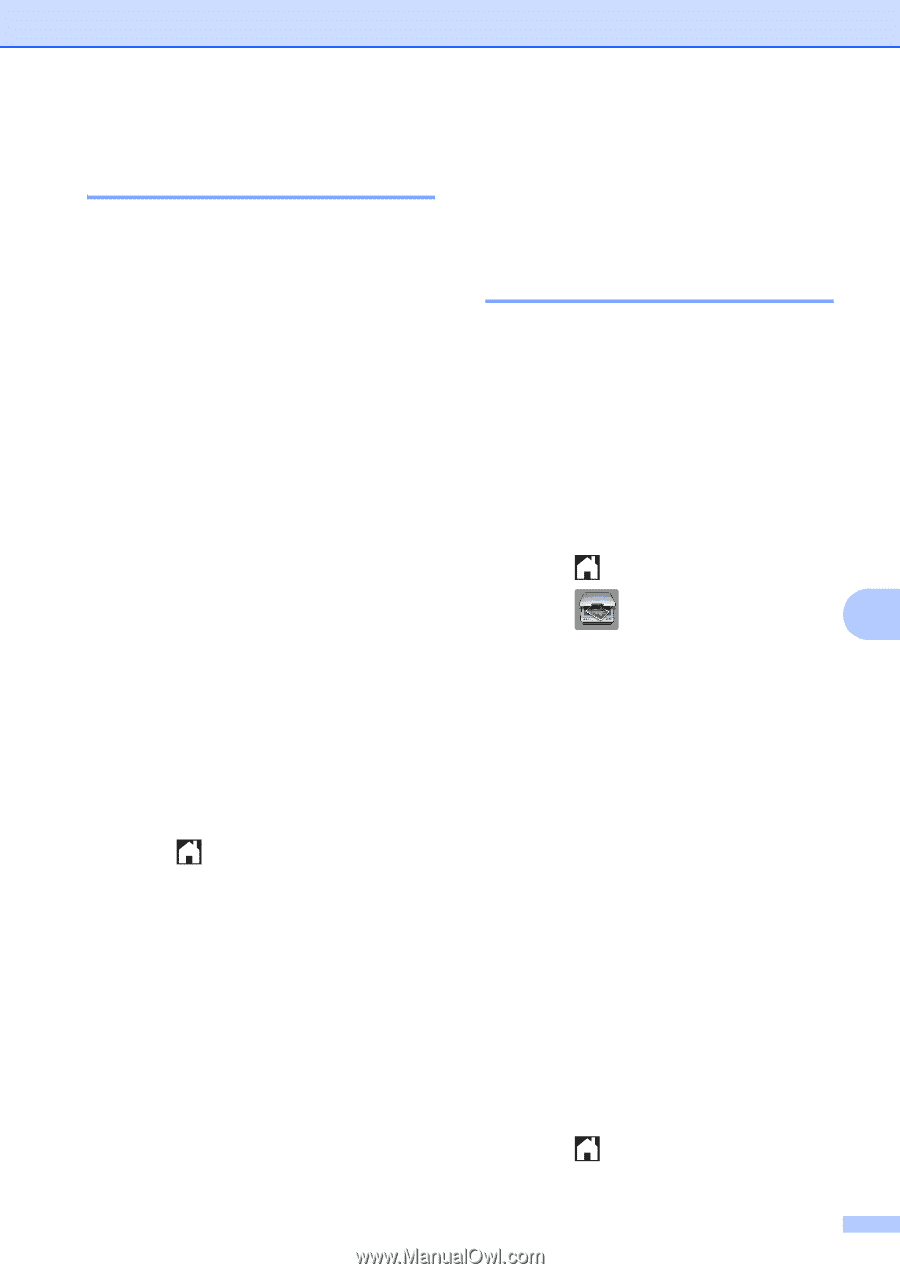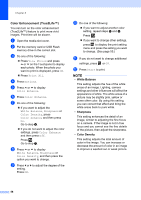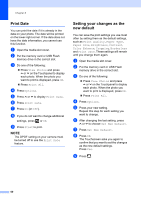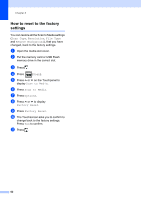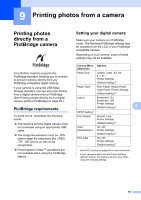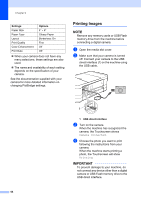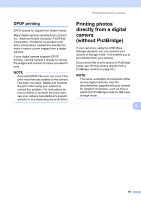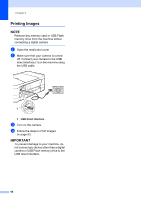Brother International MFC-J4410DW Users Manual Advanced - English - Page 67
Restoring all settings to the factory settings, Scan to a memory card or USB Flash memory drive
 |
View all Brother International MFC-J4410DW manuals
Add to My Manuals
Save this manual to your list of manuals |
Page 67 highlights
PhotoCapture Center™: Printing photos from a memory card or USB Flash memory drive Restoring all settings to the factory settings 8 You can restore the PhotoCapture settings that you have changed, to the factory settings, such as Print Quality, Paper Type, Paper Size, Brightness, Contrast, Color Enhance, Cropping, Borderless and Print Date. a Open the media slot cover. b Put the memory card or USB Flash memory drive in the correct slot. c Do one of the following: Press View Photos and press s or t on the Touchpanel to display each photo. When the photo you want to print is displayed, press OK. Press Print All. d Press Options. e Press s or t to display Factory Reset. f Press Factory Reset. g The Touchscreen asks you to confirm to change back to the factory settings. Press Yes to confirm. h Press . Scan to a memory card or USB Flash memory drive 8 How to set a new default 8 You can save the Scan to Media settings (Scan Type, Resolution, File Type and Remove Background) you use most often by setting them as the default settings. These settings will remain until you change them again. a Open the media slot cover. b Put the memory card or USB Flash memory drive in the correct slot. c Press . d Press (Scan). 8 e Press s or t on the Touchpanel to display Scan to Media. f Press Scan to Media. g Press Options. h Press Scan Type, Resolution, File Type or Remove Background. Then press the option you want to set. Repeat this step for each setting you want to change. i After you are finished choosing your preferred settings, press s or t to display Set New Default. j Press Set New Default. k Press OK. The Touchscreen asks you again to confirm that you want to set the changes as the new default settings. Press Yes. l Press . 61