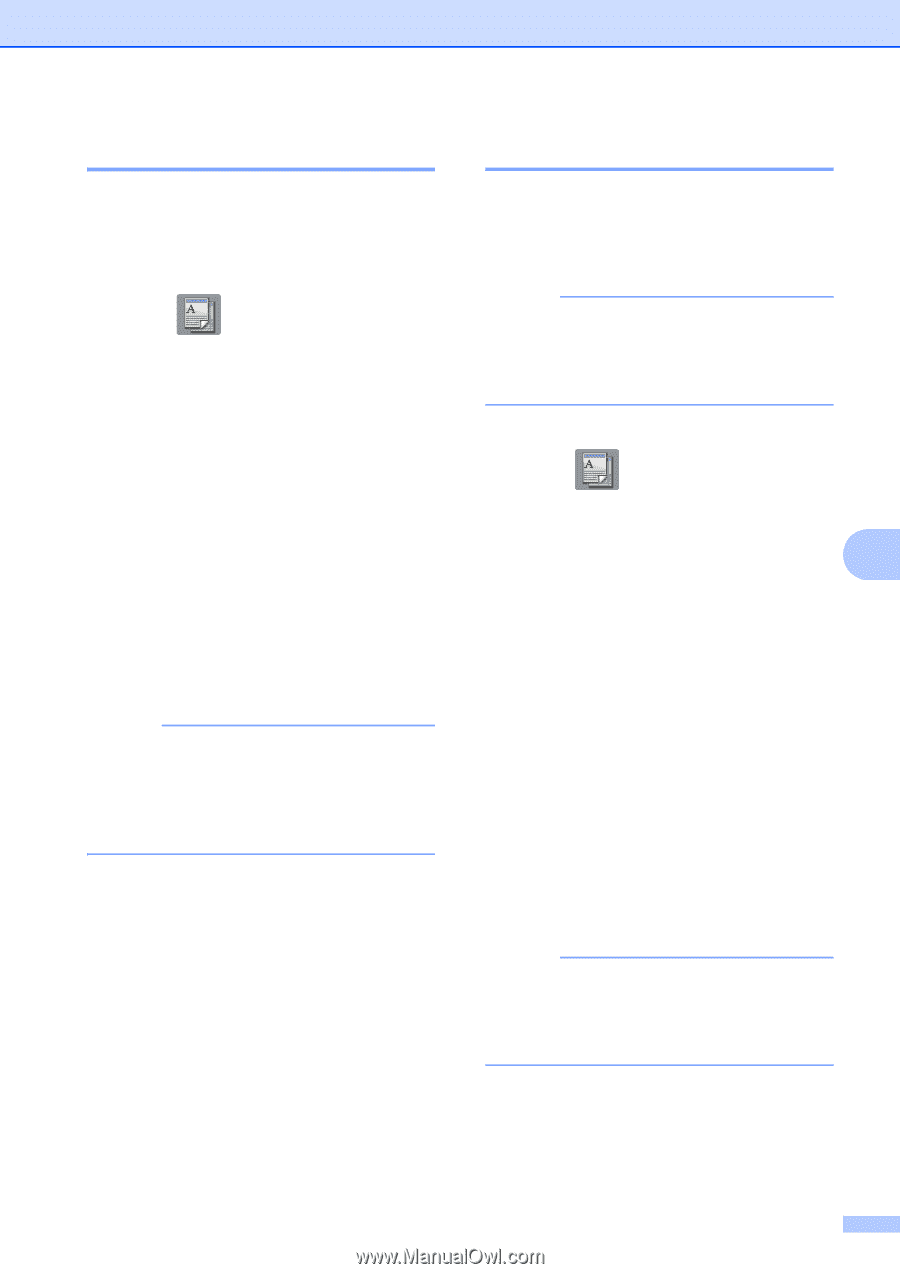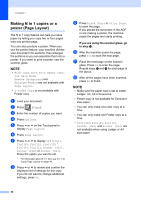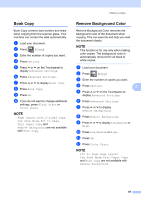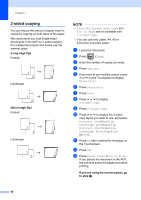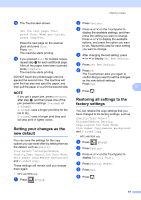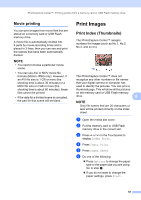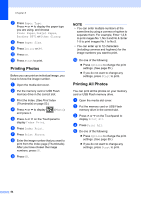Brother International MFC-J4410DW Users Manual Advanced - English - Page 55
Book Copy, Remove Background Color
 |
View all Brother International MFC-J4410DW manuals
Add to My Manuals
Save this manual to your list of manuals |
Page 55 highlights
Making copies Book Copy 7 Book Copy corrects dark borders and skew when copying from the scanner glass. Your machine can correct the data automatically. a Load your document. b Press (Copy). c Enter the number of copies you want. d Press Options. e Press s or t on the Touchpanel to display Advanced Settings. f Press Advanced Settings. g Press s or t to display Book Copy. h Press Book Copy. i Press OK. j If you do not want to change additional settings, press Black Start or Color Start. NOTE Page Layout, Sort, 2-sided Copy, Ink Save Mode, Fit to Page, Thin Paper Copy and Remove Background are not available with Book Copy. Remove Background Color 7 Remove Background Color removes the background color of the document when copying. This can save ink and help you read the document clearly. NOTE This function is for use only when making color copies. The background color is automatically removed for all black & white copies. a Load your document. b Press (Copy). c Enter the number of copies you want. d Press Options. 7 e Press s or t on the Touchpanel to display Advanced Settings. f Press Advanced Settings. g Press s or t to display Remove Background. h Press Remove Background. i Press s or t to display Low, Medium or High. j Press Low, Medium or High. k Press OK. l Press Color Start. NOTE Fit to Page, Page Layout, Ink Save Mode, Thin Paper Copy and Book Copy are not available with Remove Background. 49