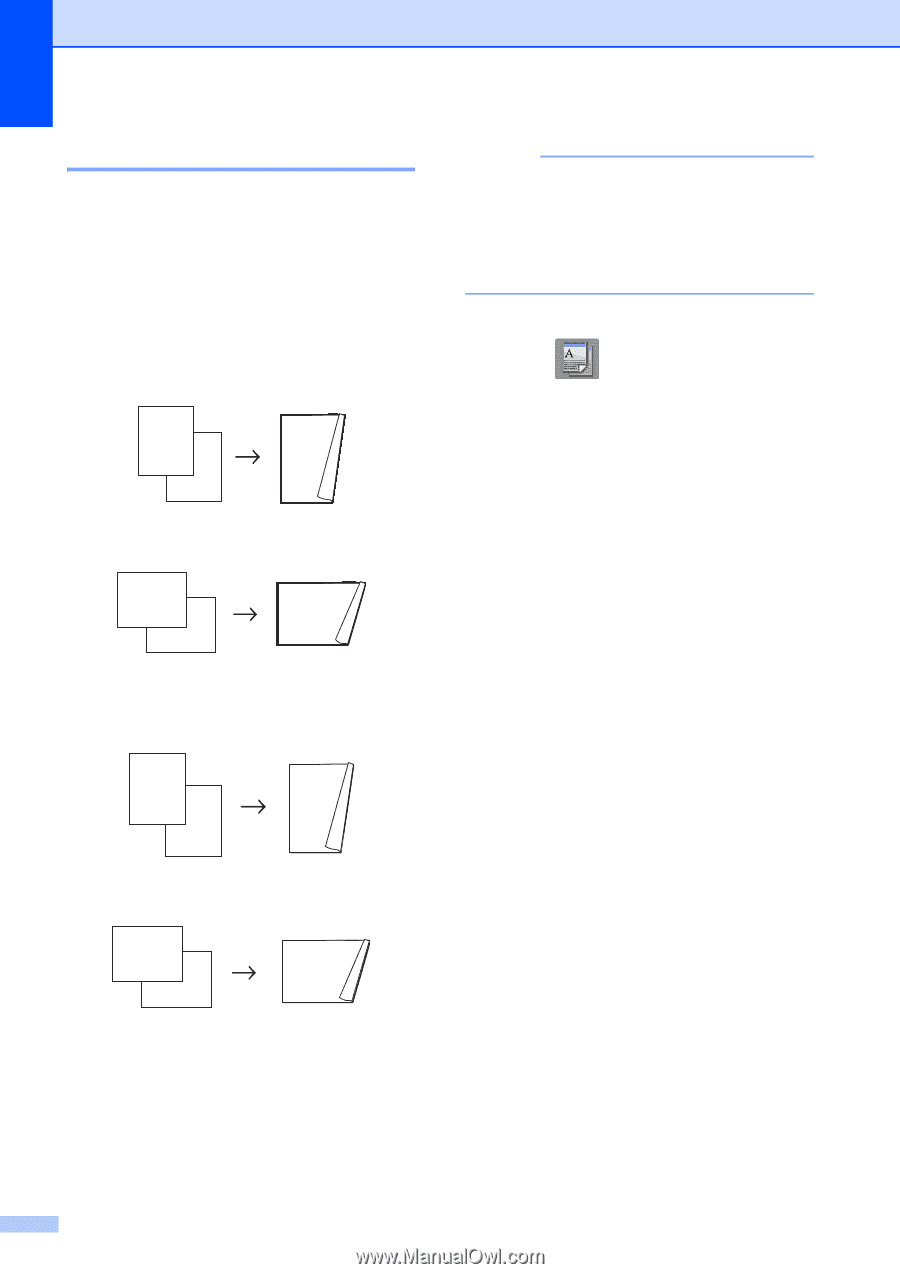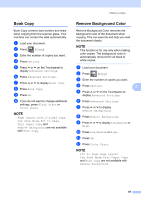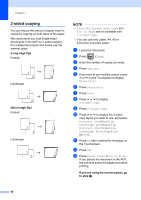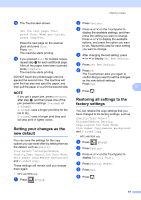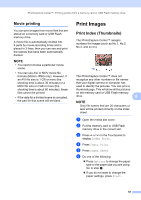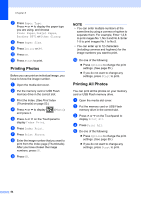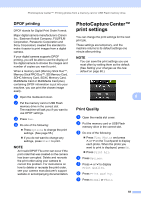Brother International MFC-J4410DW Users Manual Advanced - English - Page 56
-sided copying, Long edge flip, If you are using the scanner glass, go, to step
 |
View all Brother International MFC-J4410DW manuals
Add to My Manuals
Save this manual to your list of manuals |
Page 56 highlights
Chapter 7 2-sided copying 7 You can reduce the amount of paper used for copies by copying on both sides of the paper. We recommend you load single-sided documents in the ADF for 2-sided copying. For 2-sided documents and books use the scanner glass. (Long edge flip) Portrait 1 2 Landscape 1 2 2 2 11 1 2 (Short edge flip) Portrait 1 1 2 Landscape 1 2 11 2 NOTE • 2in1(ID), Poster, Book Copy and Fit to Page are not available with 2-sided Copy. • You can use only Letter, A4, A5 or Executive size plain paper. a Load your document. b Press (Copy). c Enter the number of copies you want. d Press Options. e If you want to sort multiple copies, press s or t on the Touchpanel to display Stack/Sort. f Press Stack/Sort. g Press Sort. h Press s or t to display 2-sided Copy. i Press 2-sided Copy. j Press s or t to display the 2-sided copy layout you want to use, and press Portrait LongEdgeFlip, Landscape LongEdgeFlip, Portrait ShortEdgeFlip, Landscape ShortEdgeFlip (or Off). k Press OK after reading the message on the Touchscreen. l Press OK. m Press Black Start or Color Start. If you placed the document in the ADF, the machine scans the pages and starts printing. If you are using the scanner glass, go to step n. 50