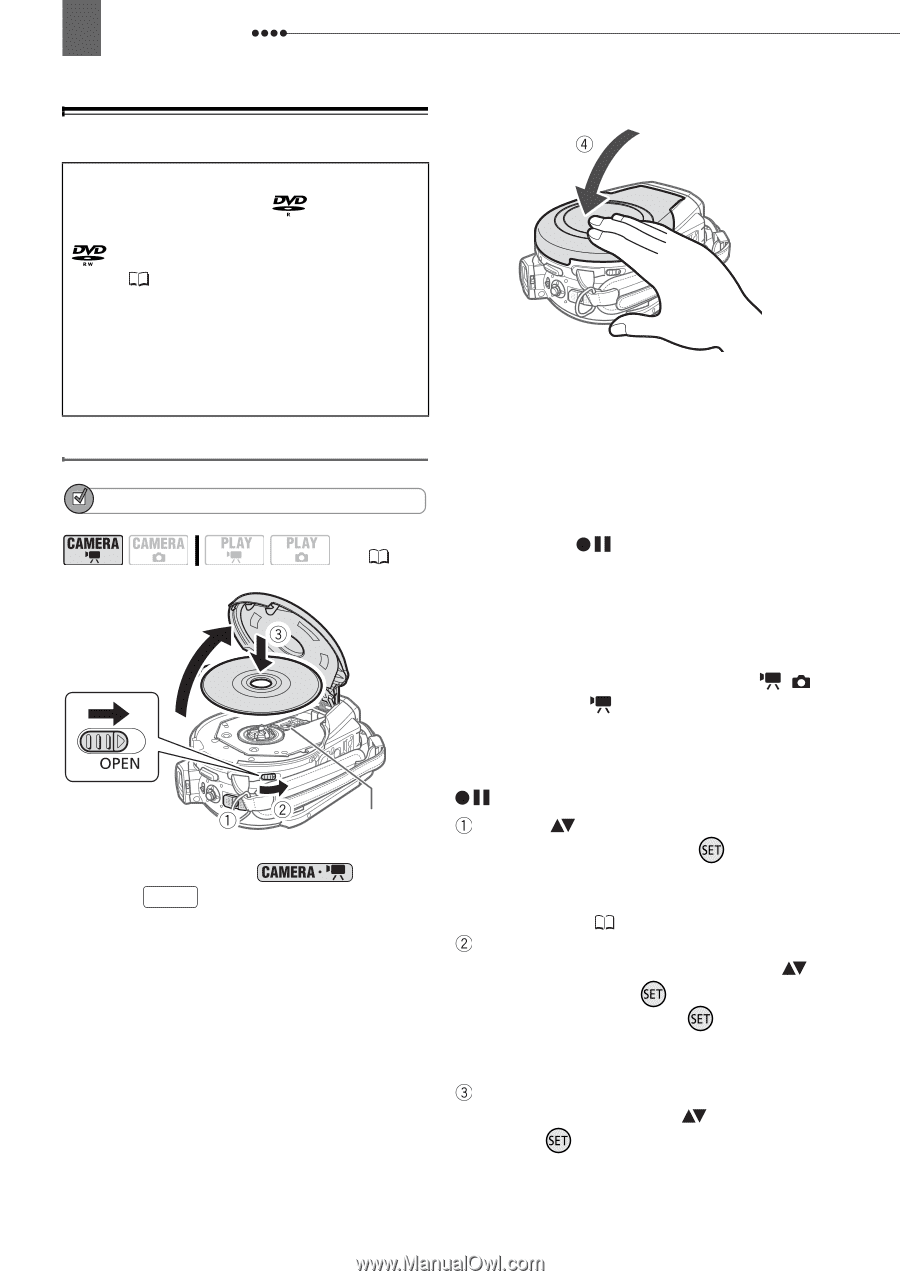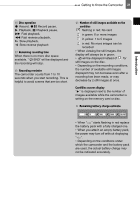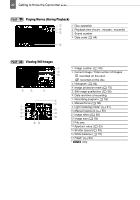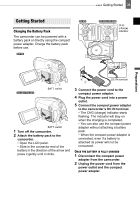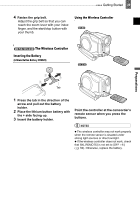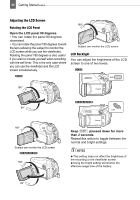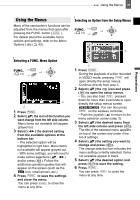Canon DC220 DC220 DC230 Instruction Manual - Page 26
Inserting and Removing a Disc - specifications
 |
UPC - 013803079500
View all Canon DC220 manuals
Add to My Manuals
Save this manual to your list of manuals |
Page 26 highlights
26 Getting Started Inserting and Removing a Disc Use only 8 cm (3 in.) mini DVD discs marked with the DVD-R logo (including DVD-R DL) or the DVD-RW logo. Refer also to Recommended Discs ( 6). Before inserting the disc be sure to check that the recording surface is clean. If necessary, use a soft lens-cleaning cloth to remove any fingerprints, dirt buildup or smudges from the disc surface. Inserting the Disc 4 Close the disc cover. Do not force the cover closed if the disc is not correctly inserted and firmly set in place. POINTS TO CHECK ( 12) Pick up lens 1 Move the power switch to ON to set the camcorder in mode. 2 Slide OPEN fully in the direction of the arrow and gently open the disc cover completely until it stops. Retract the grip belt under the camcorder so it will not get in the way of the disc cover. 3 Insert the disc and press its center firmly until it clicks in place. • Insert the disc with the recording side facing down (single sided discs - label side facing out). • Be careful not to touch the recording surface of the disc or the pick up lens. WHEN USING DVD-R/DVD-R DL DISCS You can start recording movies once the record pause indication appears. WHEN USING A DVD-RW You need to initialize new discs before you can start recording. The disc initialization screen will appear when a new DVD-RW is first inserted if the / switch is set to . The disc initialization screen will not appear when inserting a disc already initialized. In that case, you can start recording once the record pause indication appears. Select ( ) the desired disc specification and press ( ). For a comparison between the [VIDEO] and [VR] specifications, see How to select a DVD disc ( 5). You will be asked to confirm the disc specification you selected. Select ( ) [YES] and press ( ) to continue, or select [NO] and press ( ) to return and select a different disc specification. A confirmation message will appear on the screen. Select ( ) [YES] and press ( ) to start the disc initialization.