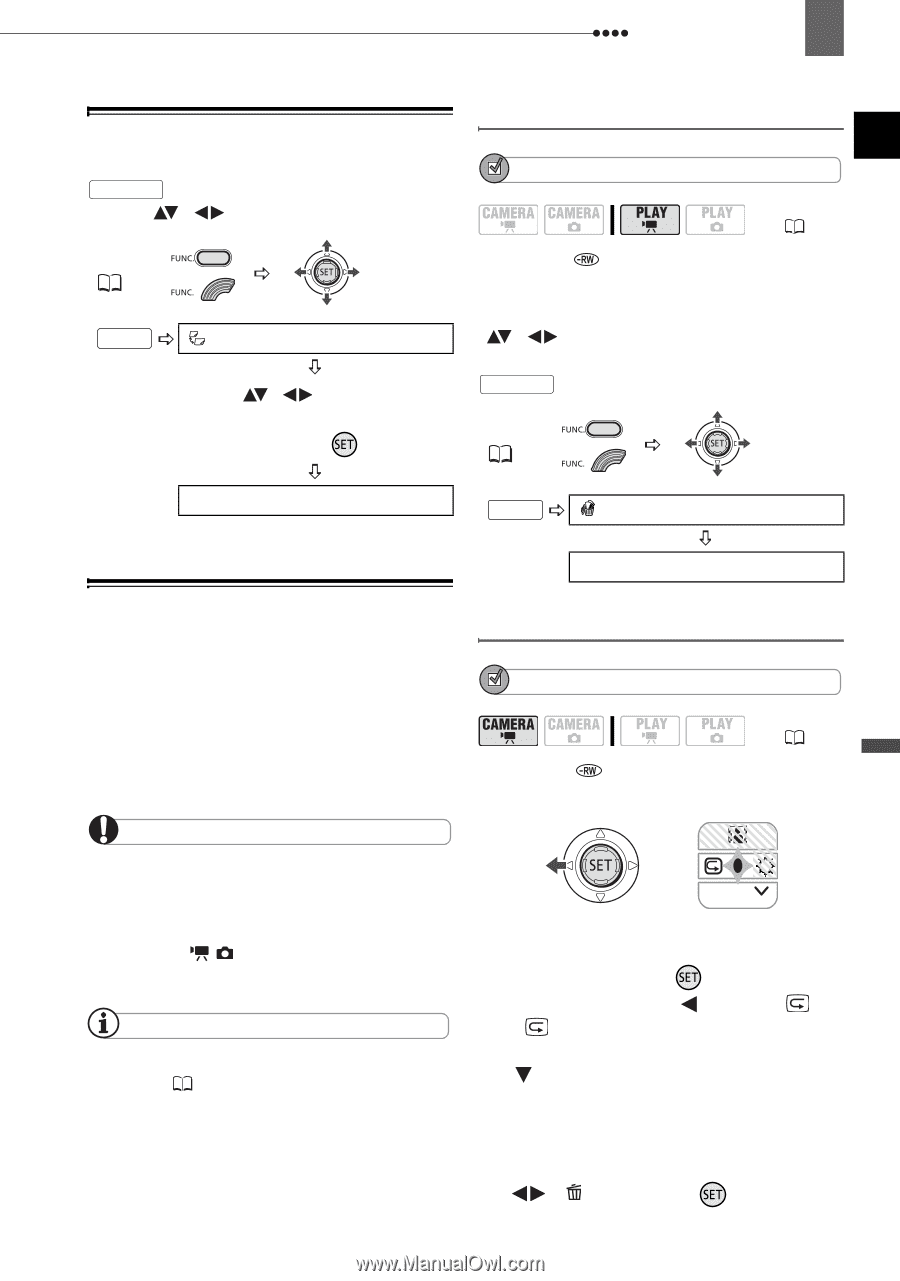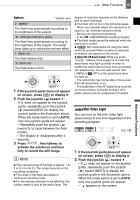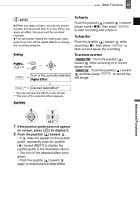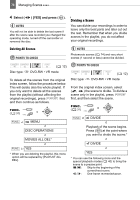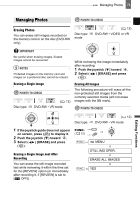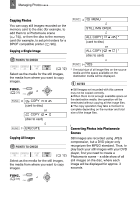Canon DC220 DC220 DC230 Instruction Manual - Page 69
Editing Functions
 |
UPC - 013803079500
View all Canon DC220 manuals
Add to My Manuals
Save this manual to your list of manuals |
Page 69 highlights
Managing Scenes 69 Moving Scenes in the Playlist From the original index screen, press PLAYLIST . From the playlist index screen, select ( , ) the scene to move. FUNC. ( 31) FUNC. MOVE Move ( , ) the orange marker to the new position of the scene and press ( ). Deleting a Single Scene POINTS TO CHECK Disc type: ( 12) DVD-RW • VR mode From the original index screen, select ( , ) the scene to delete. To delete a scene only in the playlist, press PLAYLIST first, and then select the scene. FUNC. ( 31) YES FUNC. DELETE Deleting Scenes You can delete those scenes that you are not interested in keeping. Remember that when you delete scenes in the playlist, you do not affect your original recordings; However, when you delete an original recording, it will be deleted also from the playlist. IMPORTANT Be careful when deleting original recordings. Once deleted, an original scene cannot be recovered. Do not change the position of the power switch or the / switch while the scene is being deleted. NOTES Scenes cannot be deleted when the disc is protected ( 71). You may not be able to delete scenes shorter than 5 seconds. YES Deleting a Scene Just After Recording POINTS TO CHECK ( 12) Disc type: DVD-RW • VIDEO or VR mode NEXT Immediately after recording a scene: 1 If the joystick guide does not appear on screen, press ( ) to display it. 2 Push the joystick ( ) toward . If does not appear on the joystick guide, repeatedly push the joystick ( ) toward [NEXT] to display the joystick guide in the illustration above. When the mode switch is set to AUTO, only one joystick guide will appear. 3 While reviewing the scene, select ( ) and press ( ). Editing Functions