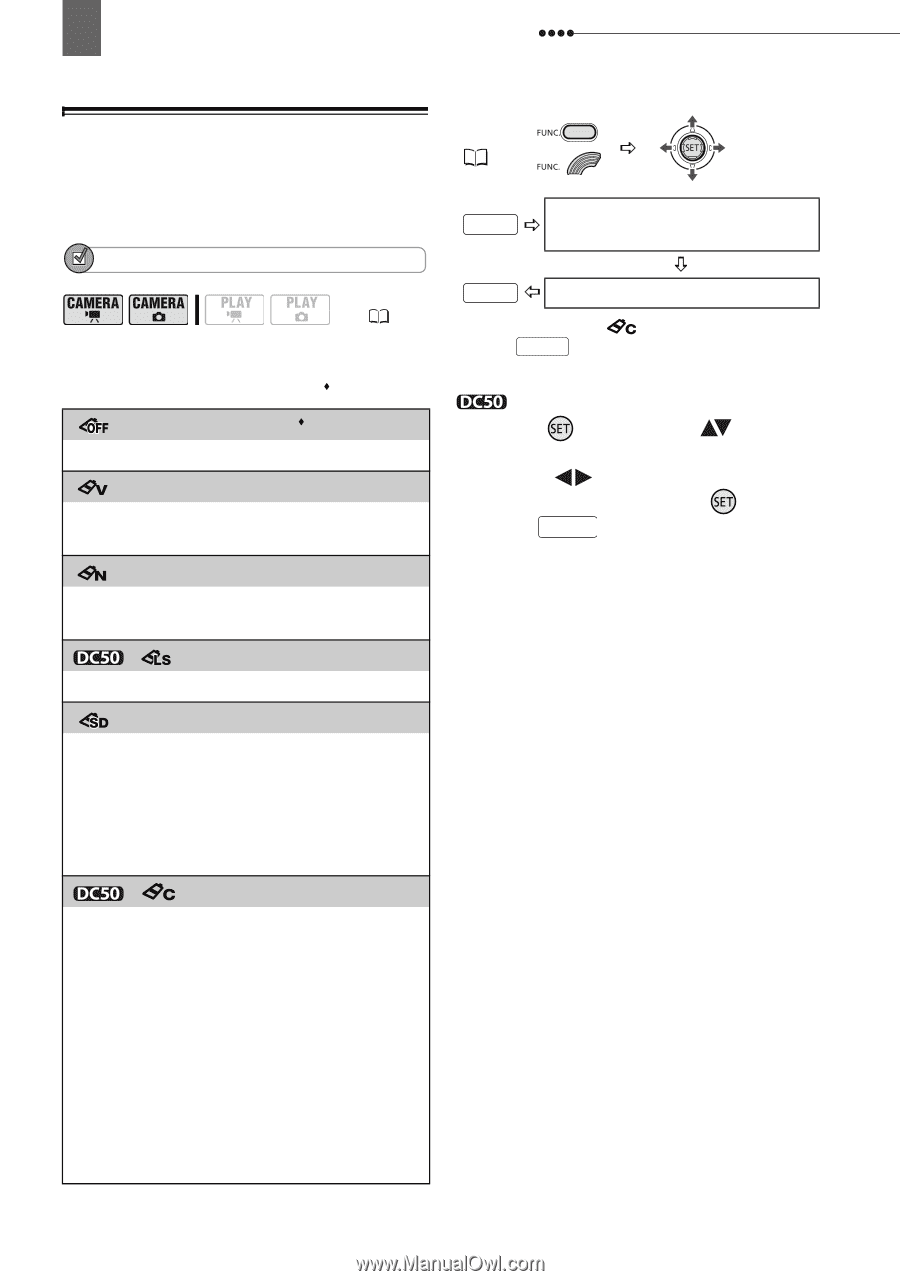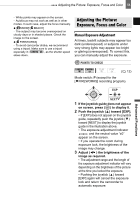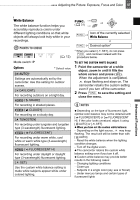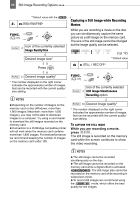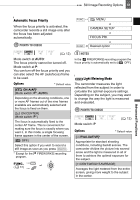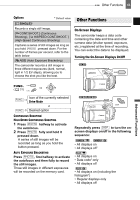Canon DC220 DC220 DC230 Instruction Manual - Page 58
Image Effects
 |
UPC - 013803079500
View all Canon DC220 manuals
Add to My Manuals
Save this manual to your list of manuals |
Page 58 highlights
58 Adjusting the Picture: Exposure, Focus and Color Image Effects You can use the image effects to change the color saturation and contrast to record images with special color effects. POINTS TO CHECK ( 12) Mode switch: P Options Default value [ IMAGE EFFECT OFF] Records with no image enhancing effects. [ VIVID] Emphasizes the contrast and color saturation. [ NEUTRAL] Tones down the contrast and color saturation. [ LOW SHARPENING] Records subjects with softened outlines. [ SOFT SKIN DETAIL] Softens the details in the skin tone area for a more complimentary appearance. To obtain the best effect, use this setting when recording a person in close-up. Note that areas similar to the skin color may lack in detail. [ CUSTOM] Allows you to adjust the brightness, contrast, sharpness, and color depth of the image. [COL.DEPTH]: (-) Shallower colors, (+) Richer color tonality [BRIGHTN.]: (-) Darker picture, (+) Brighter picture [CONTRAST]: (-) Flatter picture, (+) More defined light and shade [SHARPNESS]: (-) Vaguer outlines, (+) Sharper outlines FUNC. ( 31) FUNC. Icon of the currently selected Image Effect FUNC. Desired option* * When you select [ CUSTOM], do not press FUNC. and continue instead with the procedure below. TO SET THE CUSTOM IMAGE EFFECT 1 Press ( ) and select ( ) the custom setting options. 2 Adjust ( ) each setting as desired and then press ( ) . 3 Press FUNC. to save the setting and close the menu.