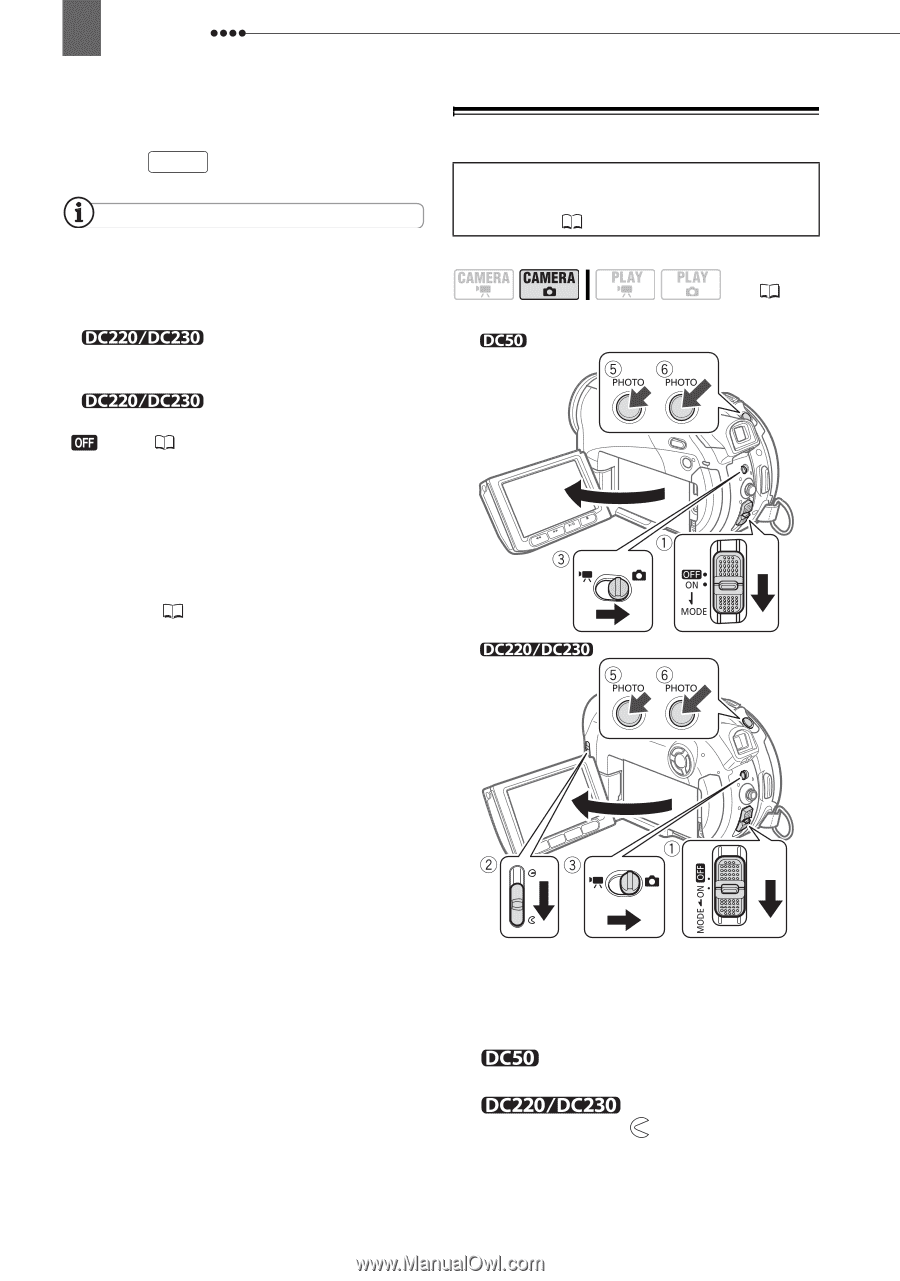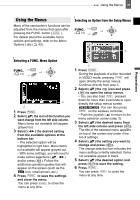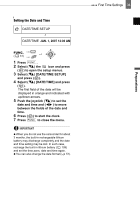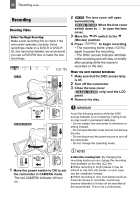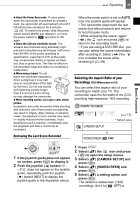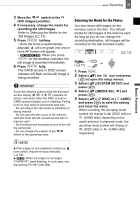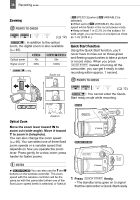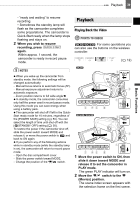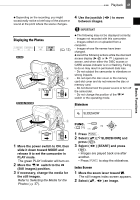Canon DC220 DC220 DC230 Instruction Manual - Page 36
Taking Photos
 |
UPC - 013803079500
View all Canon DC220 manuals
Add to My Manuals
Save this manual to your list of manuals |
Page 36 highlights
36 Recording record movies in the normal (4:3) aspect ratio. 6 Press FUNC. to close the menu. NOTES Since the displays on the camcorder have an aspect ratio of 16:9, recordings with a 4:3 aspect ratio will appear in the center of the screen with black sidebars. Simultaneous recording of a still image on the memory card cannot be used when recording in widescreen (16:9) mode. When recording in widescreen mode, with [IMG STAB] set to [ OFF] ( 46), you can have a wider view angle. Playing back a widescreen recording: TV sets compatible with the Video ID-1 system will automatically switch to wide (16:9) mode. Otherwise, change the aspect ratio of the TV manually. To play back on a TV with normal aspect ratio (4:3) change the [TV TYPE] setting accordingly ( 51). Taking Photos Before using a memory card for the first time, be sure to initialize it with this camcorder ( 76). ( 12) 1 Move the power switch to ON to set the camcorder in CAMERA mode. The red CAMERA indicator will turn on. 2 The lens cover will open automatically. Move the lens cover switch down to to open the lens cover.