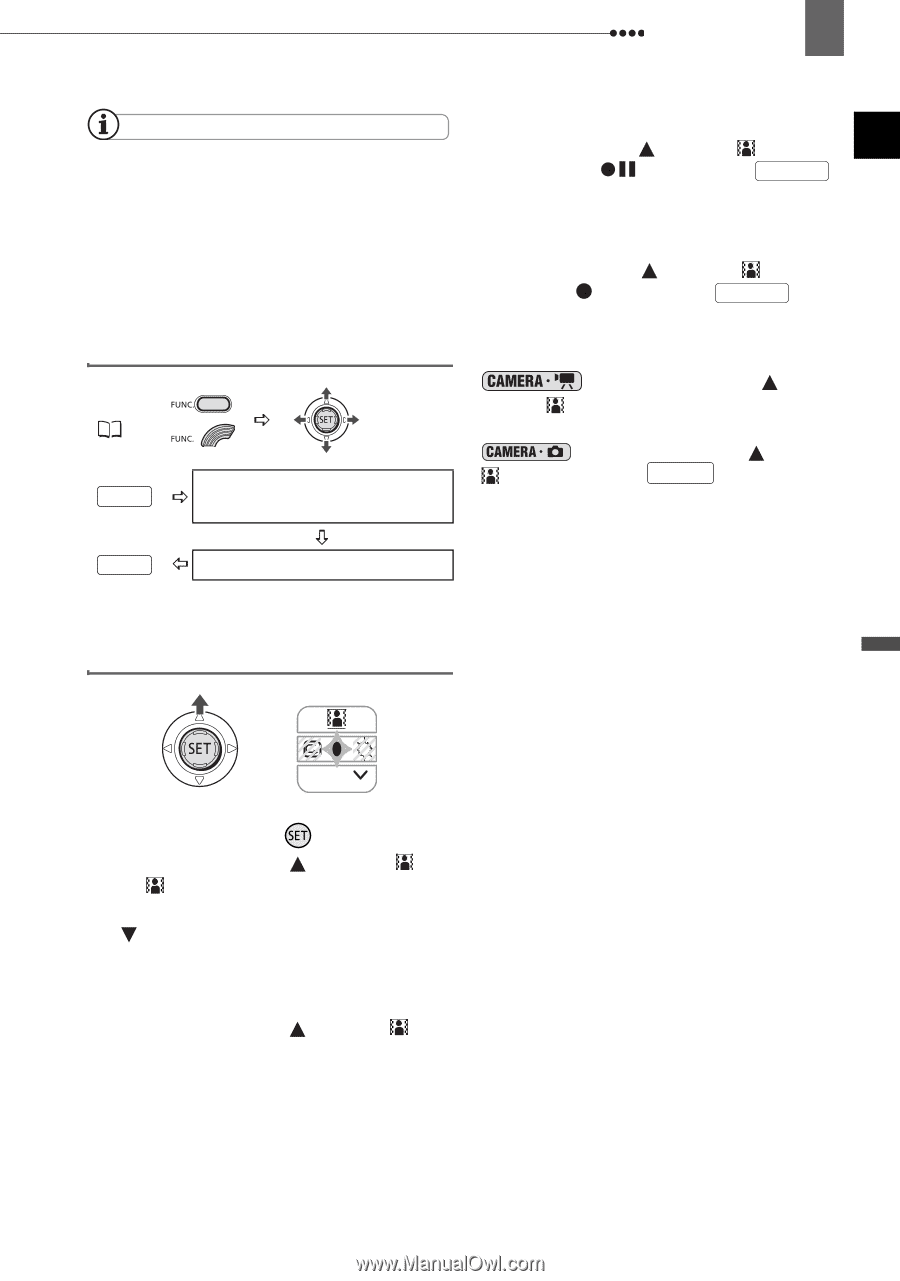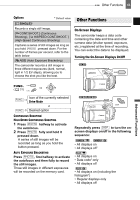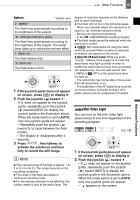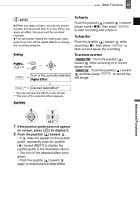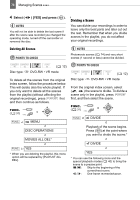Canon DC220 DC220 DC230 Instruction Manual - Page 67
If the joystick guide does not appear, on screen, press, to display it., Push the joystick, toward
 |
UPC - 013803079500
View all Canon DC220 manuals
Add to My Manuals
Save this manual to your list of manuals |
Page 67 highlights
Other Functions 67 NOTES When you apply a fader, not only the picture but also the sound will fade in or out. When you apply an effect, the sound will be recorded normally. The camcorder retains the setting last used even if you turn off the digital effects or change the recording program. Setting FUNC. ( 31) FUNC. Icon of the currently selected Digital Effect TO FADE IN Push the joystick ( ) toward in record pause mode ( ), then press Start/Stop to start recording with a fade in. TO FADE OUT Push the joystick ( ) toward while recording ( ), then press Start/Stop to fade out and pause the recording. TO ACTIVATE AN EFFECT : Push the joystick ( ) toward while recording or in record pause mode. : Push the joystick ( ) toward and then press PHOTO to record the still image. FUNC. ** Desired fader/effect* * You can preview the effect on the screen. ** The icon of the selected effect appears. Applying Advanced Functions NEXT 1 If the joystick guide does not appear on screen, press ( ) to display it. 2 Push the joystick ( ) toward . • If does not appear on the joystick guide, repeatedly push the joystick ( ) toward [NEXT] to display the joystick guide in the illustration above. • The icon of the selected effect turns green. • Push the joystick ( ) toward again to deactivate the fader/effect.