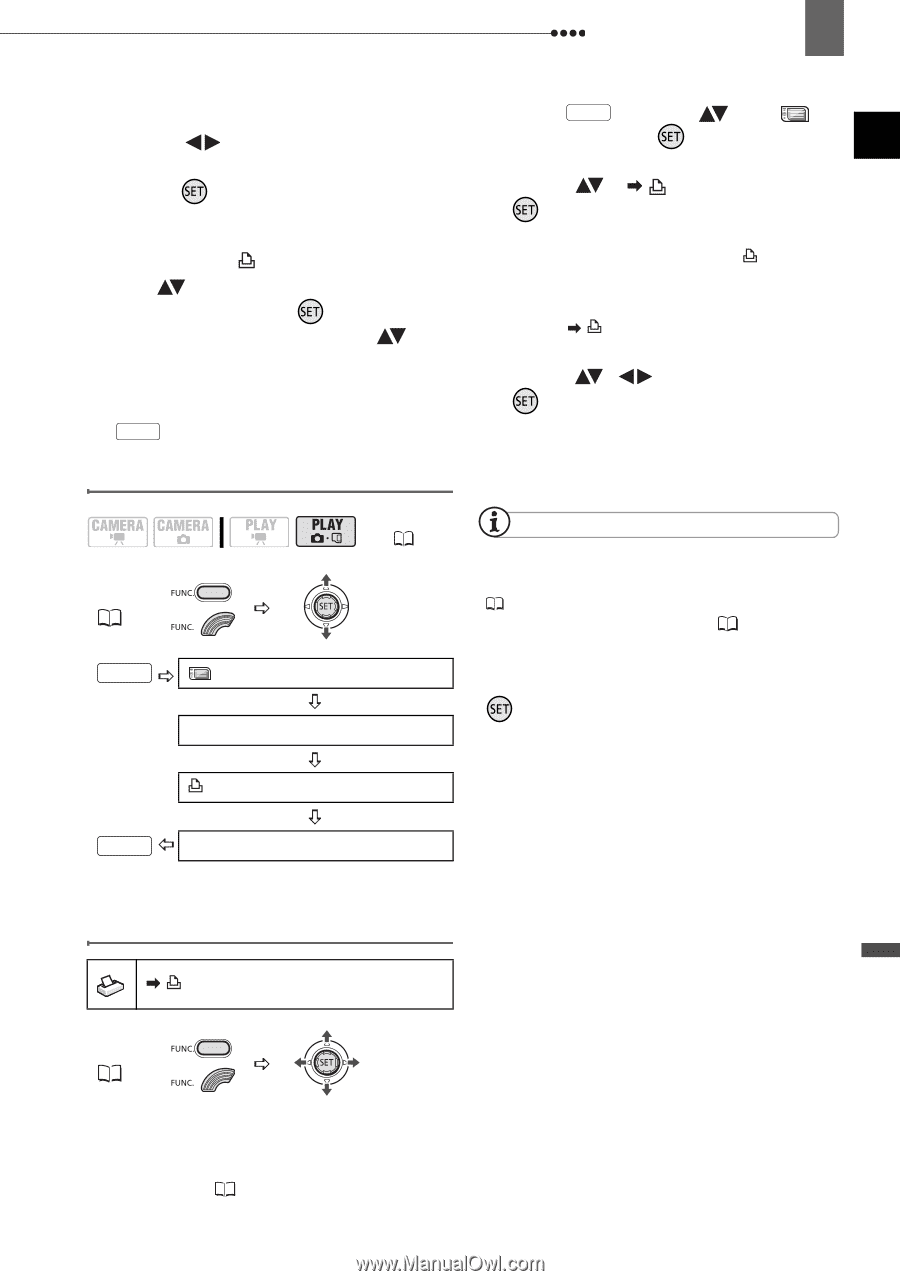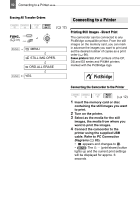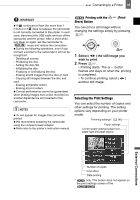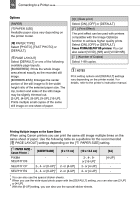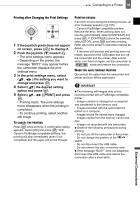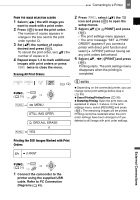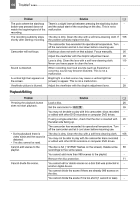Canon DC220 DC220 DC230 Instruction Manual - Page 97
PC Connection, Diagrams
 |
UPC - 013803079500
View all Canon DC220 manuals
Add to My Manuals
Save this manual to your list of manuals |
Page 97 highlights
Connecting to a Printer 97 FROM THE IMAGE SELECTION SCREEN 1 Select ( ) the still image you want to mark with a print order. 2 Press ( ) to set the print order. The number of copies appears in orange in the box next to the print order symbol . 3 Set ( ) the number of copies desired and press ( ). To cancel the print order, set ( ) the number of copies to 0. 4 Repeat steps 1-3 to mark additional images with print orders or press FUNC. twice to close the menu. Erasing All Print Orders 2 Press FUNC. , select ( ) the icon and press ( ) to open the setup menus. 3 Select ( ) [ PRINT] and press ( ). • The print settings menu appears. • The error message "SET PRINT ORDER" appears if you connect a printer with direct print function and select [ PRINT] without having set any print orders beforehand. 4 Select ( , ) [PRINT] and press ( ). Printing starts. The print settings menu disappears when the printing is completed. FUNC. ( 31) FUNC. ( MENU STILL IMG OPER. ORD.ALL ERASE 12) NOTES Depending on the connected printer, you can change some print settings before step 4 ( 93). Cancel Printing/Printing Errors ( 95). Restarting Printing: Open the print menu as explained in steps 1-3 above. In the print settings menu, select [RESUME] and press ( ). The remaining images will be printed. Printing cannot be restarted when the print order settings have been changed or if you deleted a still image with print order settings. FUNC. YES Printing the Still Images Marked with Print Orders PRINT FUNC. ( 31) 1 Connect the camcorder to the printer using the supplied USB cable. Refer to PC Connection Diagrams ( 83). External Connections