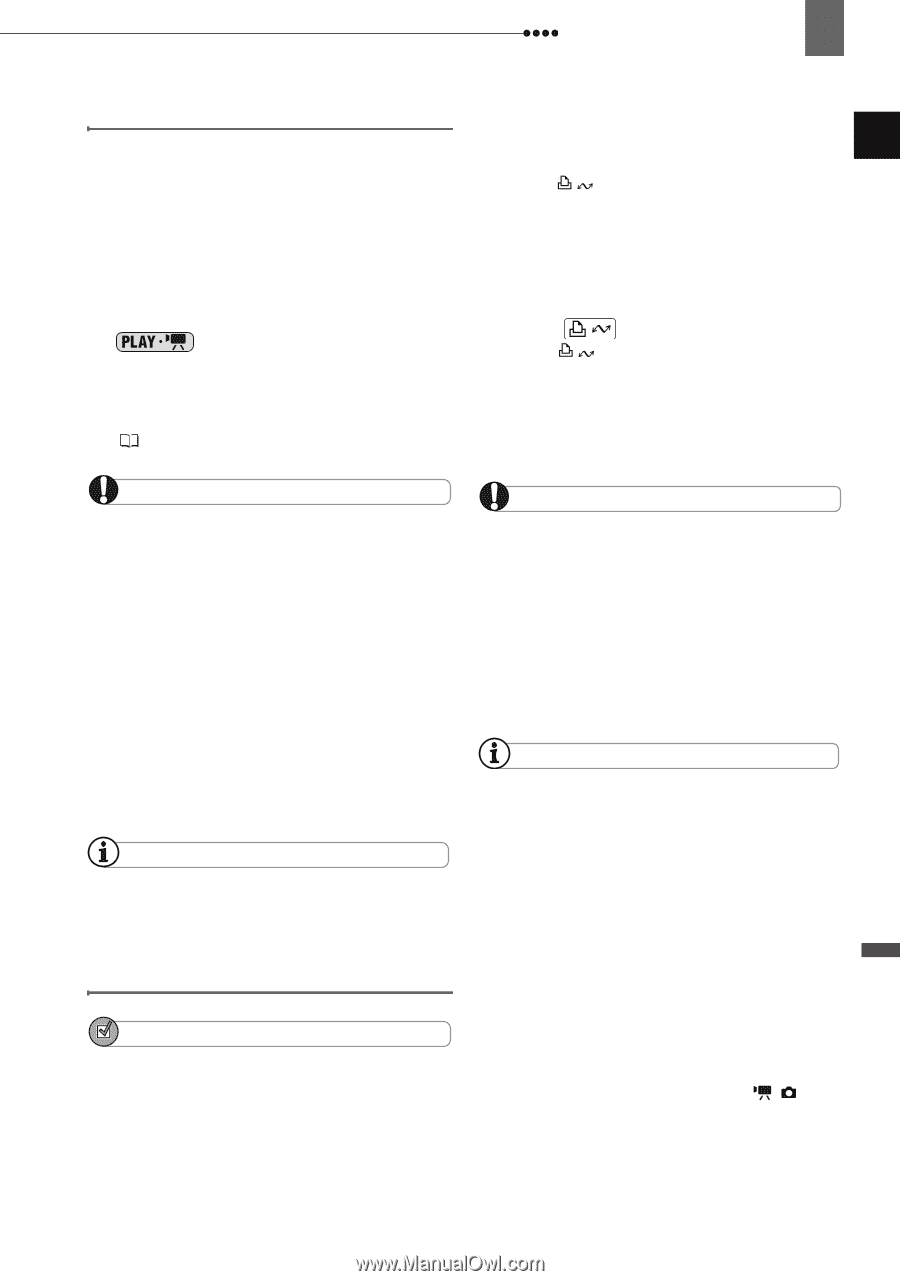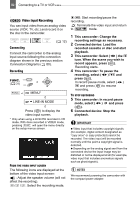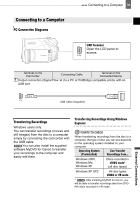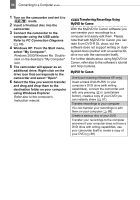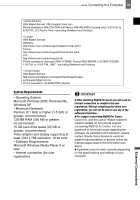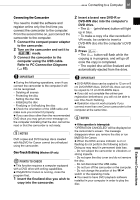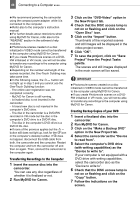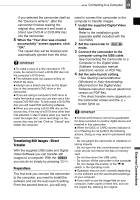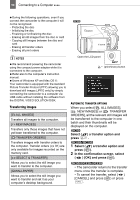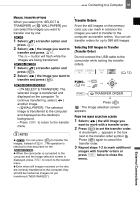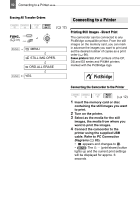Canon DC220 DC220 DC230 Instruction Manual - Page 87
PC Connection Diagrams
 |
UPC - 013803079500
View all Canon DC220 manuals
Add to My Manuals
Save this manual to your list of manuals |
Page 87 highlights
Connecting to a Computer 87 Connecting the Camcorder You need to install the software and register online only the first time you connect the camcorder to the computer. From the second time on, just connect the camcorder to the computer. 1 Connect the compact power adapter to the camcorder. 2 Turn on the camcorder and set it to mode. 3 Connect the camcorder to the computer using the USB cable. Refer to PC Connection Diagrams ( 83). 2 Insert a brand new DVD-R or DVD-RW disc into the computer's DVD drive. • The (print/share) button will light up in blue. • To make a copy of a disc recorded in VR mode, be certain to insert a DVD-RW disc into the computer's DVD drive. 3 Press . • The button will flash while the copying is in progress, and will go off once the copy is completed. • The copied disc will be finalized and automatically ejected from the drive. IMPORTANT During the following operations, even if you connect the camcorder to the computer it will not be recognized. - Deleting all scenes - Protecting the disc - Setting the disc title - Initializing the disc - Finalizing or Unfinalizing the disc Check the orientation of the USB cable and make sure you connect it properly. If you use discs other than the recommended DVD discs you may get an error message on the computer indicating that the disc cannot be read or that the camcorder is not ready. NOTES DVD copies and DVD backup discs created with MyDVD for Canon cannot be unfinalized using the camcorder. One-Touch Dubbing (Windows XP only) POINTS TO CHECK This function requires a computer equipped with a DVD drive with writing capabilities. If MyDVD for Canon is running, close the program first. 1 Insert the finalized disc you wish to copy into the camcorder. IMPORTANT DVD-R/RW discs can be copied to 12 cm or 8 cm DVD-R/RW discs. DVD-R DL discs can only be copied to 12 cm DVD-R/RW discs. If you did not complete the online user registration beforehand, you will not be able to use One-Touch Dubbing. Operation may not work properly if you connect more than one Canon camcorder to the computer at the same time. NOTES If the operation is interrupted: "OPERATION CANCELED" will be displayed on the camcorder's screen. The message disappears when you remove the disc or run MyDVD for Canon. When the DISC access indicator is on or flashing do not perform the following actions. Doing so may result in permanent data loss. - Do not subject the camcorder to vibrations or strong impacts. - Do not open the disc cover and do not remove the disc. - Do not disconnect the USB cable. - Do not turn off the camcorder or the computer. - Do not change the position of the / switch or the operating mode. You need to have DVD playback software installed in your computer in order to play the disc. External Connections