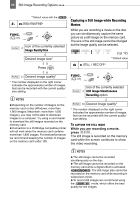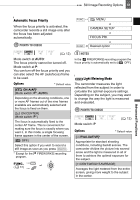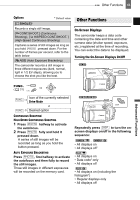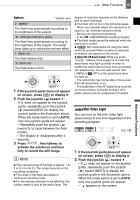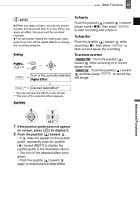Canon DC220 DC220 DC230 Instruction Manual - Page 64
Selecting the Data Code, Options, Reading the Histogram Display
 |
UPC - 013803079500
View all Canon DC220 manuals
Add to My Manuals
Save this manual to your list of manuals |
Page 64 highlights
64 Other Functions 1 However, the level marker, the disc type icon and the and icons will still appear on the screen. 2 Data code: Time, date and camera data at the time of recording. The contents to be displayed can be selected as explained in the following section. 3 Histogram display: For still images you can display the complete camera data registered at the time of recording. For details on how to read the histogram display, refer to the following section. Selecting the Data Code You can select the data code to be displayed when playing back movies. Reading the Histogram Display When viewing still images you can display the histogram and the icons of all the functions used at the time of recording. Use the histogram as a reference to verify the correct exposure of the still image. The area to the right of the histogram represents highlights and the left side represents shadows. A still image whose histogram skews to the right is relatively bright; while one whose histogram peaks to the left, is relatively dark. Pixel Count Options Default value [ DATE], [ TIME] Displays the date or time when the scene or still image was recorded. [ DATE & TIME] Displays both the date and time of the recording. [ CAMERA DATA] Displays the aperture (f-stop) and shutter speed used when recording the image. Shadows Highlights NOTES The histogram will appear also after recording a still image, while reviewing it within the time set for the [REVIEW] option (or immediately after recording it, if [REVIEW] is set to [ OFF]). FUNC. ( 31) FUNC. MENU Flash You can use the built-in flash for recording still images in dark places. The flash features the red-eye reduction function. DISPLAY SETUP POINTS TO CHECK DATA CODE FUNC. Desired option ( 12) Select a recording program other than [ FIREWORKS] .