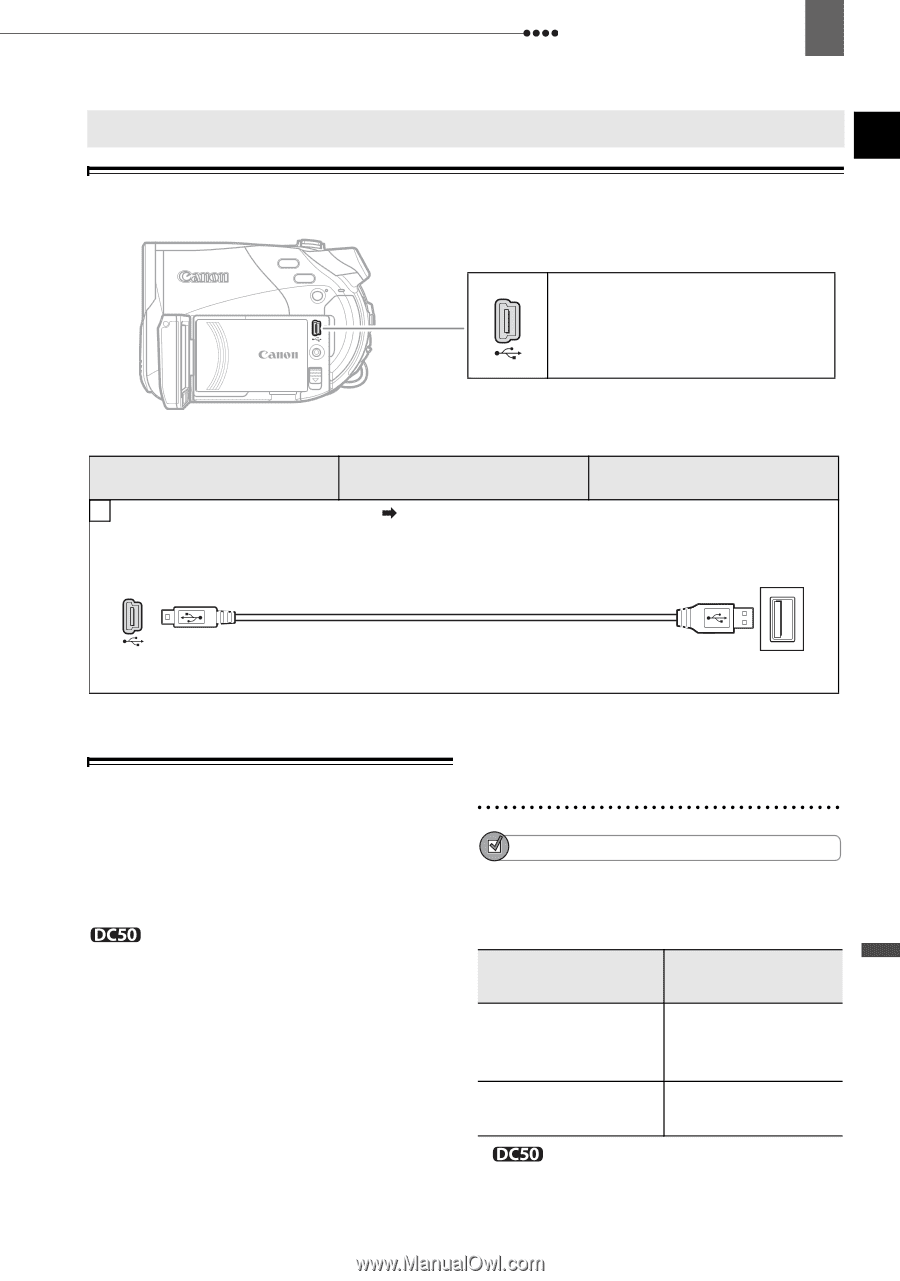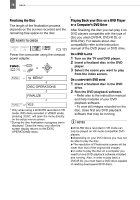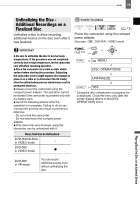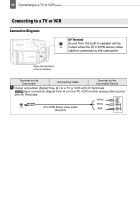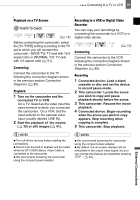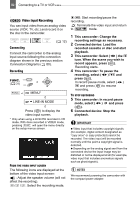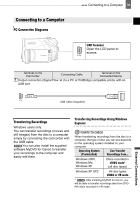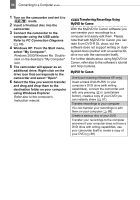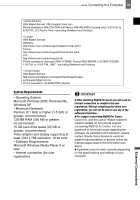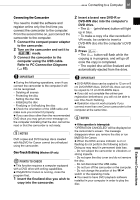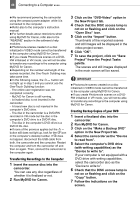Canon DC220 DC220 DC230 Instruction Manual - Page 83
Connecting to a Computer - edit software
 |
UPC - 013803079500
View all Canon DC220 manuals
Add to My Manuals
Save this manual to your list of manuals |
Page 83 highlights
Connecting to a Computer Connecting to a Computer PC Connection Diagrams Connecting to a Computer 83 USB Terminal Open the LCD panel to access. Terminal on the Camcorder 1 Output connection (Signal Flow USB port. Connecting Cable Terminal on the Connected Device ) to a PC or PictBridge compatible printer with an USB Cable (Supplied) Transferring Recordings Windows users only: You can transfer recordings (movies and still images) from the disc to a computer simply by connecting the camcorder with the USB cable. You can also install the supplied software MyDVD for Canon to transfer your recordings to the computer and easily edit them. Transferring Recordings Using Windows Explorer Transferring Recordings Using Windows Explorer POINTS TO CHECK When transferring recordings from the disc to a computer, the type of disc you can use depends on the operating system installed on your computer. Operating System (Preinstalled) Can Transfer Recordings from... Windows 2000, Windows Me, Windows XP Discs recorded in VIDEO mode* (all disc types) Windows XP SP2 All disc types VIDEO or VR mode * After installing MyDVD for Canon, you will be able to transfer recordings also from DVD- RW discs recorded in VR mode. External Connections