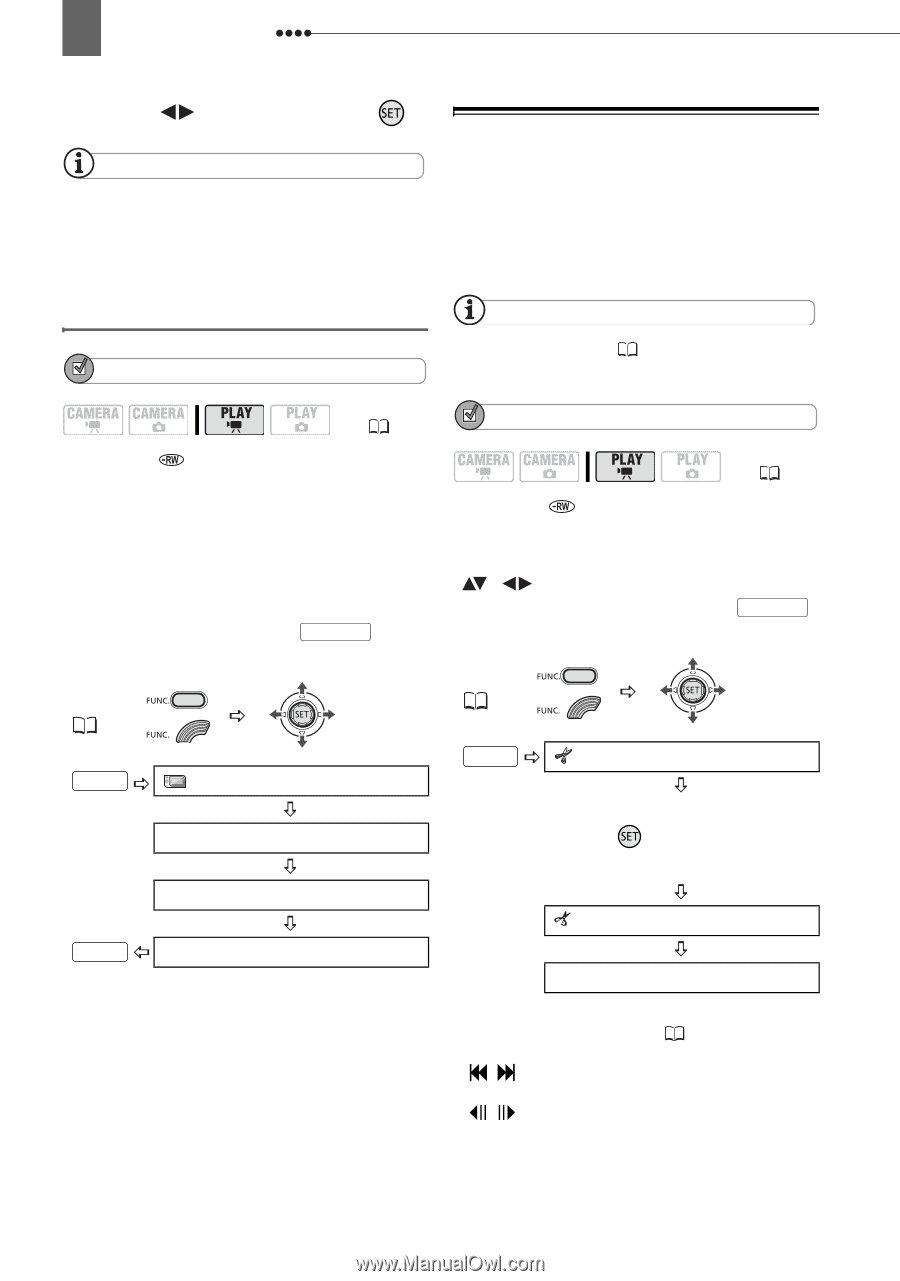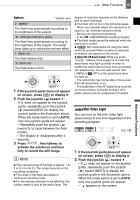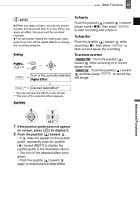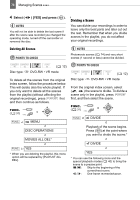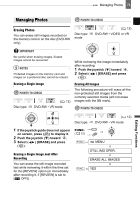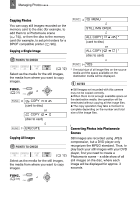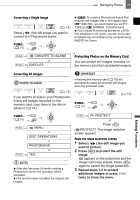Canon DC220 DC220 DC230 Instruction Manual - Page 70
Dividing a Scene
 |
UPC - 013803079500
View all Canon DC220 manuals
Add to My Manuals
Save this manual to your list of manuals |
Page 70 highlights
70 Managing Scenes 4 Select ( ) [YES] and press ( ). NOTES You will not be able to delete the last scene if after the scene was recorded you changed the operating mode, turned off the camcorder or removed the disc. Dividing a Scene You can divide your recordings in order to leave only the best parts and later cut out the rest. Remember that when you divide scenes in the playlist, you do not affect your original recordings. Deleting All Scenes POINTS TO CHECK NOTES Photomovie scenes ( 74) and very short scenes (1 second or less) cannot be divided. Disc type: ( 12) DVD-RW • VR mode To delete all the scenes from the original index screen, follow the procedure below. This will delete also the whole playlist. If you only want to delete all the scenes from the playlist (without affecting the original recordings), press PLAYLIST first and then continue as follows. FUNC. ( 31) FUNC. MENU DISC OPERATIONS MOVIES ALL DEL* FUNC. YES * When you are deleting the playlist, this menu option will be replaced by [PLAYLST ALL DEL]. POINTS TO CHECK Disc type: ( 12) DVD-RW • VR mode From the original index screen, select ( , ) the scene to divide. To divide a scene only in the playlist, press PLAYLIST first, and then select the scene. FUNC. ( 31) FUNC. DIVIDE Playback of the scene begins. Press ( ) at the point where you want to divide the scene.* DIVIDE YES * You can use the following icons and the special playback modes ( 40) to bring the scene to a precise point. / : Skip to the beginning of the current/next scene. / : One frame reverse/advance.