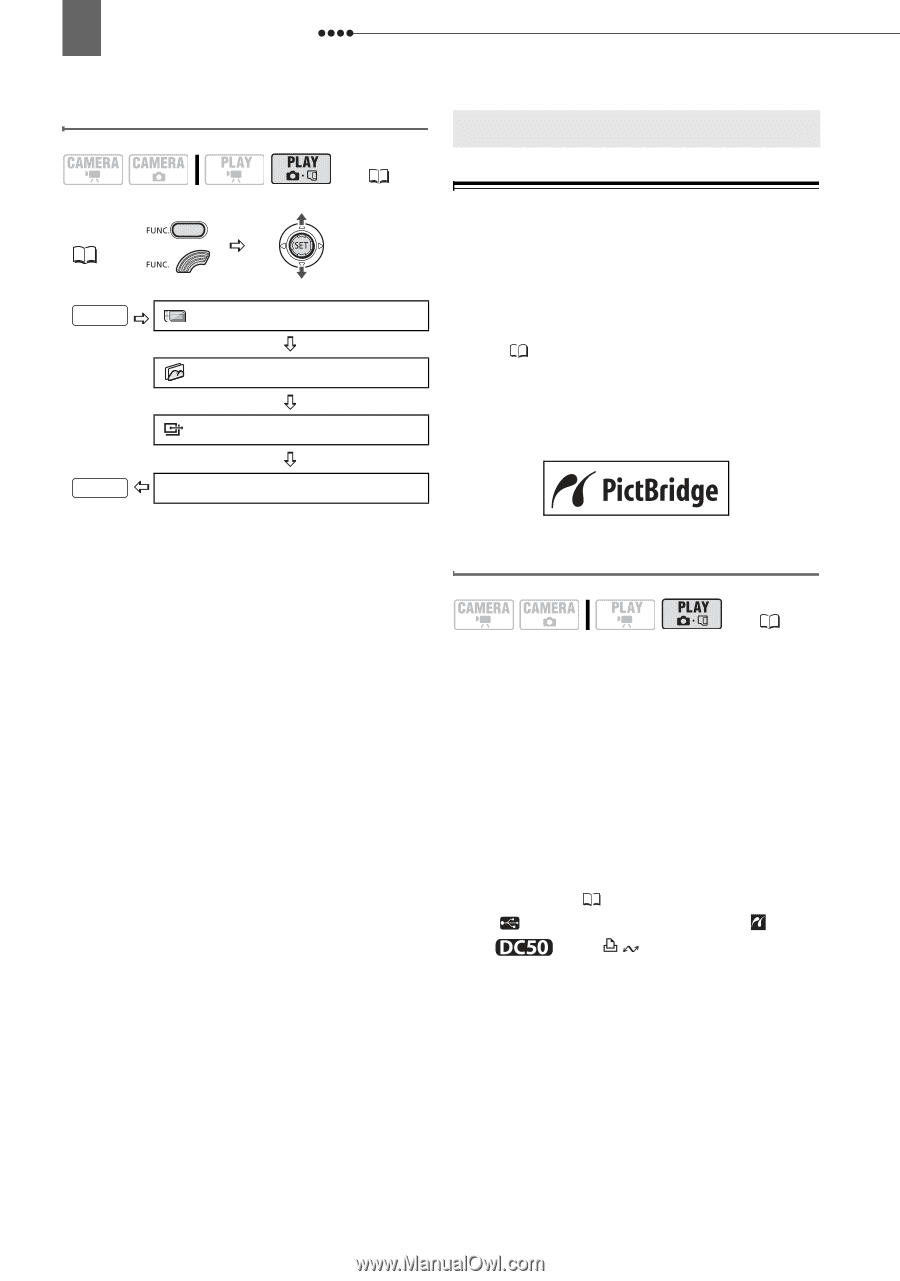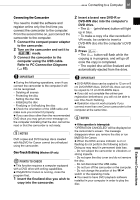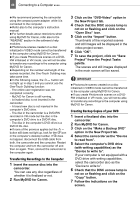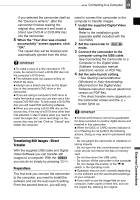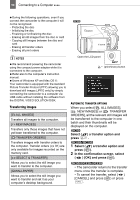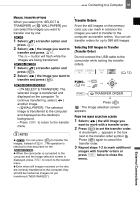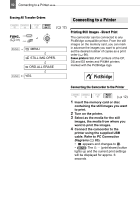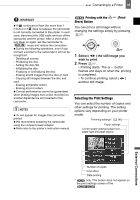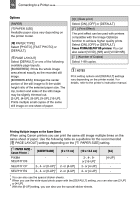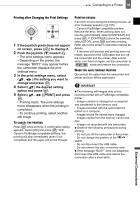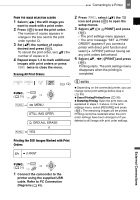Canon DC220 DC220 DC230 Instruction Manual - Page 92
Connecting to a Printer
 |
UPC - 013803079500
View all Canon DC220 manuals
Add to My Manuals
Save this manual to your list of manuals |
Page 92 highlights
92 Connecting to a Printer Erasing All Transfer Orders Connecting to a Printer Connecting to a Printer FUNC. ( 31) FUNC. ( 12) Printing Still Images - Direct Print MENU STILL IMG OPER. ORD.ALL ERASE The camcorder can be connected to any PictBridge compatible printer. From the still images on the memory card, you can mark in advance the images you want to print and set the desired number of copies as a print order ( 96). Canon printers: SELPHY printers of the CP, DS and ES series and PIXMA printers marked with the PictBridge logo. FUNC. YES Connecting the Camcorder to the Printer ( 12) 1 Insert the memory card or disc containing the still images you want to print. 2 Turn on the printer. 3 Select as the media for the still images, the media from where you want to print the images. 4 Connect the camcorder to the printer using the supplied USB cable. Refer to PC Connection Diagrams ( 83). • appears and changes to . • The (print/share) button lights up and the current print settings will be displayed for approx. 6 seconds.