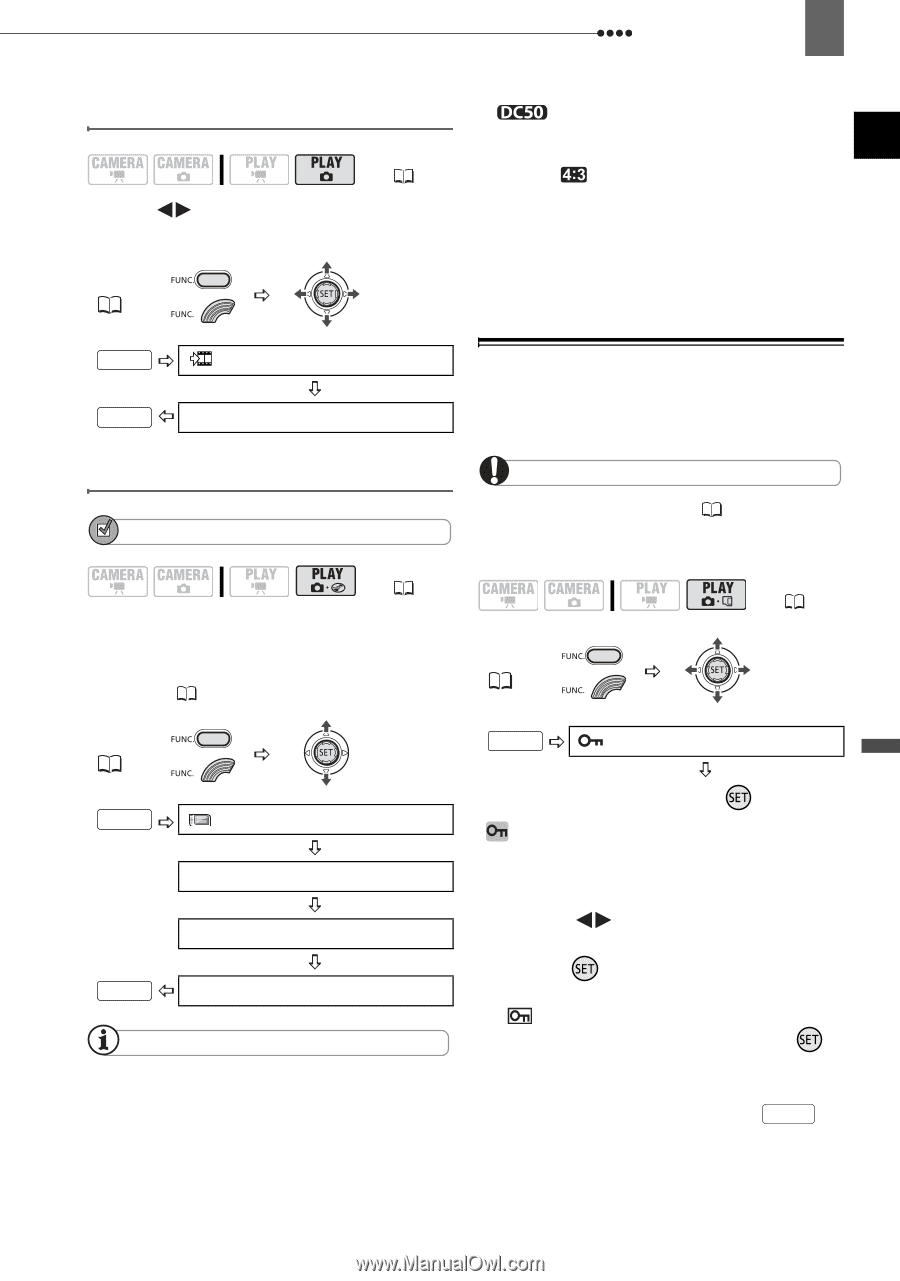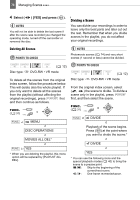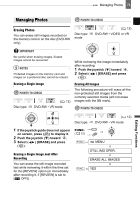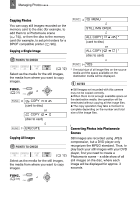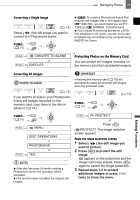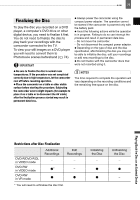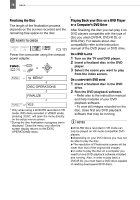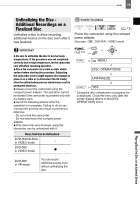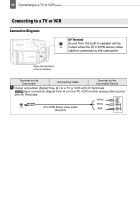Canon DC220 DC220 DC230 Instruction Manual - Page 75
Protecting Photos on the Memory Card
 |
UPC - 013803079500
View all Canon DC220 manuals
Add to My Manuals
Save this manual to your list of manuals |
Page 75 highlights
Managing Photos 75 Converting a Single Image ( 12) Select ( ) the still image you want to convert to a Photomovie scene. FUNC. ( 31) To create a Photomovie scene that includes still images with a 16:9 aspect ratio (MW 1280x720), we recommend you set [TV TYPE] to [ NORMAL TV] beforehand. If you create Photomovie scenes on a DVDRW initialized in VR mode, you will not be able to transfer any recordings to the computer using MyDVD for Canon. FUNC. CONVERT TO SCENE FUNC. EXECUTE Protecting Photos on the Memory Card You can protect still images recorded on the memory card from accidental erasure. Converting All Images POINTS TO CHECK ( 12) If you want to include in your Photomovie scene still images recorded on the memory card, copy them to the disc in advance ( 74). IMPORTANT Initializing the memory card ( 76) will permanently erase all recorded still images, even the protected ones. ( 12) FUNC. ( 31) FUNC. ( 31) FUNC. MENU DISC OPERATIONS PHOTOMOVIE FUNC. YES NOTES If the disc becomes full while creating a Photomovie scene, the operation will be canceled. This function does not affect the original still images. FUNC. PROTECT Press ( ) [ PROTECT]: The image selection screen appears. FROM THE IMAGE SELECTION SCREEN 1 Select ( ) the still image you want to protect. 2 Press ( ) to protect the still image. appears on the bottom bar and the image cannot be erased. Press ( ) again to cancel the image protection. 3 Repeat steps 1-2 to protect additional images or press FUNC. twice to close the menu. Editing Functions