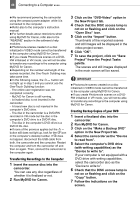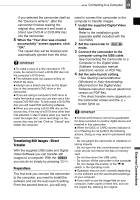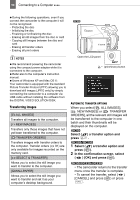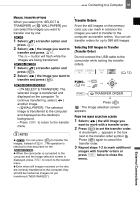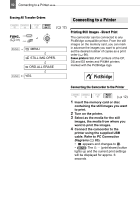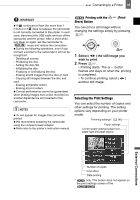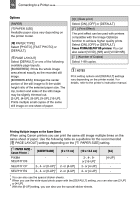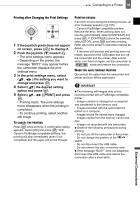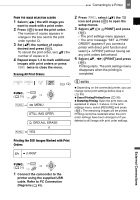Canon DC220 DC220 DC230 Instruction Manual - Page 93
Selecting the Print Settings
 |
UPC - 013803079500
View all Canon DC220 manuals
Add to My Manuals
Save this manual to your list of manuals |
Page 93 highlights
Connecting to a Printer 93 IMPORTANT If continues to flash (for more than 1 minute) or if does not appear, the camcorder is not correctly connected to the printer. In such case, disconnect the USB cable and turn off the camcorder and the printer. After a short while, turn them on again, set the camcorder to mode and restore the connection. During the following operations, even if you connect a printer to the camcorder it will not be recognized. - Deleting all scenes - Protecting the disc - Setting the disc title - Initializing the disc - Finalizing or Unfinalizing the disc - Erasing all still images from the disc or card - Copying still images between the disc and card - Erasing all transfer orders - Erasing all print orders Correct performance cannot be guaranteed when printing images from a disc recorded on another digital device and inserted in this camcorder. NOTES will appear for images that cannot be printed. We recommend powering the camcorder using the compact power adapter. Refer also to the printer's instruction manual. Printing with the Share) Button (Print/ You can print a still image without changing the settings simply by pressing . 1 Select ( ) the still image you wish to print. 2 Press . • Printing starts. The button flashes and stays on when the printing is completed. • To continue printing, select ( ) another still image. Selecting the Print Settings You can select the number of copies and other settings for printing. The setting options vary depending on your printer model. Trimming settings* ( 96) Paper settings Current paper settings (paper size, paper type and page layout) External Connections Number of copies Print effect Date printing * only. This button does not appear on the print settings screen of the .