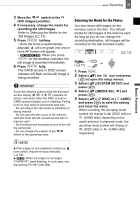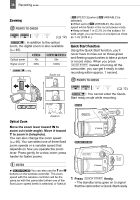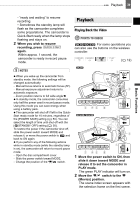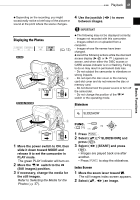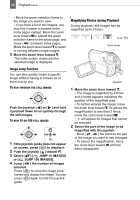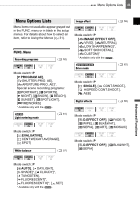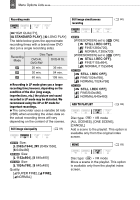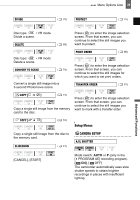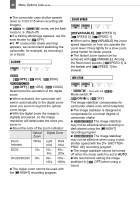Canon DC220 DC220 DC230 Instruction Manual - Page 41
Displaying the Photos
 |
UPC - 013803079500
View all Canon DC220 manuals
Add to My Manuals
Save this manual to your list of manuals |
Page 41 highlights
Playback 41 Basic Functions Depending on the recording, you might occasionally notice a brief stop of the picture or sound at the point where the scene changes. Displaying the Photos ( 12) 4 Use the joystick ( between images. ) to move IMPORTANT The following may not be displayed correctly. - Images not recorded with this camcorder. - Images edited on or uploaded from a computer. - Images whose file names have been changed. Avoid the following actions while the disc/card access display ( or ) appears on screen, and when either the DISC access or CARD access indicator is on or flashing. Failing to do so may result in permanent data loss. - Do not subject the camcorder to vibrations or strong impacts. - Do not open the disc cover or the memory card slot cover and do not remove the disc or memory card. - Do not disconnect the power source or turn off the camcorder. - Do not change the position of the / switch or the operating mode. Slideshow SLIDESHOW 1 Move the power switch to ON, then slide it down toward MODE and release it to set the camcorder in PLAY mode. The green PLAY indicator will turn on. 2 Move the / switch to the (Still images) position. 3 If necessary, change the media for the still images. Refer to Selecting the Media for the Photos ( 37). FUNC. ( 31) 1 Press FUNC. . 2 Select ( ) [ SLIDESHOW] and press ( ). 3 Select ( ) [START] and press ( ). • Images are played back one after another. • Press FUNC. to stop the slideshow. Index Screen 1 Move the zoom lever toward W. The still images index screen appears. 2 Select ( , ) an image.