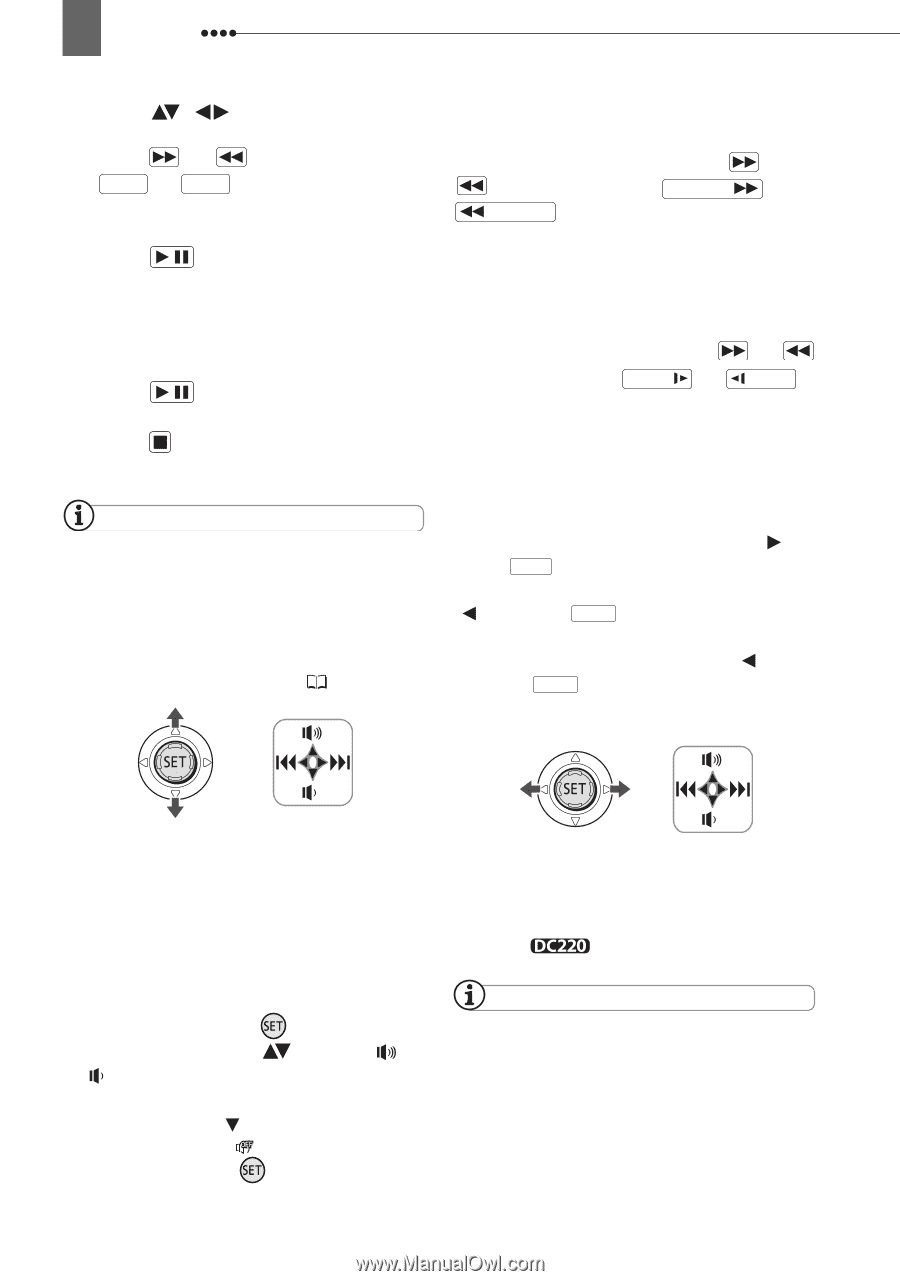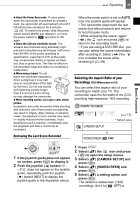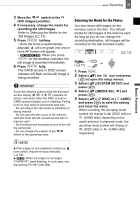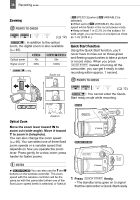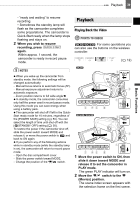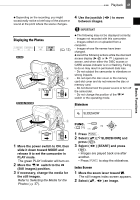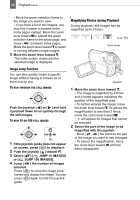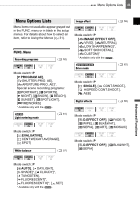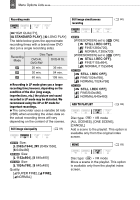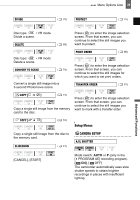Canon DC220 DC220 DC230 Instruction Manual - Page 40
return to the scene index screen. - dvd camcorder cables
 |
UPC - 013803079500
View all Canon DC220 manuals
Add to My Manuals
Save this manual to your list of manuals |
Page 40 highlights
40 Playback 3 Move ( , ) the selection frame to the scene you want to play back. Press or on the camcorder ( NEXT or PREV. on the wireless controller) to move to the next/ previous index page. 4 Press / to begin the playback. The playback will start from the scene selected and continue until the end of the last scene recorded. DURING PLAYBACK 5 Press / again to pause the playback. 6 Press to stop the playback and return to the scene index screen. NOTES During the playback of a DVD-R DL (duallayered) disc, you might notice a brief stop (approx. 1 second) at the point where the playback switches from Layer 1 to Layer 2. You can display the date and time of the recording and other camcorder data registered when the recording was made ( 63). SPECIAL PLAYBACK MODES Fast Playback During normal playback, press or on the camcorder ( SEARCH or SEARCH on the wireless controller*). Repeatedly press the button to increase the playback speed. Fast playback: 5x → 15x → 25x the normal speed. Slow Playback During playback pause, press or on the camcorder ( SLOW or SLOW on the wireless controller*). Repeatedly press the button to increase the playback speed. Slow playback: 1/16 → 1/8 → 1/4 the normal speed. Skipping Scenes During playback, push the joystick ( ) or press NEXT on the wireless controller* to skip to the next scene. Push the joystick ( ) or press PREV. on the wireless controller* to skip to the beginning of the current scene. Push the joystick ( ) twice or press PREV. twice to skip to the previous scene. TO ADJUST THE VOLUME The camcorder plays the sound with the built-in speaker. The sound will be muted when you close the LCD panel or connect the stereo video cable to the AV terminal. During the playback of a scene: 1 If the joystick guide does not appear on screen, press ( ) to display it. 2 Push the joystick ( ) toward or to adjust the volume. • To turn off the volume completely, keep pressing ( ) until the volume icon changes to . • You can press ( ) again to hide the joystick guide during playback. Note that you do not have to display the joystick guide above to skip the scene. * The wireless controller is not included with the . NOTES There is no sound during special playback modes. During some special playback modes, you may notice some video problems (blocky video artifacts, banding, etc.) in the playback picture. Slow playback is not available with discs initialized in VIDEO mode.