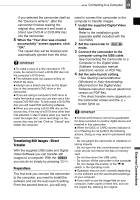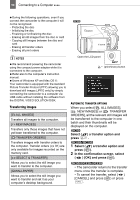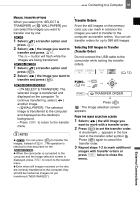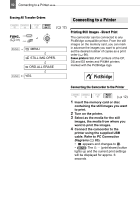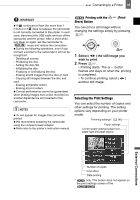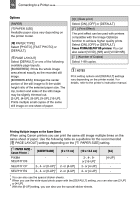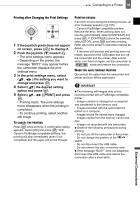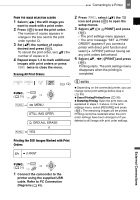Canon DC220 DC220 DC230 Instruction Manual - Page 94
Options
 |
UPC - 013803079500
View all Canon DC220 manuals
Add to My Manuals
Save this manual to your list of manuals |
Page 94 highlights
94 Connecting to a Printer Options [PAPER] [ PAPER SIZE] Available paper sizes vary depending on the printer model. [ PAPER TYPE] Select [PHOTO], [FAST PHOTO] or [DEFAULT]. [ PAGE LAYOUT] Select [DEFAULT] or one of the following available page layouts. [BORDERED]: Prints the whole image area almost exactly as the recorded still image. [BORDERLESS]: Enlarges the center portion of the still image to fit the width/ height ratio of the selected paper size. The top, bottom and sides of the still image may be slightly trimmed out. [2-UP], [4-UP], [8-UP], [9-UP], [16-UP]: Prints multiple small copies of the same still image on one sheet of paper. [ ] (Date print) Select [ON], [OFF] or [DEFAULT]. [ ] (Print Effect) The print effect can be used with printers compatible with the Image Optimize function to achieve higher quality prints. Select [ON], [OFF] or [DEFAULT]. Canon PIXMA/SELPHY DS printers: You can also select [VIVID], [NR] and [VIVID+NR]. [ ] (Number of Copies) Select 1-99 copies. NOTES Print setting options and [DEFAULT] settings vary depending on the printer model. For details, refer to the printer's instruction manual. Printing Multiple Images on the Same Sheet When using Canon printers you can print the same still image multiple times on the same sheet of paper. Use the following table as a guideline for the recommended [ PAGE LAYOUT] settings depending on the [ PAPER SIZE] setting. [ PAPER SIZE]→ Canon Printer ↓ PIXMA SELPHY DS SELPHY CP SELPHY ES [CREDITCARD] - 2-, 4- or [8-UP]2 2-, 4- or [8-UP]3 [9 x 13 cm] - 2- or [4-UP] 2- or [4-UP] [10 x 14.8 cm] 2-, 4-, 9or [16-UP]1 2- or [4-UP] 2- or [4-UP] [A4] [4-UP] - 1 You can also use the special sticker sheets. 2 When you use the wide-sized photo paper with the [DEFAULT] setting, you can also use [2-UP] or [4-UP]. 3 With the [8-UP] setting, you can also use the special sticker sheets.