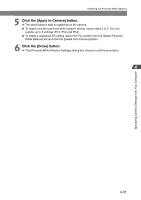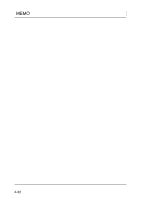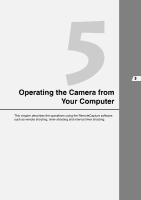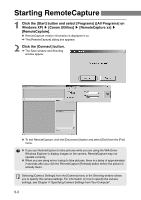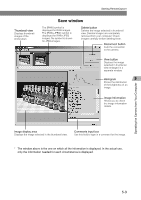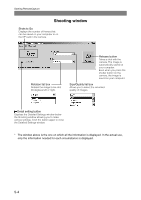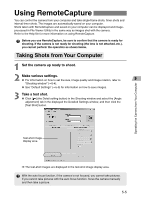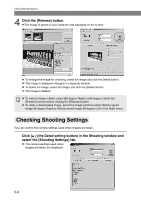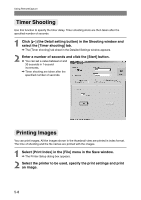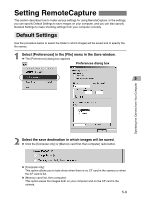Canon EOS-1Ds Software Instructions EOS DIGITAL SOLUTION DISK Ver.4 for Window - Page 102
Shooting window
 |
UPC - 013803079265
View all Canon EOS-1Ds manuals
Add to My Manuals
Save this manual to your list of manuals |
Page 102 highlights
Starting RemoteCapture Shooting window Shots to Go Displays the number of frames that can be saved on your computer or on the CF card in the camera. Rotation list box Rotates the image to be shot 90 degrees left or right. Release button Takes a shot with the camera. The image is automatically saved on your computer. Even when you press the shutter button on the camera, the image is saved on your computer. Size/Quality list box Allows you to select the recorded quality of images. Detail setting button Displays the Detailed Settings window below the Shooting window allowing you to make various settings. Click the button again to close the Detailed Settings window. * The window above is the one on which all the information is displayed. In the actual use, only the information needed for each circumstance is displayed. 5-4