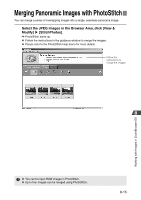Canon EOS-1Ds Software Instructions EOS DIGITAL SOLUTION DISK Ver.4 for Window - Page 140
Is the driver installed correctly?
 |
UPC - 013803079265
View all Canon EOS-1Ds manuals
Add to My Manuals
Save this manual to your list of manuals |
Page 140 highlights
Troubleshooting ➞ If [EOS-1DS] does not appear, the driver is not operating normally. Briefly disconnect and then reconnect the interface cable, ensuring that the connection is secure. If [EOS1DS] still does not appear, use the following procedure to re-install the driver. 1 Disconnect the interface cable and uninstall the driver. (➞9-7) 2 Re-install the driver. (➞1-2) 3 After installation ends, restart your computer. 4 Following the restart, connect the camera to your computer using the interface cable. (➞2-2) 5 Finish driver installation. (➞1-5) ➞ When the [X], [!] or [?] symbol is displayed beside [EOS-1DS], part of the driver is missing or corrupted. Use the following procedure to re-install the driver. 1 Delete [EOS-1DS] displayed in [Imaging devices]. 2 Disconnect the interface cable and uninstall the driver. (➞9-7) 3 Re-install the driver. (➞1-2) 4 After installation ends, restart your computer. 5 Following the restart, connect the camera to your computer using the interface cable. (➞2-2) 6 Finish driver installation. (➞1-5) ● Is the driver installed correctly? Open [Device Manager] (➞9-5). Click the plus symbol [+] to the left of [Other devices] or [Unknown devices] and check whether [EOS-1DS] or [Canon Digital Camera] is displayed. ➞ If [EOS-1DS] or [Canon Digital Camera] is displayed in [Other devices] or [Unknown devices], the driver was not installed correctly. Use the following procedure to re-install the driver. 1 Delete [EOS-1DS] or [Canon Digital Camera] displayed in [Other devices] or [Unknown devices]. 2 Disconnect the interface cable and uninstall the driver. (➞9-7) 3 Re-install the driver. (➞1-2) 4 After installation ends, restart your computer. 5 Following the restart, connect the camera to your computer using the interface cable. (➞2-2) 6 Finish driver installation. (➞1-5) 9-4