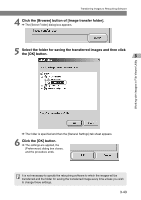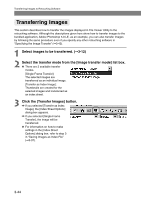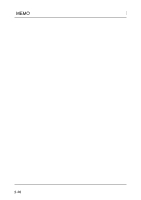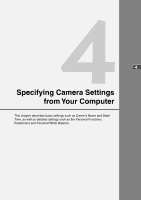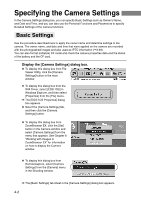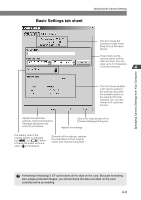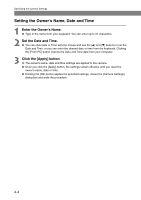Canon EOS-1Ds Software Instructions EOS DIGITAL SOLUTION DISK Ver.4 for Window - Page 68
Specifying the Camera Settings
 |
UPC - 013803079265
View all Canon EOS-1Ds manuals
Add to My Manuals
Save this manual to your list of manuals |
Page 68 highlights
Specifying the Camera Settings In the Camera Settings dialog box, you can specify Basic Settings such as Owner's Name, and Date and Time, and you can also use the Personal Functions and Parameters to specify Detailed Settings of the camera functions. Basic Settings Use the procedure described here to apply the owner name and date/time settings to the camera. The owner name, and date and time that were applied on the camera are recorded with the photographed images and also used as IPTC information (➞3-29). You can also format (initialize) CF cards and check the camera properties data and the status of the battery and the CF card. Display the [Camera Settings] dialog box. ● To display this dialog box from File Viewer Utility, click the [Camera Settings] button in the main window. ● To display this dialog box from the WIA Driver, select [EOS-1DS] in Windows Explorer, and then select [Properties] from the [File] menu. \ The [EOS-1DS Properties] dialog box appears. ● Select the [Camera Settings] tab, and then click the [Camera Settings] button. ● To display this dialog box from ZoomBrowser EX, click the [Set] button in the Camera window and select [Camera Settings] from the menu that appears. See Chapter 8 "Working with Images in ZoomBrowser EX" for information on how to display the Camera window. ● To display this dialog box from RemoteCapture, select [Camera Settings] from the [Camera] menu in the Shooting window. \ The [Basic Settings] tab sheet in the [Camera Settings] dialog box appears. 4-2