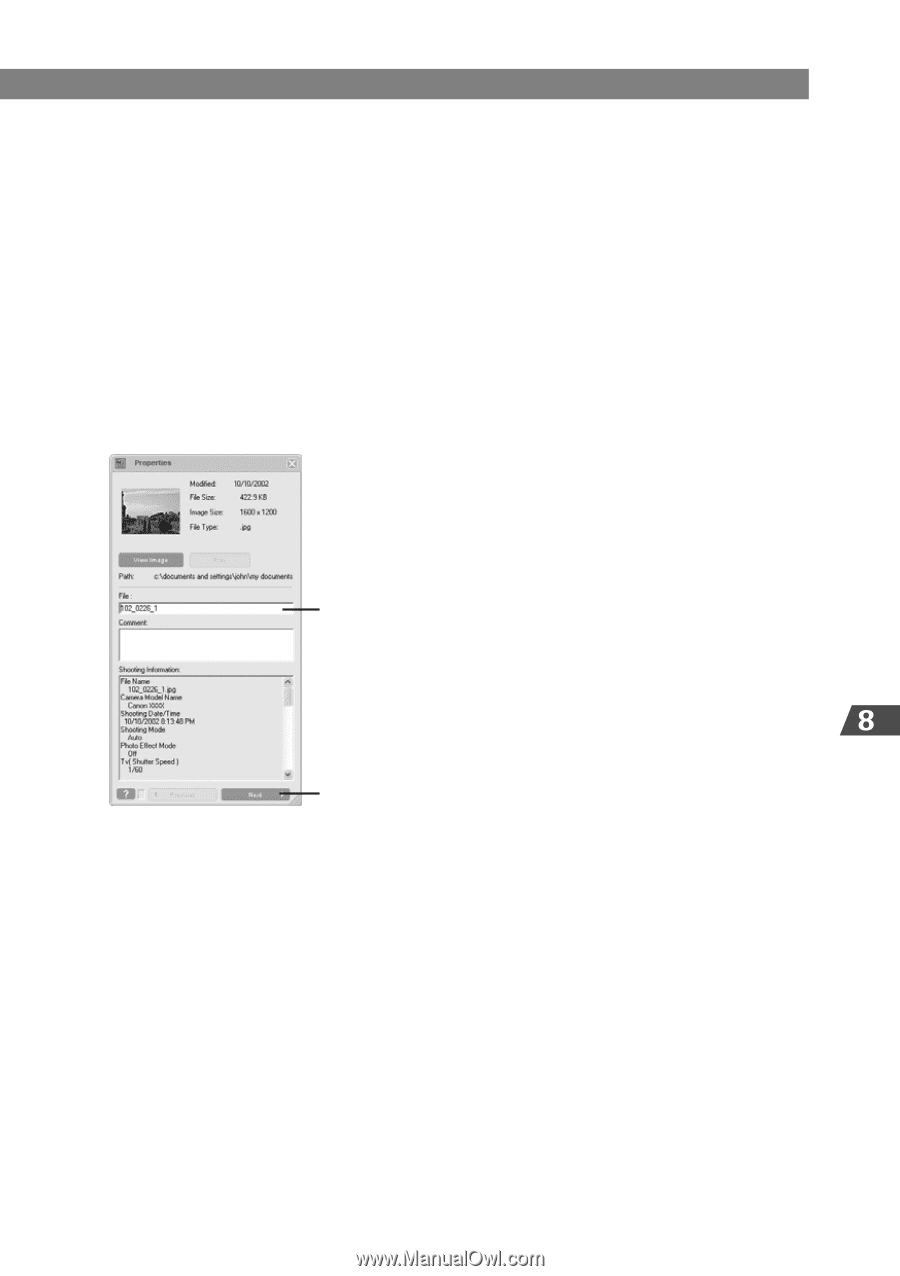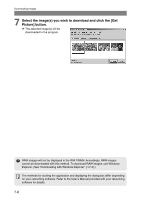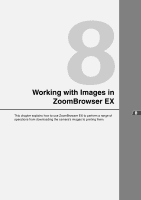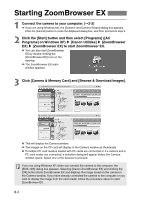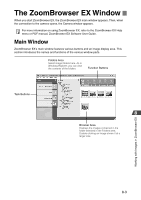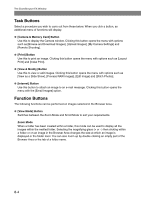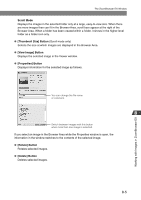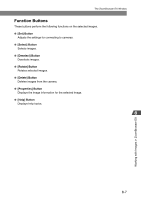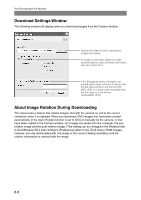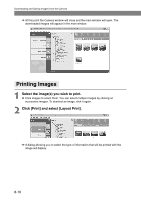Canon EOS-1Ds Software Instructions EOS DIGITAL SOLUTION DISK Ver.4 for Window - Page 125
Scroll Mode, Thumbnail Size] Button, View Image] Button, Properties] Button, Rotate] Button, Delete
 |
UPC - 013803079265
View all Canon EOS-1Ds manuals
Add to My Manuals
Save this manual to your list of manuals |
Page 125 highlights
The ZoomBrowser EX Window Scroll Mode Displays the images in the selected folder only at a large, easy-to-view size. When there are more images than can fit in the Browser Area, scroll bars appear at the right of the Browser Area. When a folder has been created within a folder, it shows in the higher-level folder as a folder icon only. ● [Thumbnail Size] Button (Scroll mode only) Selects the size at which images are displayed in the Browser Area. ● [View Image] Button Displays the selected image in the Viewer window. ● [Properties] Button Displays information for the selected image as follows. You can change the file name or comment. Switch between images with this button when more than one image is selected. If you select an image in the Browser Area while the Properties window is open, the information in the window switches to the contents of the selected image. ● [Rotate] Button Rotates selected images. ● [Delete] Button Deletes selected images. 8-5 Working with Images in ZoomBrowser EX