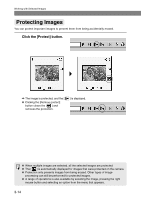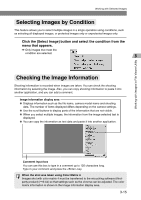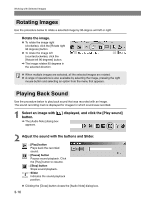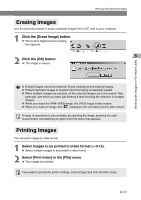Canon EOS-1Ds Software Instructions EOS DIGITAL SOLUTION DISK Ver.4 for Window - Page 39
Selecting the Color Matrix
 |
UPC - 013803079265
View all Canon EOS-1Ds manuals
Add to My Manuals
Save this manual to your list of manuals |
Page 39 highlights
Processing RAW Images Selecting the Color Matrix Use the procedure below to select the film-equivalent hue, chroma and color range (the range of colors that can be reproduced). Select the color matrix from the [Color Matrix] list box. \ The resulting image appears in Preview mode. Working with Images in File Viewer Utility Color Matrix Shot Settings Color Matrix 1 Color Matrix 2 Color Matrix 3 Color Matrix 4 Color Matrix 5 Settings Select this option to apply the color matrix used when the shot was taken. Reproduces the hues and chroma for natural color tones. Select this option to show the subject's natural color tones. Reproduces hues and chroma suited to portraits. Select this option to reproduce beautifully natural skin tones. Reproduces hues and chroma similar to those in high-chroma color slide film. Select this option to reproduce clear and vivid color tones. Processes images so that the color space is compatible with Adobe RGB. Select this option when you intend to convert the image profile to Adobe RGB or you want to make fine adjustments to the chroma. If you intend to convert the image profile, transfer the image to a software application with a conversion function and specify Adobe RGB (this option does not append an ICC profile to the image). In sRGB environments, because the color chroma of the image is low, you should transfer the image to the retouching software that you have set (third-party product) and adjust the chroma. Processed as low-chroma image. Effective for making color tone moderate. ● It is recommended that you should use the retouching software (third-party product) that supports 16-bit images for the one to be set for the transfer image function of File Viewer Utility. ● When you intend to transfer an image shot using Color Matrix 4 to the retouching software (third-party product), it is recommended that you should set the [Transferring images to application] option in the [RAW Image Processing settings] tab sheet in the [Preferences] dialog box (➞3-40) to [16 bits per color channel] so that the transferred image is suitable for image processing. 3-19