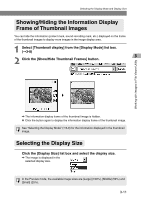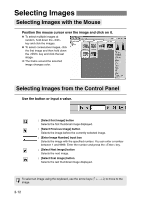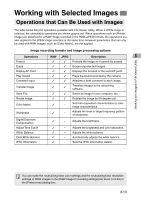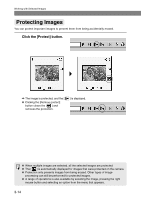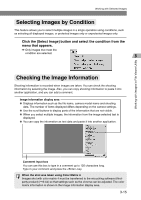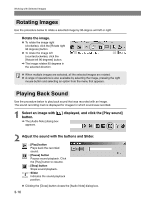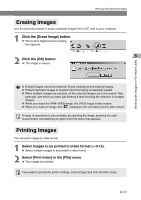Canon EOS-1Ds Software Instructions EOS DIGITAL SOLUTION DISK Ver.4 for Window - Page 36
Rotating Images, Playing Back Sound
 |
UPC - 013803079265
View all Canon EOS-1Ds manuals
Add to My Manuals
Save this manual to your list of manuals |
Page 36 highlights
Working with Selected Images Rotating Images Use the procedure below to rotate a selected image by 90-degree unit left or right. Rotate the image. ● To rotate the image right (clockwise), click the [Rotate right 90 degrees] button. ● To rotate the image left (counterclockwise), click the [Rotate left 90 degrees] button. \ The image rotates 90 degrees in the selected direction. ● When multiple images are selected, all the selected images are rotated. ● A range of operations is also available by selecting the image, pressing the right mouse button and selecting an option from the menu that appears. Playing Back Sound Use the procedure below to play back sound that was recorded with an image. The sound recording mark is displayed for images for which sound was recorded. 1 Select an image with [ ] displayed, and click the [Play sound] button. \ The [Audio Note] dialog box appears. 2 Adjust the sound with the buttons and Slider. : [Play] button Plays back the recorded sound. : [Pause] button Pauses sound playback. Click the [Play] button to resume. : [Stop] button Stops sound playback. : Slider Indicates the sound playback position. ● Clicking the [Close] button closes the [Audio Note] dialog box. 3-16