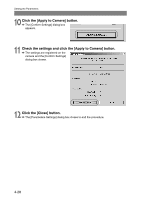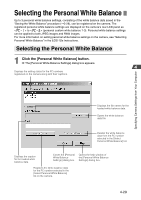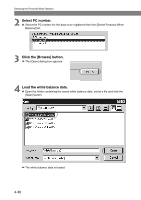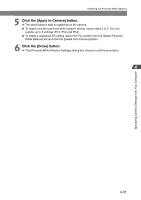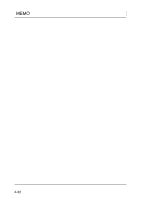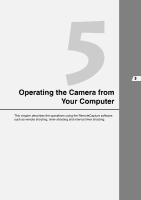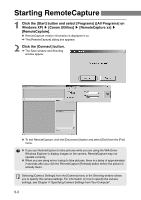Canon EOS-1Ds Software Instructions EOS DIGITAL SOLUTION DISK Ver.4 for Window - Page 95
Selecting the Personal White Balance
 |
UPC - 013803079265
View all Canon EOS-1Ds manuals
Add to My Manuals
Save this manual to your list of manuals |
Page 95 highlights
Selecting the Personal White Balance Up to 3 personal white balance settings, consisting of the white balance data saved in the "Saving the White Balance" procedure (➞3-28), can be registered on the camera. The registered personal white balance settings are displayed on the camera's rear LCD panel as < > to < > (personal custom white balance 1-3). Personal white balance settings can be applied to both JPEG images and RAW images. For more information on setting personal white balance settings on the camera, see "Selecting Personal White Balance" in the EOS-1Ds Instructions. Selecting the Personal White Balance 1 Click the [Personal White Balance] button. \ The [Personal White Balance Settings] dialog box appears. Displays the setting status for the PC numbers registered on the camera along with their captions. Specifying Camera Settings from Your Computer Displays the file names for the loaded white balance data. Opens the white balance data file. Deletes the white balance data from the PC number selected in the [Select Personal White Balance] list. Displays the caption for the loaded white balance data. Closes the [Personal White Balance Settings] dialog box. Opens the help window of the [Personal White Balance Settings] dialog box. Registers the white balance data for the PC number selected in the [Select Personal White Balance] list on the camera. 4-29