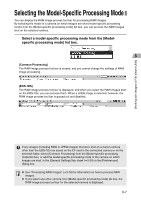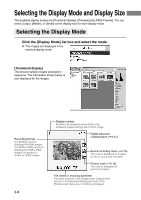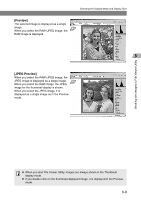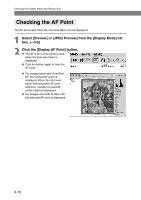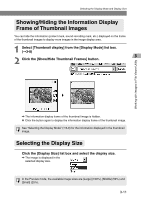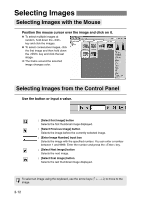Canon EOS-1Ds Software Instructions EOS DIGITAL SOLUTION DISK Ver.4 for Window - Page 27
Selecting the Model-Specific Processing Mode
 |
UPC - 013803079265
View all Canon EOS-1Ds manuals
Add to My Manuals
Save this manual to your list of manuals |
Page 27 highlights
Working with Images in File Viewer Utility Selecting the Model-Specific Processing Mode You can display the RAW image process tool bar for processing RAW images. By selecting the model of a camera on which images are shot (model-specific processing mode) from the [Model-specific processing mode] list box, you can process the RAW images shot on the selected camera. Select a model-specific processing mode from the [Modelspecific processing mode] list box. [Common Processing] The RAW image process tool bar is erased, and you cannot change the settings of RAW image processing. [EOS-1DS] The RAW image process tool bar is displayed, and when you select the RAW images shot on the EOS-1Ds, you can process them. When a JPEG image is selected, however, the RAW image process tool bar is grayed out and disabled. If any images (including RAW or JPEG images) that were shot on a Canon camera other than the EOS-1Ds are saved on the CF card in the connected camera or on the selected folder, select [Common Processing] from the [Model-specific processing mode] list box, or add the model-specific processing mode of the camera on which images are shot, in the [General Settings] tab sheet (➞3-39) in the [Preferences] dialog box. ● See "Processing RAW Images" (➞3-18) for information on how to process RAW images. ● If you select any other camera from [Model-specific processing mode] list box, the RAW image process tool bar for the selected camera is displayed. 3-7