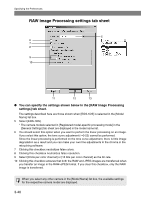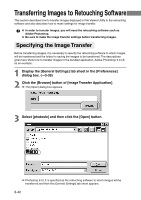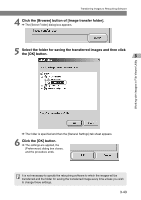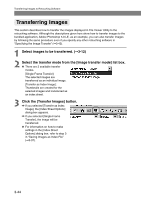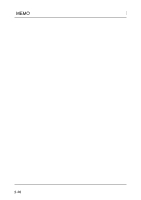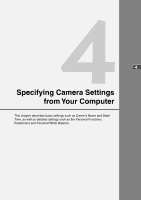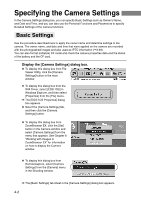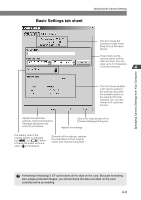Canon EOS-1Ds Software Instructions EOS DIGITAL SOLUTION DISK Ver.4 for Window - Page 64
Transferring Images
 |
UPC - 013803079265
View all Canon EOS-1Ds manuals
Add to My Manuals
Save this manual to your list of manuals |
Page 64 highlights
Transferring Images to Retouching Software Transferring Images This section describes how to transfer the images displayed in File Viewer Utility to the retouching software. Although the descriptions given here show how to transfer images to the bundled application, Adobe Photoshop 5.0 LE, as an example, you can also transfer images by following the same procedure even if you specify any other retouching software in "Specifying the Image Transfer" (➞3-42). 1 Select images to be transferred. (➞3-12) 2 Select the transfer mode from the [Image transfer mode] list box. ● There are 2 available transfer modes. [Single-Frame Transfer]: The selected images are transferred as an individual image. [Transfer as Index Image]: Thumbnails are created for the selected images and transferred as an index sheet. 3 Click the [Transfer Images] button. \ If you selected [Transfer as Index Image], the [Index Sheet Options] dialog box appears. \ If you selected [Single-Frame Transfer], the image will be transferred. ● For information on how to make settings in the [Index Sheet Options] dialog box, refer to step 3 in "Saving Images as Index File" (➞3-37). 3-44