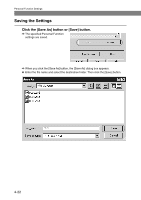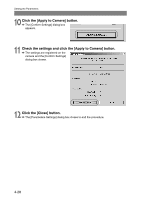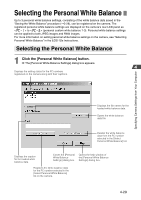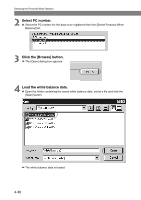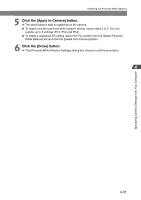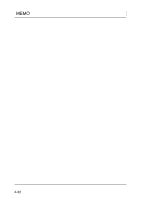Canon EOS-1Ds Software Instructions EOS DIGITAL SOLUTION DISK Ver.4 for Window - Page 93
Select the tone curve., Select the sharpness and JPEG image quality.
 |
UPC - 013803079265
View all Canon EOS-1Ds manuals
Add to My Manuals
Save this manual to your list of manuals |
Page 93 highlights
Specifying Camera Settings from Your Computer Setting the Parameters 8 Select the tone curve. ● Select [Standard] or [User Defined] in the [Tone Curve] list box. ● When you select [Standard], the standard tone curve is set. ● When you select [User Defined], the tone curve that you have set in steps 3 through 7 is set. 9 Select the sharpness and JPEG image quality. ● The [Intensity] and [Object] settings are applied to both JPEG and RAW images. The [Fine Quality] and [Normal Quality] JPEG image quality settings are applied to JPEG images. ● The available [Intensity] settings are [0], [1], [2], [3], [4], and [5]. Higher values give higher levels of edge sharpening. ● The available [Object] settings are [Fine], [Medium-Fine], [Standard], [Medium-Rough], and [Rough]. If you select [Rough], the specified sharpness level is applied to subjects with a rough image pattern. If you select [Fine], the specified sharpness level is applied to subjects with a fine image pattern. ● In the [Fine Quality] setting, you can select a value of [6], [7], [8], [9] or [10]. Higher values give a lower compression ratio and higher image quality. ● In the [Normal Quality] setting, you can select a value of [1], [2], [3], [4] or [5]. Higher values give a lower compression ratio and higher image quality. 4-27