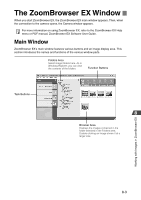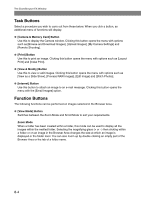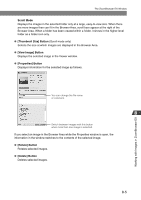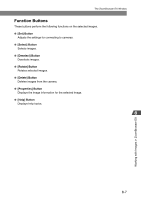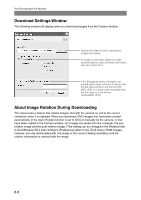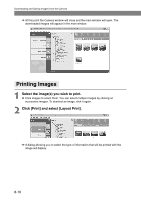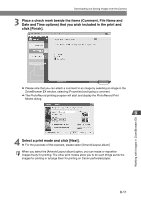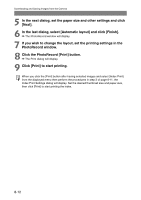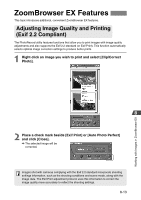Canon EOS-1Ds Software Instructions EOS DIGITAL SOLUTION DISK Ver.4 for Window - Page 128
Download Settings Window, About Image Rotation During Downloading
 |
UPC - 013803079265
View all Canon EOS-1Ds manuals
Add to My Manuals
Save this manual to your list of manuals |
Page 128 highlights
The ZoomBrowser EX Window Download Settings Window The following window will display when you download images from the Camera window. Selects the folder to which transferred images are saved. To create a new folder within the folder specified above, select [Create new folder] and set a name for it. If the [Designate prefix of image to be saved] option does not have a check mark, the file name will be in the format [1000001.JPG]. If a check mark is placed here, the file name is in the format [name+0001.JPG]. About Image Rotation During Downloading The camera has a feature that rotates images shot with the camera on end to the correct orientation when it is replayed. When you download JPEG images that have been rotated automatically (if the [Auto Rotate] function is set to [On]) or manually by the camera, or that have been rotated in the Camera window, two images are saved onto the computer, the prerotation image and the post-rotation image. (This setting can be changed in the [Rotation] tab in ZoomBrowser EX's main window's [Preference] option in the [Tool] menu.) RAW images, however, are only downloaded with one image in the correct viewing orientation and the rotation information is retained with the image. 8-8