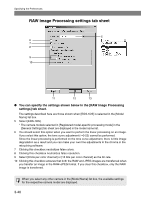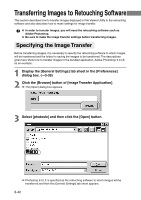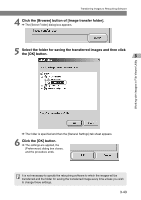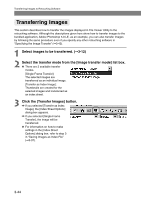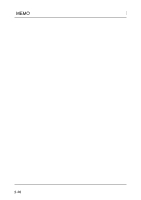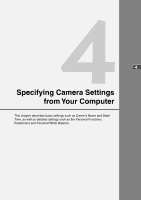Canon EOS-1Ds Software Instructions EOS DIGITAL SOLUTION DISK Ver.4 for Window - Page 62
Transferring Images to, Retouching Software
 |
UPC - 013803079265
View all Canon EOS-1Ds manuals
Add to My Manuals
Save this manual to your list of manuals |
Page 62 highlights
Transferring Images to Retouching Software This section describes how to transfer images displayed in File Viewer Utility to the retouching software and also describes how to make settings for image transfer. ● In order to transfer images, you will need the retouching software such as Adobe Photoshop. ● Be sure to make the image transfer settings before transferring images. Specifying the Image Transfer Before transferring images, it is necessary to specify the retouching software to which images will be transferred and the folder for saving the images to be transferred. The descriptions given here show how to transfer images to the bundled application, Adobe Photoshop 5.0 LE, as an example. 1 Display the [General Settings] tab sheet in the [Preferences] dialog box. (➞3-39) 2 Click the [Browse] button of [Image Transfer Application]. \ The [Open] dialog box appears. 3 Select [photosle] and then click the [Open] button. \ Photoshop 5.0 LE is specified as the retouching software to which images will be transferred and then the [General Settings] tab sheet appears. 3-42