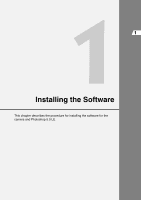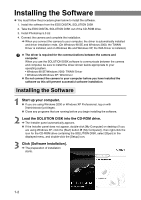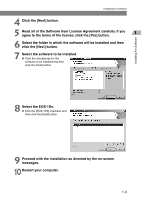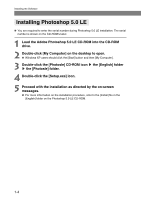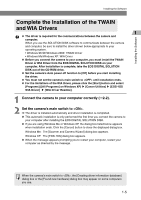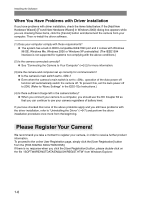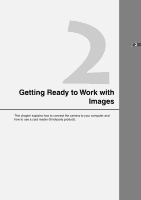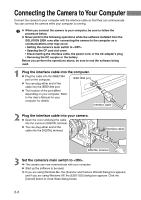Canon EOS-1Ds Software Instructions EOS DIGITAL SOLUTION DISK Ver.4 for Window - Page 16
Please Register Your Camera
 |
UPC - 013803079265
View all Canon EOS-1Ds manuals
Add to My Manuals
Save this manual to your list of manuals |
Page 16 highlights
Installing the Software When You Have Problems with Driver Installation If you have problems with driver installation, check the items listed below. If the [Add New Hardware Wizard] ([Found New Hardware Wizard] in Windows 2000) dialog box appears while you are checking these items, click the [Cancel] button and disconnect the camera from your computer. Then re-install the driver software. (1) Does your computer comply with these requirements? ● The system has a built-in OHCI-compatible IEEE1394 port and it comes with Windows 98 SE, Windows Me, Windows 2000 or Windows XP preinstalled. (The IEEE1394 interface is not supported for systems not complying with the above conditions.) (2) Is the camera connected correctly? ● See "Connecting the Camera to Your Computer" (➞2-2) for more information. (3) Are the camera and computer set up correctly for communication? ● Is the camera's main switch set to ? ● Even when the camera's main switch is set to , operation of the Auto power off function will automatically switch the camera off. To prevent this, set the Auto power off to [Off]. (Refer to "Menu Settings" in the EOS-1Ds Instructions.) (4) Is there sufficient charge left in the camera battery? ● When you connect your camera to a computer, you should use the DC Coupler Kit so that you can continue to use your camera regardless of battery level. If you have checked that none of the above problems apply and you still have problems with the driver installation, refer to "Uninstalling the Driver" (➞9-7) and perform the driver installation procedure once more from the beginning. Please Register Your Camera! We recommend you take a moment to register your camera, in order to receive further product information. To proceed to the online User Registration page, simply click the [User Registration] button from the [EOS DIGITAL SOLUTION DISK]. If there is no response when you click the [User Registration] button, please double-click on the file "/SOFTWARE/INSTDATA/ENGLISH/REGIST.HTM" from Windows Explorer. 1-6