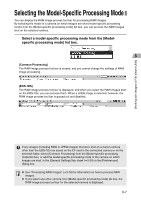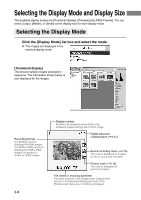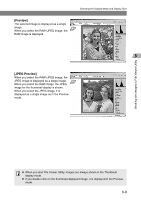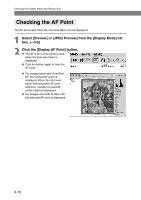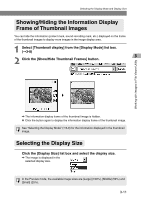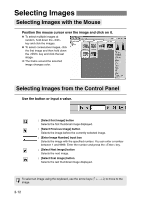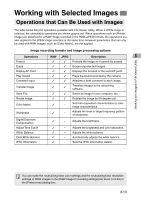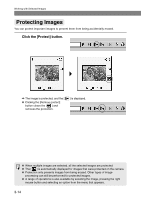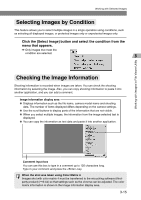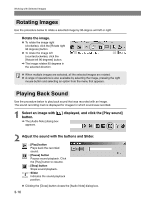Canon EOS-1Ds Software Instructions EOS DIGITAL SOLUTION DISK Ver.4 for Window - Page 31
Showing/Hiding the Information Display, Frame of Thumbnail Images, Selecting the Display Size - mark 11
 |
UPC - 013803079265
View all Canon EOS-1Ds manuals
Add to My Manuals
Save this manual to your list of manuals |
Page 31 highlights
Working with Images in File Viewer Utility Selecting the Display Mode and Display Size Showing/Hiding the Information Display Frame of Thumbnail Images You can hide the information (protect mark, sound recording mark, etc.) displayed on the frame of the thumbnail images to display more images in the image display area. 1 Select [Thumbnail display] from the [Display Mode] list box. (➞3-8) 2 Click the [Show/Hide Thumbnail Frames] button. \ The information display frame of the thumbnail image is hidden. ● Click the button again to display the information display frame of the thumbnail image. See "Selecting the Display Mode" (➞3-8) for the information displayed in the thumbnail image. Selecting the Display Size Click the [Display Size] list box and select the display size. \ The image is displayed in the selected display size. In the Preview mode, the available image sizes are [Large] (100%), [Middle] (50%) and [Small] (25%). 3-11