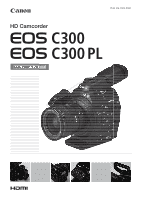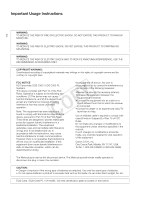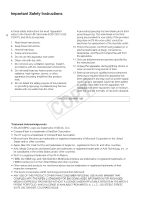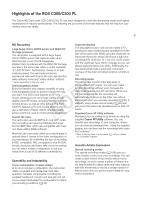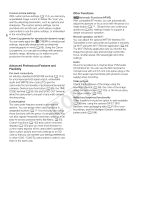Canon EOS C300 Instruction Manual
Canon EOS C300 Manual
 |
View all Canon EOS C300 manuals
Add to My Manuals
Save this manual to your list of manuals |
Canon EOS C300 manual content summary:
- Canon EOS C300 | Instruction Manual - Page 1
HD Camcorder PUB. DIE-0440-000A - Canon EOS C300 | Instruction Manual - Page 2
TO REDUCE ANNOYING INTERFERENCE, USE THE RECOMMENDED ACCESSORIES ONLY. COPYRIGHT WARNING: Unauthorized recording of copyrighted materials may infringe on the rights of copyright owners and be contrary to copyright laws. FCC NOTICE HD Camcorder, EOS C300 / EOS C300 PL Systems. This device complies - Canon EOS C300 | Instruction Manual - Page 3
electric shock to persons. The exclamation point, within an equilateral triangle, is intended to alert the user to the presence of important 3 operating and maintenance (servicing) instructions in the literature accompanying the product. - Canon EOS C300 | Instruction Manual - Page 4
Important Safety Instructions In these safety instructions the word "apparatus" 4 refers to the Canon HD Camcorder EOS C300 / EOS C300 PL and all its accessories. 1. Read these instructions. 2. Keep these instructions. 3. Heed all warnings. 4. Follow all instructions. 5. Do not use this apparatus - Canon EOS C300 | Instruction Manual - Page 5
of highquality Canon EF lenses, including the new high-end Cinema lenses, as well as other lenses. The EOS C300 PL features a PL lens mount, allowing you to use a vast array of Super 35mm cinematography lenses commonly used in motion picture production. Superb HD video The camcorder uses the MPEG - Canon EOS C300 | Instruction Manual - Page 6
C300 PL camcorders in order to use them in the same way. Other Functions #Automatic Functions (AF/AE) With compatible EF lenses, you can automatically adjust the aperture or focus once with the press of a single button (A 71, 79) and even use continuous autofocus (A 80), making it easier to support - Canon EOS C300 | Instruction Manual - Page 7
-Fi Remote 54 Onscreen Displays 55 Rear Panel Displays 57 Canon Log Gamma and CINEMA Preset 58 Video Configuration: Type of Recording, Bit Rate, Resolution and Frame Rate 59 Changing Main Camera Functions with the FUNC. Button 61 Using the Direct Setting Mode 61 Shutter Speed 62 Changing the Shutter - Canon EOS C300 | Instruction Manual - Page 8
Source to the Camcorder 91 Selecting the Marks while Recording 101 Adding Shot Marks while Recording 101 Remote Operation Using Wi-Fi Remote 101 Adding an $ Mark or % Mark to the Last Clip Recorded 102 Remote Operation Using Wi-Fi Remote 102 Recording GPS Information (Geotagging) 103 Reviewing - Canon EOS C300 | Instruction Manual - Page 9
Computer 143 System Requirements 143 Installing and Uninstalling Canon XF Utility (Windows) 144 Installing and Uninstalling Canon XF Utility (Mac OS) 146 Viewing the Software Instruction Manuals 149 7. Photos 151 Taking Photos 151 Taking Photos in CAMERA Mode 151 Capturing Photos in MEDIA Mode 151 - Canon EOS C300 | Instruction Manual - Page 10
10 - Canon EOS C300 | Instruction Manual - Page 11
you for purchasing the Canon EOS C300/C300 PL. Please read this manual carefully before you use the camcorder and retain it for future reference. Should the camcorder fail to operate correctly, refer to Troubleshooting (A 176). Conventions Used in this Manual • IMPORTANT: Precautions related to - Canon EOS C300 | Instruction Manual - Page 12
About this Manual The arrow is used to abbreviate menu selections. For a detailed explanation on how to use the menus, refer to Using the Menus 12 (A is not available. For a detailed explanation, refer to Turning the Camcorder On and Off (A 26). When a procedure requires selecting an option - Canon EOS C300 | Instruction Manual - Page 13
to the camcorder. 3 The Canon XF Utilities Disc includes software for saving and managing clips on a computer. For details on installing the software, refer to Saving Clips to a Computer (A 143). For more information on the functions, refer to the 'Canon XF Utility Instruction Manual' (PDF file - Canon EOS C300 | Instruction Manual - Page 14
66, 69) 11 STATUS button (A 169) 12 Å (white balance adjustment) button (A 74)/ INDEX button (A 126)/Ñ (stop) button (A 127) 13 u (review recording) button (A 105)/Ò (play/pause) button (A 127) 14 HEADPHONE + button (A 129)/Assignable button 5 (A 111) 15 HEADPHONE - button (A 129)/Assignable button - Canon EOS C300 | Instruction Manual - Page 15
Names of Parts 17 15 18 29 19 20 21 22 23 30 24 25 31 26 27 28 17 WFT terminal (A 49, 103) 18 EXT (external signal) terminals 1 and 2 (A 36) 19 REMOTE terminal For connecting commercially available remote controllers. 20 SYNC OUT (synchronizing signal output) terminal (A 90,141) 21 - Canon EOS C300 | Instruction Manual - Page 16
40 35 41 36 37 38 42 32 START/STOP button (A 51) 33 # EF Lens mount index (A 32) 34 # EF-S Lens mount index (A 32) 35 # Lens release button (A 32) 36 # EF Lens lock pin (A 32) 37 # EF Lens mount (A 32) 38 # EF Lens contacts (A 32) 39 $ PL Lens mount (A 36) 40 $ Bayonet ring handles (A 36) 41 - Canon EOS C300 | Instruction Manual - Page 17
Names of Parts 43 44 45 46 47 48 49 50 51 52 53 61 62 63 64 54 17 55 56 57 58 59 60 43 Viewfinder unit 44 Viewfinder unit LOCK/RELEASE screw (A 185) 45 (rear panel's backlight) button (A 57) 46 FUNC. (main functions) button (A 61) 47 START/STOP button (A 51) 48 Joystick (A 29)/SET button (A 29) - Canon EOS C300 | Instruction Manual - Page 18
Use the hooks to accurately measure the distance from the focal plane. 66 Focal plane marks 67 Socket for the WFT Attachment Bracket (A 49) 68 Strap mounts (A 41) 69 Accessory shoe with mounting hole for 0.64 cm (1/4 in.) screws For attaching accessories such as the optional VL-10Li II - Canon EOS C300 | Instruction Manual - Page 19
Monitor Unit Operation panel (A 20) 1 LCD panel 2 MIRROR button (A 38) 3 Microphone lock screw (A 91) 4 Microphone holder (A 91) 5 Microphone cable clamp (A 91) 6 XLR terminals CH1 (right) and CH2 (left) (A 91) Names of Parts 19 1 2 3 4 5 6 - Canon EOS C300 | Instruction Manual - Page 20
Names of Parts Operation panel 20 13 14 15 16 17 18 7 8 19 9 10 11 20 12 21 22 23 24 7 DISP. (display) button (A 55, 128) 8 Ñ (stop) button (A 127)/ Assignable button 14 (A 111) 9 WFM (waveform monitor) button (A 99)/ Assignable button 8 (A 111) 10 Ú (skip backward) button (A 129)/ - Canon EOS C300 | Instruction Manual - Page 21
Grip Unit 1 2 3 4 Names of Parts 21 5 6 7 1 MAGN. (magnification) button (A 79)/ Assignable button 7 (A 111) 2 Control dial (A 66, 69) 3 START/STOP button (A 51) Handle Unit 1 2 4 Grip belt (A 41) 5 Joystick (A 29)/SET button (A 29) 6 Connection plug (A 40) 7 Lock screw (A 40) 3 4 1 Mounting - Canon EOS C300 | Instruction Manual - Page 22
Names of Parts 22 - Canon EOS C300 | Instruction Manual - Page 23
and recording/playback times with a fully charged battery pack, refer to Charging Times (A 188) and Recording and Playback Times (A 188). Using a Battery Pack You can power the camcorder using the supplied BP-955 or an optional BP-950G, BP-970G or BP-975 Battery Pack*. All four are compatible with - Canon EOS C300 | Instruction Manual - Page 24
the remaining battery charge by looking at any recording/ playback screen or the [Battery/Hour Meter] status screen (A 173). When the camcorder is turned off, use one of the following methods to check the approximate remaining battery charge. Press the CHECK button on the battery pack. An indicator - Canon EOS C300 | Instruction Manual - Page 25
seconds. Depending on the battery life, the battery information may not be displayed. 25 NOTES • The first time you use a battery pack, fully charge it and then use the camcorder until the battery pack is completely exhausted. Doing so will ensure that the remaining recording time will be displayed - Canon EOS C300 | Instruction Manual - Page 26
the Power Supply Turning the Camcorder On and Off The camcorder has two operating modes: CAMERA ( ) mode for making recordings and MEDIA ( ) mode for playing back recordings. Select the operating mode using the Q switch. 26 To turn on the camcorder Set the Q switch to CAMERA for mode. mode or - Canon EOS C300 | Instruction Manual - Page 27
Date, Time and Language Settings Setting the Date and Time You will need to set the date and time of the camcorder before you can start using it. When the camcorder's clock is not set, the [Date/Time] screen will appear automatically with the first field selected (month or day, 27 depending - Canon EOS C300 | Instruction Manual - Page 28
the menu. • The selected date/time display will appear at the bottom of the screen. Changing the Language The default language of the camcorder is English. You can change it to German, Spanish, French, Italian, Polish, Russian, Simplified Chinese, Korean or Japanese. Please note that some settings - Canon EOS C300 | Instruction Manual - Page 29
camcorder's functions can be adjusted from the menu for general settings, which opens after pressing the MENU button. You can also register frequently used the procedures throughout the rest of this manual, opening and closing the menu is assumed Ð mark next to a menu item indicates another submenu. Repeat steps - Canon EOS C300 | Instruction Manual - Page 30
MENU button at any time closes the menu. • You can check the current settings on the status screens (A 169). Using the Customized Submenu (My Menu) You can register up to 14 frequently used menu settings under the My Menu submenu for easy access. Furthermore, if you set an assignable button to [My - Canon EOS C300 | Instruction Manual - Page 31
Resetting the My Menu Submenu 1 Reset all the menu settings registered to the My Menu submenu. [ My Menu] > [Edit] > [Reset All] 2 Select [OK] and then press SET twice. Using the Menus [ My Menu] [Edit] 31 [Reset All] - Canon EOS C300 | Instruction Manual - Page 32
camcorder's configuration, be careful not to cover with tape or otherwise obstruct the cooling fan's air intake vents (marked instruction manual of the lens used. IMPORTANT • When attaching/removing a lens, avoid direct sunlight or strong light sources. Also, be careful not to drop the camcorder - Canon EOS C300 | Instruction Manual - Page 33
EF lenses: Align the red mark on the lens with the red EF Lens mount index mark on the camcorder. • EF-S lenses: Align the white mark on the lens with the white EF-S Lens mount index mark on the camcorder focus manually when the focus mode switch is set to AF. - You may not be able to use the focus - Canon EOS C300 | Instruction Manual - Page 34
Visit your local Canon Web site and check if there is correction data available for the lens you are using. If so, download the necessary update package and upgrade the camcorder's firmware following the instructions supplied therein. 3 Select [On] and then press SET. • As long as [~ Camera Setup - Canon EOS C300 | Instruction Manual - Page 35
data is not available for the lens attached. - When using EF-S lenses, peripheral illumination fall-off may be more pronounced. - When using non-Canon lenses, peripheral illumination will not be corrected. Even if the [~ Camera Setup] > [Periph. Illum. Corr.] setting is available (not grayed - Canon EOS C300 | Instruction Manual - Page 36
-clockwise. 2 Remove the lens and replace the body cap to the camera and the dust cap to the lens. PL lens index pin Attaching and Removing the Monitor Unit You can attach the monitor unit to the accessory shoe on the camcorder or that on the handle unit. Further ahead you will find - Canon EOS C300 | Instruction Manual - Page 37
Q switch to OFF. 2 Disconnect the monitor unit's cables from the camcorder's EXT 1 and EXT 2 terminals. • Pull back the metallic tips dial can be operated even with the eye cup attached. • For left eye use, attach the eye cup so that the protruding portion faces the opposite side. Detach - Canon EOS C300 | Instruction Manual - Page 38
Adjustment Turn on the camcorder and adjust the dioptric adjustment dial. 38 Dioptric adjustment dial Attaching the Viewfinder Cap Pointing the viewfinder lens at the sun or other strong light sources may cause damage to internal components. When you are not using the viewfinder, make sure - Canon EOS C300 | Instruction Manual - Page 39
• If you are not interested in using the viewfinder while the monitor unit is attached, you can set [£ LCD/VF Setup] > [LCD/VF Simul.] to [Off] to conserve the camcorder's power. Even when [LCD/VF Simul.] is set to [Off], closing the LCD panel will automatically activate the viewfinder. • While - Canon EOS C300 | Instruction Manual - Page 40
95 cm (3/8 in.) screws. You can mount the camcorder on a tripod but do not use tripods with mounting 40 screws longer than 5.5 mm (0.2 in.) as this may cause damage to the camcorder. 5.5 mm Using a Tripod with 0.64 cm (1/4 in.) Mounting Screws To use a tripod with 0.64 cm (1/4 in.) mounting screws - Canon EOS C300 | Instruction Manual - Page 41
. Attaching the Handle Unit 1 Insert the attachment base at the bottom of the handle unit to the camcorder's accessory shoe. 2 Tighten the handle unit's lock screw while gently pressing it down. NOTES • You can use the accessory shoe or the socket for 0.64 cm (1/4 in.) screws on the handle unit to - Canon EOS C300 | Instruction Manual - Page 42
Preparing the Camcorder Removing and Attaching the Terminal Covers You can remove the plastic covers of the following terminals and SD card slot strip into the opening to attach the terminal cover. NOTES • If the connecting strip is difficult to grasp, use a pair of tweezers or similar tool. - Canon EOS C300 | Instruction Manual - Page 43
* The camcorder can record custom picture files and a camera settings file onto the SD card as well. The SD card serves also to store user memo files created with the supplied software Canon XF Utility that you can then read and embed in the clips' metadata. Compatible CF cards You can use UDMA - Canon EOS C300 | Instruction Manual - Page 44
set the [w Other Functions] > [Media Access LED] function to [Off], the access indicators will not illuminate. Inserting and Removing an SD Card 1 Turn off the camcorder. 2 Open the SD card slot cover. 3 Insert the SD card all the way into the SD card slot until it clicks. • The SD card slot - Canon EOS C300 | Instruction Manual - Page 45
Initializing the Recording Media The first time you use any recording media with this camcorder, initialize it first. You can also initialize a recording media will permanently erase all data, including clips with an $ mark, protected photos, and custom picture files. Lost data cannot be recovered. - Canon EOS C300 | Instruction Manual - Page 46
icon and in the rear panel, with a Î mark on top of the CF card icon. 46 NOTES • If both CF card slots contain a CF card and you open the cover of the selected slot, the camcorder will automatically switch to the other slot. • You cannot use the SLOT SELECT button to switch between - Canon EOS C300 | Instruction Manual - Page 47
Preparing Recording Media Checking the Available Recording Time for CF Cards When the camcorder is in mode, the display on the upper left of the screen indicates which CF card slot is in use and the available recording time (in minutes*) that remains on each CF card. The same information is - Canon EOS C300 | Instruction Manual - Page 48
, you may notice some irregular displays appear on the screen. This is not a malfunction. • Resetting the camcorder's settings using the [w Other Functions] > [Reset] > [All Settings] or [Camera Settings] menu option will reset also the black balance adjustment. In such case, perform the procedure - Canon EOS C300 | Instruction Manual - Page 49
a metadata profile, set various shot marks and check the recording media, remaining camcorder's WFT terminal and complete the wireless network setup. Download 'WFT-E6 Wireless File Transmitter - Guide for Canon Camcorders' (PDF file) from your local Canon Web site and follow the instructions - Canon EOS C300 | Instruction Manual - Page 50
Remote Operation Via the Wi-Fi Remote Application 50 - Canon EOS C300 | Instruction Manual - Page 51
camcorder operates correctly. Record for approximately 6 minutes at 50 Mbps (A 59). Should the camcorder fail to operate correctly, refer to Troubleshooting The camcorder can add a user memo (A 96) to a clip as you record. It can be used to store information such as the clip name, camera operator - Canon EOS C300 | Instruction Manual - Page 52
power source or turn off the camcorder. • Be sure to save your recordings regularly (A 143), especially after making important recordings. Canon shall not be liable for any loss or corruption of data. NOTES • You can use [w Other Functions] > [Rec Review] (A 105) to review part or all of the last - Canon EOS C300 | Instruction Manual - Page 53
Wi-Fi Remote to operate the camcorder. This is useful in preventing settings from being changed due to inadvertently pressing one of the buttons. Return the Q switch to the CAMERA position to reactivate the controls. * The Wi-Fi Remote application also has a key lock function that is limited - Canon EOS C300 | Instruction Manual - Page 54
Remote After completing the necessary preparations (A 49), you can start and stop recording from a Wi-Fi-enabled device using the Wi-Fi Remote application. 54 1 Press [LIVE VIEW ON/OFF] to show the camcorder's live view image on the Wi-Fi Remote screen. 2 Press [START/STOP] to begin recording. • The - Canon EOS C300 | Instruction Manual - Page 55
displays that appear in mode. You can use the custom display function (A 123) to turn (A 46) 4 # Current focal length of an attached EF lens1 5 # One-shot AF's autofocus frame (A 79 WFT-E6 Wireless File Transmitter is connected to the camcorder. 3 During slow & fast motion recording mode, this - Canon EOS C300 | Instruction Manual - Page 56
red). When ì is displayed, replace the battery pack with a fully charged one. • Depending on the conditions under which the camcorder and the battery pack are used, the actual battery charge may not be indicated accurately. 2 CF card status/available recording time • The following indicates the CF - Canon EOS C300 | Instruction Manual - Page 57
on the rear panel. This allows you to easily adjust main camera functions like the shutter speed, white balance and ISO speed/gain even when the monitor unit is not attached to the camcorder without having to use the viewfinder. 57 56 7 8 9 1 10 2 11 3 4 12 1 White balance (A 74 - Canon EOS C300 | Instruction Manual - Page 58
Recording Video Canon Log Gamma and CINEMA Preset You can easily set the camcorder to use a number of preset picture- [~ Camera Setup] related settings especially designed with professional cinematography 58 and motion picture production in mind. With the CINEMA preset settings, the gamma and - Canon EOS C300 | Instruction Manual - Page 59
Functions] > [24.00P] 2 Select [On] and then press SET. • The camcorder will reset and restart in 24.00P mode. For recordings compatible with analog NTSC/PAL on the country/region of purchase. • A single CF card cannot be used to record different types of recordings (NTSC/PAL/24.00P). • For - Canon EOS C300 | Instruction Manual - Page 60
Video Configuration: Type of Recording, Bit Rate, Resolution and Frame Rate Available bit rate, resolution and frame rate settings [24.00P] set to [On] 60 Bit rate* Resolution Frame rate [NTSC/PAL] set to [NTSC] [Frame Rate] setting [NTSC/PAL] set to [PAL] 24.00P 59.94i 59.94P 29.97P 23. - Canon EOS C300 | Instruction Manual - Page 61
. button (direct setting mode). In direct setting mode, you can change settings using the LCD screen/ viewfinder or using only the rear panel, which is convenient when the monitor unit is not attached to the 61 camcorder. This section will explain the basic operation of the direct setting mode - Canon EOS C300 | Instruction Manual - Page 62
to obtain brighter recordings in places with insufficient lighting. This mode is not available during slow & fast motion recording mode. [Off]: The camcorder uses a standard shutter speed based on the frame rate. Available Shutter Speeds The available shutter speeds vary depending on the frame rate - Canon EOS C300 | Instruction Manual - Page 63
speed highlighted and ready to be adjusted. [~ Camera Setup] 63 [Shutter] [Mode] [Speed] [~ Camera Setup] [Shutter] [Shutter Increment] [1/4 stop] Remote Operation Using Wi-Fi Remote After completing the necessary preparations on the Wi-Fi Remote screen and will be applied on the camcorder. - Canon EOS C300 | Instruction Manual - Page 64
ISO speed or gain value (A 65). • Even when using the [C7: EOS Std.] preset custom picture file, if you set the camcorder to a certain shutter speed, you may not get the exactly the same image brightness as you would on an EOS digital SLR camera set to the same shutter speed. Flicker Reduction You - Canon EOS C300 | Instruction Manual - Page 65
scale is selected. 3 ISO speed required for a suitable dynamic range for Canon Log gamma. Equivalent to a gain value of 2.5 dB. 4 This ): 3 Open the [ISO Increment] submenu to select the increment to use when adjusting the ISO speed. [~ Camera Setup] > [ISO/Gain] > [ISO Increment] 4 Select [1 stop - Canon EOS C300 | Instruction Manual - Page 66
to be adjusted. 66 Using the Control Dial You can adjust the value of the ISO speed or gain using the control dial on the camcorder or that on the Control to a Control Dial 1 Open the [Control Dial] (control dial on the camcorder) or [Grip Ctrl Dial] (control dial on the grip unit) submenu. [w Other - Canon EOS C300 | Instruction Manual - Page 67
will be displayed on the Wi-Fi Remote screen and will be applied on the camcorder. NOTES • When high ISO speeds or gain levels are set, the picture , bright red, green or blue dots may appear on the screen. In such case, use a faster shutter speed (A 62) or select a lower ISO speed or gain value. - Canon EOS C300 | Instruction Manual - Page 68
can adjust the ND filter remotely from a Wi-Fi-enabled device using the Wi-Fi Remote application. Press [ND +] or [ND -] on the Wi-Fi Remote screen. • The function is identical to that of the ND FILTER + and - buttons on the camcorder. • The selected ND filter setting will be displayed on the - Canon EOS C300 | Instruction Manual - Page 69
automatically. * Available only with lenses compatible with automatic aperture (A 192). Operating modes: Manual Aperture Using the Control Dial You can adjust the aperture value of an EF lens using the control dial on the camcorder or that on the grip unit. You can select the function assigned to - Canon EOS C300 | Instruction Manual - Page 70
value remotely from a Wi-Fienabled device using the Wi-Fi Remote application. 1 On the camcorder, set [~ Camera Setup] > [Iris] > [Mode] to [Manual] (A 70). • This is only necessary when using a lens compatible with automatic aperture. For other lenses, [Manual] is the default setting and cannot be - Canon EOS C300 | Instruction Manual - Page 71
no lens contacts, such as a Canon Cinema lens, you cannot adjust the aperture using the camcorder. Adjust the aperture using the lens. • When using an EF lens that can correct the aperture value according to the position of the zoom, you can use 71 the [~ Camera Setup] > [Iris] > [Zoom-Iris Correct - Canon EOS C300 | Instruction Manual - Page 72
camcorder, you can have the camcorder automatically adjust the aperture (f/stop). 72 1 Open the aperture [Mode] submenu. [~ Camera Setup] > [Iris] > [Mode] [~ Camera the camcorder. [Manual] Exposure Compensation - AE Shift Use AE shift to compensate the exposure that was set using automatic - Canon EOS C300 | Instruction Manual - Page 73
Optimal exposure AE±0 (AE±0); the scale markings indicate the deviation from optimal exposure in Using the appropriate setting will ensure that the camcorder obtains the most suitable exposure level when automatic aperture is used. 1 Open the [Light Metering] submenu. [~ Camera Setup] [~ Camera - Canon EOS C300 | Instruction Manual - Page 74
default value (5,500 K) will flash slowly. To establish the custom white balance: 2 Point the camcorder at a white object so that it fills the whole screen. • Use the same lighting conditions you plan to use when recording. 3 Press the Å button. • The Å A or Å B icon will flash quickly. • Make sure - Canon EOS C300 | Instruction Manual - Page 75
then press SET. • The selected color temperature will be set and the camcorder will exit the direct setting mode. • On the screen: The selected color 49), you can adjust the white balance remotely from a Wi-Fienabled device using the Wi-Fi Remote application. 1 Press [ÅA] on the Wi-Fi Remote screen - Canon EOS C300 | Instruction Manual - Page 76
slowly. • During the procedure, [Å] will flash quickly. When it stops flashing, the procedure is completed and the setting will be applied on the camcorder. NOTES • Using the custom white balance setting: - Readjust the custom white balance if you turn the ND filter on/off or when the light source - Canon EOS C300 | Instruction Manual - Page 77
with automatic aperture is attached to the camcorder. Manual focus: Adjust the focus manually using the focus ring on the attached lens, or remotely, using the Wi-Fi Remote application. One-shot AF: During manual focus, press an assignable button or use the Wi-Fi Remote application to temporarily - Canon EOS C300 | Instruction Manual - Page 78
the EF lens is set to MF, you will not be able control the focus through remote operation. Depending on the lens used, remote operation may not work correctly. • If you operate the zoom after focusing, the focus on the subject may be lost. • If you focus manually and then leave the camcorder with - Canon EOS C300 | Instruction Manual - Page 79
manual focus, you can use the one-shot AF function to have the camcorder focus automatically only once on the subject at the center of the screen. Using an Assignable Button To use 3. [~ Camera Setup] [AF Mode] 2 Select [One Shot] and then press SET. 3 Set the focus mode switch on the EF lens to - Canon EOS C300 | Instruction Manual - Page 80
[~ Camera Setup] [AF Mode] [One Shot] NOTES • About the autofocus (AF) functions: - One-shot AF is available for any EF lens equipped with autofocus (AF) function; Continuous AF is available only for lenses compatible with automatic aperture (A 192). Refer to the instruction manual of the lens used - Canon EOS C300 | Instruction Manual - Page 81
rate is set to 29.97P, 25.00P, 24.00P or 23.98P. - With some EF lenses, the camcorder may take longer to focus automatically or may not be able to focus correctly. Visit your local Canon Web site for the latest information. • Autofocus may not work well on the following subjects or - Canon EOS C300 | Instruction Manual - Page 82
Onscreen Markers and Zebra Patterns Using onscreen markers allows you to make not affect your recordings. Operating modes: Displaying Onscreen Markers The camcorder offers 5 types of onscreen markers. You can display multiple onscreen 13:9] and [4:3]. Safety zone 80% Level marker Aspect guide 4:3 - Canon EOS C300 | Instruction Manual - Page 83
turn the onscreen markers on and off. Displaying Zebra Patterns The camcorder has a zebra pattern feature that shows black and white diagonal [£ LCD/VF Setup] [Select] (under [Zebra]) [Zebra 1] NOTES • You can use the [£ LCD/VF Setup] > [Zebra HD Output] setting to display the zebra pattern - Canon EOS C300 | Instruction Manual - Page 84
codes. [Free Run]:The time code starts running the moment you press SET to select this option and keeps running regardless of the camcorder's operation. [Regen.]: The camcorder will read the selected CF card and the time code will continue from the last recorded time code on the CF card. The time - Canon EOS C300 | Instruction Manual - Page 85
you press SET and keep running continuously from 00:00:00.00. 3 Use the joystick (Ý) or SELECT dial to set the hours and press SET to frame (DF) or non-drop frame (NDF) time code, depending on how you plan to use your recordings. In the following cases, the time code is set to non-drop frame ( - Canon EOS C300 | Instruction Manual - Page 86
cannot select the [Free Run] running mode. Conversely, when you are using pre-recording mode, [Free Run] is set automatically and cannot be you disconnect all other power sources. However, this is less accurate than when the camcorder is on. • If you set an assignable button to [Time Code] (A 111 - Canon EOS C300 | Instruction Manual - Page 87
setting screen appears with an orange selection frame on the leftmost digit. • To reset the user bit to [00 00 00 00], select [Reset] instead. 4 Use the joystick (Ý) or SELECT dial to select the first character and press SET to move to the next digit. • Change the rest of the digits - Canon EOS C300 | Instruction Manual - Page 88
to that of an external video device. Similarly, using an external time code signal, you can synchronize this camcorder's time code to the 88 external signal. Using the external time code signal with multiple cameras allows you to set up a multi-camera recording. You can also output the time code - Canon EOS C300 | Instruction Manual - Page 89
signal is being received, the external time code's drop-frame bit will be used (if the external time code is non-drop frame, [NDF] will appear on rear panel). • When an external time code signal is received, the camcorder's own time code will be synchronized to it and the synchronization will be - Canon EOS C300 | Instruction Manual - Page 90
modes: NOTES • The user bit of the time code signal is output while the camcorder is recording in mode or during playback of a clip in mode. When [w Other 94P or 60.00i / 60.00P using the 2:3 pulldown method. An external device can receive the data used in this conversion (2:3 pulldown data) - Canon EOS C300 | Instruction Manual - Page 91
own power supply and a ∅ 3.5 mm mini-stereo plug*. If the monitor unit is attached to the camcorder, you can use the microphone holder on the monitor unit. * For PAL recordings, use commercially available microphones with a cable no longer than 3 m. Follow the procedure below to attach a microphone - Canon EOS C300 | Instruction Manual - Page 92
Using the XLR terminals CH1 and CH2, you can record audio independently to the two audio channels from a microphone or analog audio input source. Note that the camcorder IMPORTANT • When connecting a microphone or device that does not support phantom power, make sure to set the XLR terminal switch to - Canon EOS C300 | Instruction Manual - Page 93
manual for each channel. Automatic Audio Level Adjustment 93 Set the ã switch of the desired channel to A (automatic) to let the camcorder of the 18 dB mark (one mark right of the 20 dB mark) only occasionally. • Use the [¡ Audio Setup] > [Audio Input] > [Limiter] setting. • We recommend using - Canon EOS C300 | Instruction Manual - Page 94
Manual], continue the procedure to set the microphone's audio recording level. 3 Open the [MIC Level] submenu. [¡ Audio Setup] > [Audio Input] > [MIC Level] 4 Use rear panel will go to the right of the 18 dB mark (one mark right of the 20 dB mark) only occasionally. [¡ Audio Setup] [Audio Input] [ - Canon EOS C300 | Instruction Manual - Page 95
* to the × (headphone) terminal to monitor the recorded audio. Press the HEADPHONE +/- buttons to adjust the volume. * For PAL recordings, use commercially available headphones with a cable no longer than 3 m. NOTES • You can also adjust the headphone volume with the [¡ Audio Setup] > [Audio - Canon EOS C300 | Instruction Manual - Page 96
. Once you insert the SD card in the camcorder and select the user memo, it will be added to clips you record. For details on using the supplied software, refer to the instruction manual that is installed with the Canon XF Utility software (A 149). 1 Use Canon XF Utility to save a user memo to an - Canon EOS C300 | Instruction Manual - Page 97
), you can create a user memo profile and transfer it to the camcorder from a Wi-Fi-enabled device using the Wi-Fi Remote application. Using the Wi-Fi Remote application you have two additional advantages over user memos created with Canon XF Utility: you can change the user memo of the last clip - Canon EOS C300 | Instruction Manual - Page 98
Setup] [Color Bars] [Type] [SMPTE] or [EBU]* * Depending on the country/region of purchase. [~ Camera Setup] [Color Bars] [Enable] [Off] Recording an Audio Reference Signal The camcorder can output a 1 kHz audio reference signal with the color bars. [¡ Audio Setup] [Audio Input] 1 Open the - Canon EOS C300 | Instruction Manual - Page 99
only on the LCD screen. They do not appear in the viewfinder or on an external monitor. In order to use the video scopes, the monitor unit must be attached to the camcorder. 99 * The edge monitor looks at the focus of the entire picture and displays the results as a waveform. The - Canon EOS C300 | Instruction Manual - Page 100
Video Scopes 100 Configuring the Vectorscope The camcorder's vectorscope function offers 2 modes. You can also change the gain. Operating modes the vectorscope. Configuring the Edge Monitor Using this video scope allows you to focus with more precision. You can use the edge monitor along with the - Canon EOS C300 | Instruction Manual - Page 101
want to set apart. You can add all four types of marks remotely using the Wi-Fi Remote application. When the camcorder is in mode, you can add or delete shot marks (A 136). You can also display an index screen of all the shot marks (A 135), allowing you to find a particular scene in a clip more - Canon EOS C300 | Instruction Manual - Page 102
it apart. When the camcorder is in mode, you can display an index screen that contains only clips with an $ mark or only clips with a % mark (A 126). Furthermore, you can use the $ mark to protect important clips, as clips with an $ mark cannot be deleted. To add an $ mark or % mark to the last - Canon EOS C300 | Instruction Manual - Page 103
GP-E1's instruction manual. 103 Attaching the GPS Receiver Turn off the camcorder and attach the optional GP-E1 GPS Receiver to the camcorder's WFT terminal. is attached to the camcorder. IMPORTANT • In certain countries/regions, the use of GPS may be restricted. Be sure to use the GPS receiver - Canon EOS C300 | Instruction Manual - Page 104
current GPS information and satellite signal strength. • GPS signal reception may take some time after replacing the battery pack or when first turning on the camcorder after a long period without use. - Canon EOS C300 | Instruction Manual - Page 105
the last 4 seconds of the clip. [w Other Functions] [Rec Review] [Entire Clip] 105 NOTES • When you are using a special recording mode (A 106), you cannot review a clip. • If the camcorder switched CF cards during a recording, the camcorder will play back the clip on the CF card most recently - Canon EOS C300 | Instruction Manual - Page 106
a slow motion or fast motion effect during playback. Pre-recording ([Pre Rec]): The camcorder will start recording approximately 3 seconds before you press the START/STOP button. This is especially useful when it is difficult to predict when to start recording. Operating modes: Interval Recording - Canon EOS C300 | Instruction Manual - Page 107
the camcorder, for example, on a tripod. Sound is not recorded in this mode. Configuring Frame Recording Mode 1 Open the [Rec Frames] submenu. [w Other Functions] > [Frame Rec] > [Rec Frames] 2 Select the desired number of frames and then press SET. • Available options depend on the frame rate used - Canon EOS C300 | Instruction Manual - Page 108
[Bit Rate/Resolution] is set to [35 Mbps 1440x1080]. Also, you can use only one special recording mode at a time. • While recording, you cannot When you set the frame rate to a progressive frame rate (A 59), the camcorder can record with a frame rate (shooting frame rate) that is different from - Canon EOS C300 | Instruction Manual - Page 109
when [w Other Functions] > [Bit Rate/Resolution] is set to [35 Mbps 1440x1080]. Also, you can use only one special recording mode at a time. In addition, slow & fast motion mode cannot be used with double slot recording. • While recording, you cannot change the shooting frame rate. • For lower - Canon EOS C300 | Instruction Manual - Page 110
. 4 Press the START/STOP button again to stop recording. • The camcorder records the clip, including approximately 3 seconds of video and audio recorded before REC STBY] appears at the top of the screen. NOTES • You can use only one special recording mode at a time. • Pre-recording mode will be - Canon EOS C300 | Instruction Manual - Page 111
monitor unit or grip unit, so their availability depends on the camcorder configuration used. * In mode, only assignable buttons 1 to 9 are listed instead of [User Setting (NONE)] and the customizable slot will be marked by a . NOTES • You can check the two [Assign Button] status screens - Canon EOS C300 | Instruction Manual - Page 112
onscreen displays on video output from the camcorder's terminals (both HD and SD video output). [Add Shot Mark 1] Adds an " mark to the clip. [Add Shot Mark 2]* Adds an # mark to the clip. [Add $ Mark] Adds an $ mark to the clip. [Add % Mark] Adds a % mark to the clip. [Time Code] Displays - Canon EOS C300 | Instruction Manual - Page 113
[FUNC.] Enters the direct setting mode, replicating the function of the camcorder's FUNC. button. Ü [FUNC. Shutter] Enters the direct setting button any menu setting you would like to register. Ü * Function can be used only by assigning it to a button. A Ü 151 - 61 113 - 63 - 65 - - Canon EOS C300 | Instruction Manual - Page 114
are compatible only with other C300 and C300 PL camcorders. Operating modes: Selecting Custom Picture Files Select a custom picture file to apply its settings to your recordings or to edit, rename, protect, or transfer it. When [~ Camera Setup] > [/ CINEMA Locked] is set to [On], the custom - Canon EOS C300 | Instruction Manual - Page 115
custom picture menu. • The new custom picture settings will be applied. / (camcorder) or . (SD card) and the custom picture file's number will appear to neutral default values (equivalent to not using custom picture settings at all) or [CINEMA], [Wide DR] or [EOS Std.] if you want to replicate these - Canon EOS C300 | Instruction Manual - Page 116
Custom Picture Settings 116 Transferring Custom Picture Files You can transfer custom picture files between the camcorder and SD card. When the selected custom picture file is in the camcorder, use [Copy To *] or [Load From *] depending on the operation you wish to perform. Similarly, when the - Canon EOS C300 | Instruction Manual - Page 117
2]: Use [Cine 1] for a gamma curve that results in a picture with a cinema-like feel and cinema-like tones. [Cine 2] has softer contrasts than does [Cine 1] but is also suitable for creating a cinema-like picture. [EOS Std.]: This gamma curve approximates the look of an EOS digital SLR camera - Canon EOS C300 | Instruction Manual - Page 118
50 (Default: ±0) [Black Gamma] Controls the lower part of the gamma curve (dark areas of the image). When [Gamma] is set to [Wide DR] or [Canon Log], this setting has no effect on the picture. [Level]: Raises or lowers the lower part of the gamma curve. This setting can be adjusted - Canon EOS C300 | Instruction Manual - Page 119
overexposed. When [Gamma] is set to [Cine 1], [Cine 2], [EOS Std.], [Wide DR] or [Canon Log], this setting has no effect on the picture. [Enable]: can be adjusted from -30 to 50. (Default: ±0) [D-Ofst]: You can use [D-Ofst], [D-Curve] and [D-Depth] to adjust the coring level based on brightness. - Canon EOS C300 | Instruction Manual - Page 120
sharpness to areas with higher frequencies. Use this for subjects in which normal ] is set to [Cine 1], [Cine 2], [EOS Std.], [Wide DR] or [Canon Log], this setting has no effect on the picture off. (Default: [Off]) [Skin Detail] The camcorder applies a softening filter to areas in the picture - Canon EOS C300 | Instruction Manual - Page 121
[Normal 1] to [Normal 4], [Cine 1] and [Cine 2], [EOS Std.], [Wide DR] and [Canon Log]. Generally, this should be the same setting as [Gamma]. be adjusted from -50 to 50. (Default: ±0) [Color Correction] The camcorder detects the characteristics of a certain color (color phase, chroma, area and Y - Canon EOS C300 | Instruction Manual - Page 122
Custom Picture Settings [Phase]: Adjusts the amount of correction to the color phase. This setting can be adjusted from -18 to 18. (Default: ±0) 122 [Other Functions] [Setup Level]: Adjusts the black level set by the [Black] and [Master Pedestal] settings. [Level]: Determines the amount of - Canon EOS C300 | Instruction Manual - Page 123
the [w Other Functions] > [Custom Function] setting to adjust how some of the camcorder's controls and functions operate in mode. Similarly, use the [£ LCD/VF Setup] > [Custom Display 1] or [Custom Display 2] setting to customize the onscreen displays that appear during recording. You can save these - Canon EOS C300 | Instruction Manual - Page 124
on an SD card. You can load those settings at a later date or on another C300 or C300 PL camcorder so that you can 124 use that camcorder in that same exact way. Operating modes: Saving Camera Settings to an SD Card 1 Open the [Save To *] submenu. [w Other Functions] > [Transfer Menu//] > [Save - Canon EOS C300 | Instruction Manual - Page 125
clips recorded on a CF card. For details on playing back clips using an external monitor, refer to Connecting to an External Monitor (A 140 index screen, set the camcorder to mode. If the CF card contains a type of recordings (NTSC/PAL/24.00P) different from the camcorder's current settings, you - Canon EOS C300 | Instruction Manual - Page 126
rate and resolution (A 59) 16 Frame rate* * For clips recorded using slow & fast motion mode, the shooting frame rate and playback frame other index screens that show only clips with an $ mark ([$ Mark] index screen), clips with a % mark ([% Mark] index screen), or photos* ([Photos] index screen - Canon EOS C300 | Instruction Manual - Page 127
and [% Mark] index screen. Use the playback control buttons on the monitor unit. When the monitor unit is not attached, you have limited playback control options (play/pause/stop only) with the buttons on the camcorder and full playback control options using the joystick and joystick guide. 1 Move - Canon EOS C300 | Instruction Manual - Page 128
Remaining battery time (A 56) 2 Joystick guide (A 129) 3 Shutter speed1 (A 62) CF card 9 Relay recording 10 $ mark/% mark (A 102, 132) 11 Time code LCD/VF Setup] > [Metadata Display] > [Camera Data] is set to [On]. 2 Appears when to [On]. 3 For clips recorded using slow & fast motion mode, the - Canon EOS C300 | Instruction Manual - Page 129
Playback Playback Controls When you play back a clip, operate the buttons on camcorder's body or on the monitor unit or use the joystick and joystick guide to use fast playback, play back frame-by-frame or skip clips. Refer to the following table. Available Playback Types Playback type Fast - Canon EOS C300 | Instruction Manual - Page 130
, which contains different functions depending on the index screen. You can use the functions in the [w Other Functions] menu to perform some of the camcorder. Ü [Add Shot Mark 1]/ Adds or deletes a " mark. - [Del. Shot Mark 1] [Add Shot Mark 2]/ Adds or deletes a # mark. - [Del. Shot Mark 2] - Canon EOS C300 | Instruction Manual - Page 131
not disconnect the power source or turn off the camcorder. - Do not open the cover of the either clip 12 Frame rate* (A 59) 4 Shot mark (A 101, 136) 13 $ mark / % mark (A 102, 132) 5 Clip geotagged with this screen you can check details about the lens used to record the clip. If the clip has an - Canon EOS C300 | Instruction Manual - Page 132
that shows only the clips with an $ mark or only the clips with a % mark. Furthermore, you cannot delete clips with an $ mark so you can use it to protect important clips. Adding an $ Mark or % Mark during Playback To add an OK mark ($) or check mark (%) to a clip during playback or playback pause - Canon EOS C300 | Instruction Manual - Page 133
can press SET to cancel. 3 When the confirmation message appears, press SET. [w Other Functions] [Clips] [Copy All Clips] Copying All Clips with an $ Mark 1 Open the [Copy $ Clips] submenu. [w Other Functions] > [Clips] > [Copy $ Clips] 2 Select [OK] and then press SET. • All of the clips with an - Canon EOS C300 | Instruction Manual - Page 134
and then press SET. • All of the clips (except for clips with an $ mark) on the selected CF card will be deleted. • Select [Cancel] instead to cancel the a Clip You can copy the custom picture file embedded in a clip to the camcorder. 1 Select the desired clip (a clip with the / icon) and then press - Canon EOS C300 | Instruction Manual - Page 135
the orange selection frame indicating a custom picture file slot in the camcorder. • Alternatively, you can press the CUSTOM PICTURE button. • You C9] are protected. Displaying an Index Screen of Shot Marks After you add shot marks to a clip, you can display an index screen that contains all the - Canon EOS C300 | Instruction Manual - Page 136
index screen of a single clip broken down as frames at fixed intervals. This is useful when you have a long clip or wish to play back a clip from a was open before the [Expand Clip] index screen will appear. Adding Shot Marks You can add shot marks (", # or both) to shots in a clip you want to set - Canon EOS C300 | Instruction Manual - Page 137
added to a single clip. • There may be up to a 0.5 second delay from when you press the button to when the camcorder adds the shot mark. Deleting Shot Marks 1 Open the [Shot Mark] index screen or [Expand Clip] index screen. 2 Select the desired frame (thumbnail) and then press SET to open the clip - Canon EOS C300 | Instruction Manual - Page 138
Clip Operations 138 - Canon EOS C300 | Instruction Manual - Page 139
of the external monitor. 4 Set [¢ Video Setup] > [SYNC Output] to [HD-Y] (HD component video, luminance signal) or [Composite] (SD analog composite signal). 5 When the camcorder is connected via HDMI OUT terminal to an external monitor, the video signal output from the HD/SD SDI terminal will be the - Canon EOS C300 | Instruction Manual - Page 140
to an External Monitor Connecting to an External Monitor 140 When you connect the camcorder to an external monitor for recording or playback, use the terminal on the camcorder that matches the one you wish to use on the monitor. Then, select the video signal output configuration (A 139). The - Canon EOS C300 | Instruction Manual - Page 141
. • Video may not be output correctly depending on the monitor. In such case, use another terminal. • The HDMI OUT terminal is for output only. Do not connect the camcorder to another device's output terminal using the HDMI OUT terminal as this will cause a malfunction. • If necessary, you can - Canon EOS C300 | Instruction Manual - Page 142
button to [Onscreen Display] (A 111), you can press the button to turn on and off the superimposing of onscreen displays on video output from the camcorder's terminals (simultaneously for HD and SD video). - Canon EOS C300 | Instruction Manual - Page 143
Final Cut Pro (for computers running Mac OS) 143 The instruction manual for each module provides more details. Refer to Viewing the Software Instruction Manuals (A 149) for details on accessing the manuals. Refer to Web sites such as your local Canon Web site for the latest information on software - Canon EOS C300 | Instruction Manual - Page 144
Saving Clips to a Computer Installing and Uninstalling Canon XF Utility (Windows) 144 Installing Canon XF Utility Perform the following procedure to install the Canon XF Utility software. Note that you can select the language used for the installation process from English, French, Spanish, - Canon EOS C300 | Instruction Manual - Page 145
Programs (Windows XP). • A list of installed programs appears. 2 Select Canon XF Plugin for Avid Media Access. 3 Click Uninstall or Uninstall/Change (Windows 7/Windows Vista) or Change/Remove (Windows XP). 4 Follow the onscreen instructions. * This may be Add or Remove Programs depending on how the - Canon EOS C300 | Instruction Manual - Page 146
Panel is displayed. Uninstalling the Canon XF Plugin for Avid Media Access Instructions 1 From the Start menu, open All Programs > Canon Utilities > Canon XF Plugin for Avid Media Access > Uninstall Canon XF Plugin for Avid Media Access Instruction Manual. 2 When the confirmation screen appears - Canon EOS C300 | Instruction Manual - Page 147
4 Click Install. 5 Select the installation method and then click Next. Saving Clips to a Computer 147 6 Read the license agreement and click Agree. • If you do not select Agree, you cannot install the software. • If you selected the Easy Installation installation method, skip to step 8. 7 Select - Canon EOS C300 | Instruction Manual - Page 148
Support/Avid/AVX2_Plug-ins/AMA/MVP_CanonXF.avx Uninstalling Canon XF MPEG2 Decoder Drag and drop the following file to Trash. /Library/QuickTime/XFMpeg2Dec.component Uninstalling the Canon XF Plugin for Final Cut Pro Instructions 1 From Applications, open Canon Utilities. 2 Drag and drop Canon - Canon EOS C300 | Instruction Manual - Page 149
the Software Instruction Manuals For details on using the software, refer to the instruction manual (PDF file) of each module. The instruction manuals are installed with the software. For computers running Windows, Adobe® Reader® is required. Viewing the Canon XF Utility Instruction Manual Windows - Canon EOS C300 | Instruction Manual - Page 150
Saving Clips to a Computer 150 - Canon EOS C300 | Instruction Manual - Page 151
. If the clip is 1280x720, the photo size is 1280x720. * At this size, the camcorder can save approximately 670 photos on a 1 GB SD card. 151 Taking Photos in CAMERA Mode You can take a photo while the camcorder is recording a clip or is in record pause mode. If a custom picture file is selected - Canon EOS C300 | Instruction Manual - Page 152
card access indicator is flashing. Failure to do so may result in permanent data loss. - Do not disconnect the power source or turn off the camcorder. - Do not remove the SD card. NOTES • If the LOCK switch on the SD card is set to prevent writing, you will not be able - Canon EOS C300 | Instruction Manual - Page 153
to view photos. 1 Set the Q switch to MEDIA. • The camcorder switches to appears. mode and the clip index screen 2 Press the INDEX photo. • The photo playback screen appears and the selected photo is displayed. • Use the Ú/Ù buttons or push the joystick left/right to switch to the previous/ - Canon EOS C300 | Instruction Manual - Page 154
photo, or copy a custom picture file embedded in a photo. You can display the photo menu from the [Photos] index screen or photo playback 154 screen. Using the Photo Menu 1 From the [Photos] index screen, select a photo and then press SET. • If you are viewing a photo, simply press SET. • The photo - Canon EOS C300 | Instruction Manual - Page 155
Photo Operations Deleting All Photos 1 Open the [Delete All Photos] submenu. [w Other Functions] > [Delete All Photos] 2 Select [OK] and then press SET. • All of the photos on the SD card, except for protected ones, will be deleted. • Select [Cancel] instead to cancel the operation. • While the - Canon EOS C300 | Instruction Manual - Page 156
the photo menu. 3 Select [Copy / File] and then press SET. • The [/ Data 1/3] screen appears with the orange selection frame indicating a file slot in the camcorder. • Alternatively, you can press the CUSTOM PICTURE button. • You can push the joystick up/down or turn the SELECT dial to display the - Canon EOS C300 | Instruction Manual - Page 157
101 to 998. You can select the photo numbering method to be used. The photo number indicates the name and location of the file on numbers will continue from the number following that of the last photo recorded with the camcorder. NOTES • If you select [Continu.] and the SD card you insert already - Canon EOS C300 | Instruction Manual - Page 158
Photo Operations 158 - Canon EOS C300 | Instruction Manual - Page 159
to Using the to the page of a specific menu: [~ Camera Setup] menu [¡ Audio Setup] menu [¢ ] [Shutter] # [AF Mode]* [Flicker Reduction] [/ CINEMA Locked] [ABB] [Color Bars] # [Periph. Illum. [1 stop], [1/3 stop] [Normal], [Fine] [Automatic], [Manual] [1/2 stop], [1/3 stop], [Fine] 69 [On], [Off - Canon EOS C300 | Instruction Manual - Page 160
dB], [+6 dB], [0 dB], [-6 dB], [-12 dB] Ü [On], [Off] Ü [Linked], [Separated] Ü [On], [Off] Ü [-12 dB], [-18 dB], [-20 dB], [Off] Ü [Automatic], [Manual] Ü 0 to 99 (50) Ü [On], [Off] Ü [CH1/CH2], [CH1/CH1], [CH2/CH2], [All/All] Ü [Off], 1 to 15 (8) Ü [¢ Video Setup] menu Menu item - Canon EOS C300 | Instruction Manual - Page 161
Menu Options [£ LCD/VF Setup] menu Menu item [LCD Setup] [VF Setup] [LCD/VF B&W] [LCD/VF Simul.] [View Assist.] [Peaking] [Select] [Peaking 1] [Peaking 2] [Zebra] [Select] [Zebra 1 Level] Submenu [Brightness] [Contrast] [Color] [Sharpness] [Backlight] [Brightness] [Contrast] [Color] [Sharpness] [ - Canon EOS C300 | Instruction Manual - Page 162
[SDI Rec Command] [User Memo] [User Bit] [Audio Output CH] [Audio Level] [Wi-Fi] [GPS] [Date/Time] [Date/Time] [Camera Data] Setting options [On], [Off] [On], [Off] [On], [Off] [On], [Off] [On], [Off] [On], [Off] [On Length]: Displays the current focal length of an attached EF lens when set to [On]. - Canon EOS C300 | Instruction Manual - Page 163
filter indicator when set to [On]. # [AF Mode]: When set to [On], displays the autofocus icon (AF) if the focus mode switch on the attached EF lens is set to AF. [Key Lock]: Displays the key lock icon (C) when set to [On]. [White Balance]: Displays the white balance indicator when set - Canon EOS C300 | Instruction Manual - Page 164
On]. [Metadata Display]: Displays the date and time of recording and/or the camera data (shutter speed, aperture value, gain) during playback. [¤ TC/UB Setup or 24.00P. [XF Legacy]: Synchronization mode compatible with Canon XF series camcorders. Synchronizes the time code at a 30-frame signal and - Canon EOS C300 | Instruction Manual - Page 165
Menu Options Menu item [WFM (LCD)]1 [Language !] [Assign Button]1 [Tally Lamp] [Media Access LED] [Genlock Adjust.] [24.00P]1 [NTSC/PAL]1 [Relay Rec] [Double Slot Rec] [Bit Rate/Resolution] [Frame Rate] [Special Rec] [Interval Rec] [Frame Rec] Submenu [Setting] [Waveform Monitor] [Gain] [ - Canon EOS C300 | Instruction Manual - Page 166
Menu Options Menu item [Slow & Fast Motion] 166 Submenu [S&F Frame Rate] [Clips] [Delete All $ Marks]5 [Rec Review] [Set Metadata] [SDI Rec Command] [Photo Numbering]1 [Delete All Photos]6 [Add / File] [Custom Function] [Reset Hour Meter] [Title Prefix] [Number setting] [Delete Last Clip] [Copy - Canon EOS C300 | Instruction Manual - Page 167
Camera Settings] [Select User] [User Setting] [Setting] [Auto Time Setting] [CF A] [CF B] [SD Card] Setting options For details refer to "WFT-E6 Wireless File Transmitter - Guide for Canon Camcorders Display], [Add Shot Mark 1], [Add Shot Mark 2], [Add $ Mark], [Add % Mark], [Time Code], [Time - Canon EOS C300 | Instruction Manual - Page 168
designates the user. Leave this blank if [Organization] is set to [0000]. [SDI Rec Command]: When you connect the camcorder to another device using the HD/SD SDI terminal, if you start or stop recording with the camcorder, the other device will also start or stop recording. [Reset Hour Meter]: The - Canon EOS C300 | Instruction Manual - Page 169
Camera] status screen appears in mode and the [Assign Button 1/2] status screen appears in mode. 2 Push the joystick up/down or use E6 Wireless File Transmitter - Guide for Ü Canon Camcorders" (PDF file) from your local Canon Web site and follow the instructions to complete the necessary setup - Canon EOS C300 | Instruction Manual - Page 170
Displaying the Status Screens [Camera] Status Screen ( mode only) 170 1 2 3 4 5 6 7 8 1 ISO speed/Gain increment (A 65) 2 # Iris mode (A 69) 3 # Iris increment (A 69) 4 Shutter speed increment (A 63) 5 # Correction for peripheral illumination (A 34) 6 # - Canon EOS C300 | Instruction Manual - Page 171
1 5 6 2 7 8 3 9 10 11 1 CF card A 2 CF card B 3 SD card 4 Total space on CF card A 5 Used space on CF card A 6 Available recording time on CF card A 7 Approximate used space on CF card A 8 Total space on SD card 9 Used space on SD card 10 Available number of shots on SD card 11 Approximate - Canon EOS C300 | Instruction Manual - Page 172
for interval recording mode (A 106) [Metadata 1/2] Status Screen ( mode only) 1 2 3 4 5 1 User memo file name (A 96) 2 Clip title 3 Camera operator 4 Filming location 5 Clip description [Metadata 2/2] Status Screen ( mode only) 1 2 3 1 Country code (A 167) 2 Organization code 3 User code - Canon EOS C300 | Instruction Manual - Page 173
1 Remaining recording time 2 Remaining recording time indicator 3 Battery life indicator 1 2 3 4 5 4 Total operation time (A 168) 5 Operation time since using [Reset Hour Meter] (A 168) 173 [/ Data 1/3] Status Screen ( mode only) 1 2 3 4 5 6 7 8 1 Custom picture file name (A 114) 2 Gamma (A 117 - Canon EOS C300 | Instruction Manual - Page 174
Displaying the Status Screens [/ Data 2/3] Status Screen ( mode only) 1 174 2 3 4 5 6 7 1 Sharpness settings (level, horizontal detail frequency, horizontal/vertical detail balance, and limit) (A 119) 2 Sharpness settings (select, knee aperture gain and slope) (A 119) 3 Level depend - Canon EOS C300 | Instruction Manual - Page 175
Displaying the Status Screens [GPS Information Display] Status Screen ( mode only) 1 175 2 3 4 5 1 Latitude 2 Longitude 3 Elevation 4 UTC (coordinated universal time) date and time 5 Satellite signal strength For details refer to Recording GPS Information (Geotagging) (A 103). - Canon EOS C300 | Instruction Manual - Page 176
Troubleshooting Troubleshooting If you have a problem with your camcorder, refer to this section. Consult your dealer or a Canon Service Center if the problem persists. 176 Power source The camcorder Q switch to CAMERA. Pressing the START camcorder will not focus. - The viewfinder is not adjusted. Use - Canon EOS C300 | Instruction Manual - Page 177
continuously for long periods of time; this is not a malfunction. If the camcorder becomes unusually hot or it becomes hot after using it only for a short while, it may indicate a problem with the camcorder. Consult a Canon Service Center. The built-in ND filter is stuck and does not change. - The - Canon EOS C300 | Instruction Manual - Page 178
camcorder does not operate properly. - Disconnect the power source and reconnect it after a short time. If the problem the symptoms by setting [Camera Setup] > [Flicker Reduction the audio recording level manually. Recording Media and (A 45) when you use it with the camcorder for the first time. - Canon EOS C300 | Instruction Manual - Page 179
Transmitter refer to the Troubleshooting section of the 'WFT-E6 Wireless File Transmitter - Guide for Canon Camcorders' (A 37). Accessing mark. - If you are using a battery pack that bears the Intelligent System mark, there may be a problem with the camcorder or battery pack. Consult a Canon Service - Canon EOS C300 | Instruction Manual - Page 180
is not supported - CF cards that are less than 512 MB or not UDMA-compatible cannot be used with the camcorder. Use a camcorder and back on again. Then, remove the CF card being used and reinsert it. Alternatively, replace the CF card. If this does not solve the problem, consult a Canon Service - Canon EOS C300 | Instruction Manual - Page 181
clips that were recorded using a recording type other than the one currently used by the camcorder. To record on this mark again. System error - Turn off the camcorder and back on again. If this does not solve the problem, there may be a malfunction with the camcorder. Consult a Canon Service - Canon EOS C300 | Instruction Manual - Page 182
the above should get into the camcorder it may damage the camcorder and/or the lens. Consult a Canon Service Center as soon as possible. • Be careful to avoid dust and dirt particles accumulating on the lens or entering the camcorder. When you finish using the camcorder, make sure to attach the body - Canon EOS C300 | Instruction Manual - Page 183
pull out the battery compartment cover. Regarding the use of non-Canon battery packs • We recommend using genuine Canon battery packs bearing the Intelligent System mark. • If you attach to the camcorder battery packs that are not genuine Canon battery packs, the remaining battery time will not - Canon EOS C300 | Instruction Manual - Page 184
corrupted or lost due to defects or exposure to static electricity. Canon shall not be liable for lost or corrupted data. • Do not touch or in lithium battery is recharged while you use the camcorder; however, it will discharge completely if you do not use the camcorder for about 3 months. To recharge - Canon EOS C300 | Instruction Manual - Page 185
/Others Maintenance/Others Cleaning Camcorder Body • Use a soft, dry cloth to clean the camcorder body. Never use chemically treated cloths or volatile solvents such as paint thinner. Lens • Remove any dust or dirt particles using a non-aerosol type blower brush. • Use a clean, soft lens-cleaning - Canon EOS C300 | Instruction Manual - Page 186
before resuming use of the camcorder. Operating the ND Filter Manually In the Using the Camcorder Abroad Power Sources You can use the compact power adapter to operate the camcorder and to charge battery packs in any country with power supply between 100 and 240VAC, 50/60Hz. Consult a Canon Service - Canon EOS C300 | Instruction Manual - Page 187
also obtain genuine accessories for your Canon camcorder by calling: 1-800-828-4040, Canon U.S.A. Information Center. Use of genuine Canon accessories is recommended. This product is designed to achieve excellent performance when used with genuine Canon accessories. Canon shall not be liable for any - Canon EOS C300 | Instruction Manual - Page 188
-975 When you use battery packs bearing the Intelligent System mark, the camcorder will communicate with EF lenses with lens contacts draw power from the camcorder to operate some functions. Effective usage times may decrease depending on the lens used. Other accessories attached to the camcorder - Canon EOS C300 | Instruction Manual - Page 189
Optional Accessories # Approximate times using the viewfinder (monitor unit not attached) Type of recording Bit rate Usage time BP-950G BP-955 NTSC / 24.00P 50 Mbps Recording (maximum) 200 - Canon EOS C300 | Instruction Manual - Page 190
Optional Accessories $ Approximate times using the viewfinder (monitor unit not attached) 190 Type of recording Bit rate NTSC / 24.00P 50 Mbps 35 Mbps 25 Mbps PAL 50 Mbps 35 - Canon EOS C300 | Instruction Manual - Page 191
the SBR-1000 for additional support of the camcorder with the neck strap will significantly lighten the load of the camcoder's weight while shooting. This mark identifies genuine Canon video accessories. When you use Canon video equipment, we recommend Canon-brand accessories or products bearing - Canon EOS C300 | Instruction Manual - Page 192
% coverage • Lens Mount # Canon EF mount compatible with Canon EF lenses (including EF-S lenses) $ PL Lens mount without data interface terminals Manual, # one-shot AF, # continuous AF3 3 Only when the EF-S 18-135mm f/3.5-5.6 IS STM or EF-S 18-55mm f/3.5-5.6 IS STM lens is attached to the camcorder - Canon EOS C300 | Instruction Manual - Page 193
EF lenses5 5 Some Canon EF lenses are not compatible with peripheral illumination correction. • Sensor Sensitivity (ISO 640 (0 dB), 2000 lux, 89.9% reflection) ! F9 (1920x1080 at 59.94i) " F10 (1920x1080 at 50.00i) • S/N Ratio (ISO 850, using Canon -jack, -72 dBV (manual volume center, full scale - Canon EOS C300 | Instruction Manual - Page 194
* All dimensions are approximate. • Weight ** Camcorder unit only: # 1430 g (3.2 lb.) $ 1630 g (3.6 lb.) Camcorder with grip unit and grip belt, monitor unit Sensitivity MIC setting: -60 dBu (manual volume center, full scale -18 dB) / 600 Ω LINE setting: 4 dBu (manual volume center, full scale -18 - Canon EOS C300 | Instruction Manual - Page 195
Wh / 4,900 mAh • Dimensions (W x H x D): 38.2 x 43.5 x 70.5 mm (1.5 x 1.7 x 2.8 in.) • Weight: 220 g (7.8 oz) Weight and dimensions are approximate. Errors and omissions excepted. The information in this manual is verified as of August 2013. Subject to change without notice. - Canon EOS C300 | Instruction Manual - Page 196
Specifications 196 - Canon EOS C300 | Instruction Manual - Page 197
Camera settings 124 CF card Inserting 43 Recording method 46 Recovering data 47 Removing 44 Switching CF card slots 45, 126 Check marks 102, 132 CINEMA (preset custom picture 58 Clips Adding an $ mark/% mark code 85 E Edge monitor 100 EF lens mount 32 Exposure compensation 72 EXT - Canon EOS C300 | Instruction Manual - Page 198
Joystick 29 Joystick guide 129 K Key drop frame (time code 85 NTSC 59 O OK marks 102, 132 One-shot AF 79 Onscreen markers 82 154 Protecting 155 Viewing 153 PL lens mount 36 Playback Clips 127 49 Resetting all camcorder settings 164 Resolution (frame size 59 Reviewing a recording 105 - Canon EOS C300 | Instruction Manual - Page 199
T Tally lamp 165 Terminal covers 42 Thumb rest 40 Time code 84 TIME CODE terminal 89, 90 Tripod 40 Troubleshooting 176 Turning the camcorder on/off 26 U User bit 87 User memo 96 V Vectorscope 100 Video configuration 59 Video output configuration 139 View assistance 58 Viewfinder 39 W - Canon EOS C300 | Instruction Manual - Page 200
INFORMATION CENTER AT 855-CINE-EOS (855-246-3367) or on the Internet at pro.usa.canon.com/support. You will be directed to the nearest service facility for your Equipment. This Limited Warranty covers all defects encountered in normal use of the Equipment and does not apply in the following cases - Canon EOS C300 | Instruction Manual - Page 201
use of non-Canon accessories or failure to follow operating, maintenance or environmental instructions prescribed in Canon Canada's user's manual; service calls or service problems; D. If defects or damages are caused by service other than Canon Canada's factory service centers or authorized service - Canon EOS C300 | Instruction Manual - Page 202
INC. http://pro.usa.canon.com http://pro.usa.canon.com/support (855) CINE-EOS (855-246-3367) (USA only) MÉXICO CANON MEXICANA, S DE RL DE CV http://www.canon.com.mx 52 (55) 5249-4905 Visit your local Canon Web site to download the latest version of this Instruction Manual. © CANON INC. 2013 PUB

HD Camcorder
PUB. DIE-0440-000A
COPY