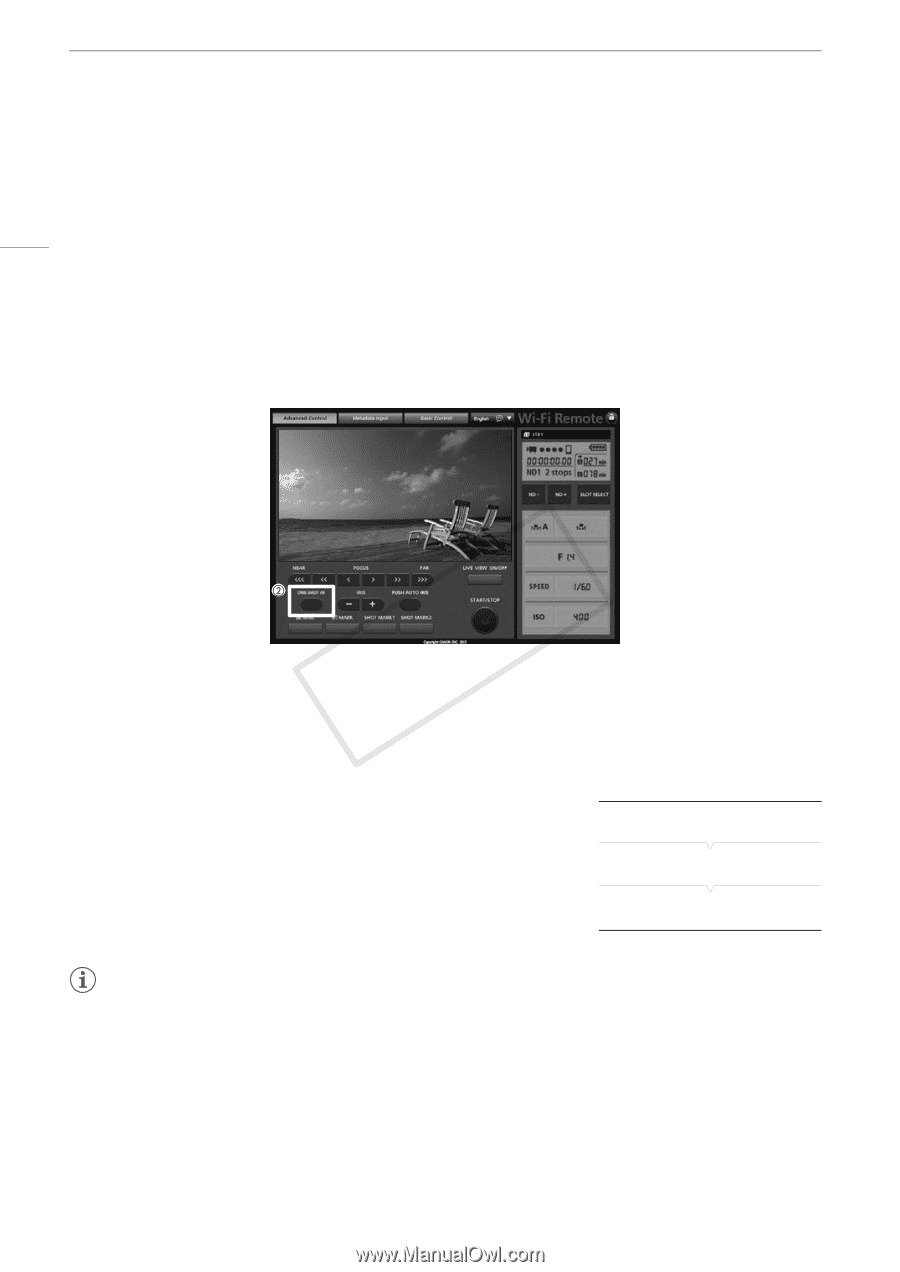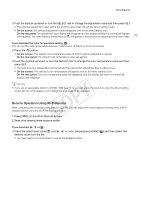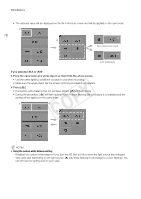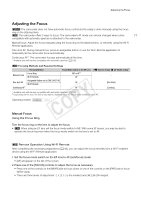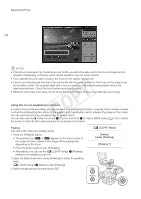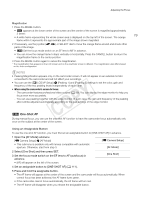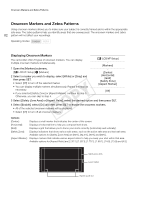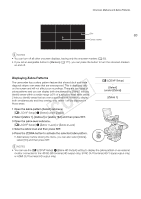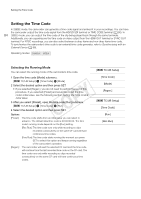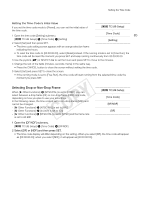Canon EOS C300 Instruction Manual - Page 80
<C300> Continuous AF, About the autofocus AF functions
 |
View all Canon EOS C300 manuals
Add to My Manuals
Save this manual to your list of manuals |
Page 80 highlights
Adjusting the Focus Remote Operation Using Wi-Fi Remote After completing the necessary preparations (A 49), you can use the one-shot AF function remotely from a Wi-Fi enabled device using the Wi-Fi Remote application. 80 1 On the camcorder, set [~ Camera Setup] > [AF Mode] to [One Shot] (A 79). • This is only necessary when using a lens compatible with automatic aperture. For other lenses, [One Shot] is the default setting and cannot be changed. 2 Press [ONE-SHOT AF]. • An AF frame appears at the center of the live view screen and the camcorder will focus automatically. • The AF frame turns green (correct focus) or red (when the camcorder cannot focus automatically) and then disappears after a few seconds. # Continuous AF When a lens compatible with automatic aperture is attached to the camcorder, you can have the camcorder focus automatically. 1 Set the focus mode switch on the EF lens to AF (autofocus) in advance. • [AF] will appear on the left of the screen. 2 Open the [AF Mode] submenu. [~ Camera Setup] > [AF Mode] 3 Select [Continu.] and then press SET. [~ Camera Setup] [AF Mode] [One Shot] NOTES • About the autofocus (AF) functions: - One-shot AF is available for any EF lens equipped with autofocus (AF) function; Continuous AF is available only for lenses compatible with automatic aperture (A 192). Refer to the instruction manual of the lens used. - Autofocus (one-shot AF or continuous AF) is not available during slow & fast motion recording mode. - One-shot AF is not available when the shutter mode is set to [Slow] and the shutter speed is set to 1/4 or 1/3. - The point where the camcorder focuses may change slightly depending on shooting conditions, such as subject, brightness and zoom position. Check the focus before resuming shooting.