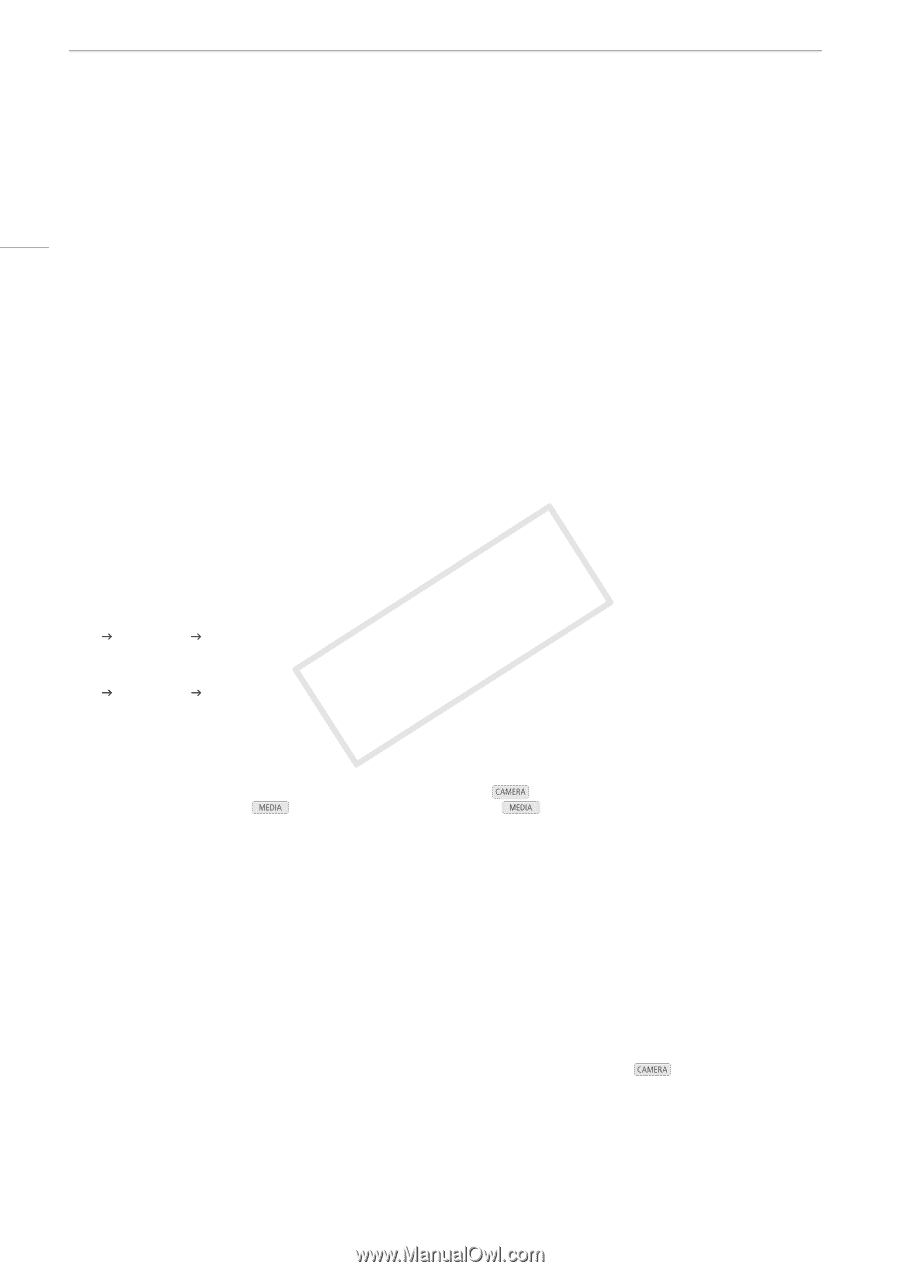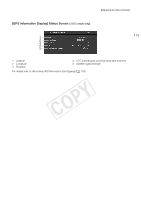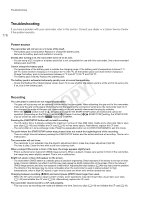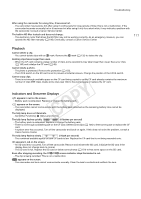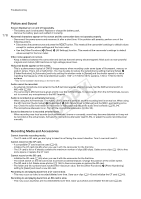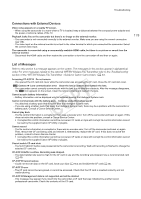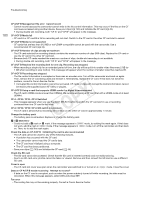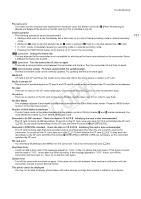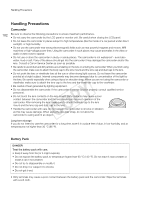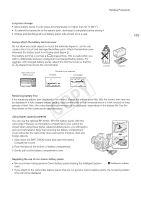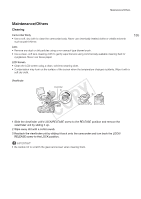Canon EOS C300 Instruction Manual - Page 180
Check the data on CF A/CF B, CF A/CF B Media is not supported
 |
View all Canon EOS C300 manuals
Add to My Manuals
Save this manual to your list of manuals |
Page 180 highlights
Troubleshooting 180 CF A/CF B Management file error Cannot record - Cannot record because the camcorder cannot write to the file control information. This may occur if the files on the CF card were accessed using another device. Save your clips (A 143) and initialize the CF card (A 45). • During double slot recording, both "CF A" and "CF B" will appear in the message. CF A/CF B Media full - CF card A or CF card B is full so recording will not start. Switch to the CF card in the other CF card slot to record. CF A/CF B Media is not supported - CF cards that are less than 512 MB or not UDMA-compatible cannot be used with the camcorder. Use a recommended CF card (A 43). CF A/CF B Number of clips already at maximum - The CF card selected for recording already contains the maximum number of clips (999 clips). Replace the CF card or use the CF card in the other CF card slot. - Because both CF cards reached the maximum number of clips, double slot recording is not available. • During double slot recording, both "CF A" and "CF B" will appear in the message. CF A/CF B Reached the recording limit for one clip. Recording was stopped. - When recording a single clip for an extended period of time, the clip will be split into smaller video files every 2 GB (or 1 GB when recording in slow motion). This message will appear when the number of smaller video files reaches 99. CF A/CF B Recording was stopped. - The file control information is corrupted or there was an encoder error. Turn off the camcorder and back on again. Then, remove the CF card being used and reinsert it. Alternatively, replace the CF card. If this does not solve the problem, consult a Canon Service Center. • Corrupted file control information cannot be recovered. CF cards or clips with corrupt file control information cannot be read by the supplied Canon XF Utility or plugins. CF A/CF B Using a card that supports UDMA mode 4 or higher is recommended - The CF card's UDMA mode is lower than UDMA4. We recommend using a CF card that with a UDMA mode of at least UDMA4. CF AJCF B / CF BJCF A Switched - This message appears when you use the SLOT SELECT button to switch the CF card slot in use or recording continued from one CF card to the other. CF AJCF B / CF BJCF A Will switch in a moment - The CF card is almost full so recording will continue on the other CF card in approximately 1 minute. Change the battery pack - The battery pack is exhausted. Replace or charge the battery pack. % / $ Mark Error - Could not add a % mark or $ mark. If the message appears in not work, add the mark in mode. If the message appears in on. Then, try to add the mark again. mode, try adding the mark again. If that does mode, turn off the camcorder and then back Check the data on CF A/CF B Initializing the card is also recommended - The CF card cannot be used for any of the following reasons. • A problem has occurred with the CF card. • The camcorder cannot read the CF card's data. • The CF card was initialized using a computer. • The CF card has been partitioned. - Save your clips (A 143) and initialize the CF card (A 45). Check the SD card - The SD card cannot be accessed. Check that the SD card is inserted correctly and not malfunctioning. - Due to an SD card error, photos cannot be taken or viewed. Remove and then reinsert the SD card or use a different SD card. Cover is open - The CF card slot cover was open when the camcorder was switched to or turned on in mode. Close the cover. Data on CF A/CF B needs recovering Attempt to recover? - If data on the CF card is corrupted, such as when the power suddenly turned off while recording, the data must be recovered. When this message appears, select [OK] and press SET. Fan error - The cooling fan may not be working properly. Consult a Canon Service Center.