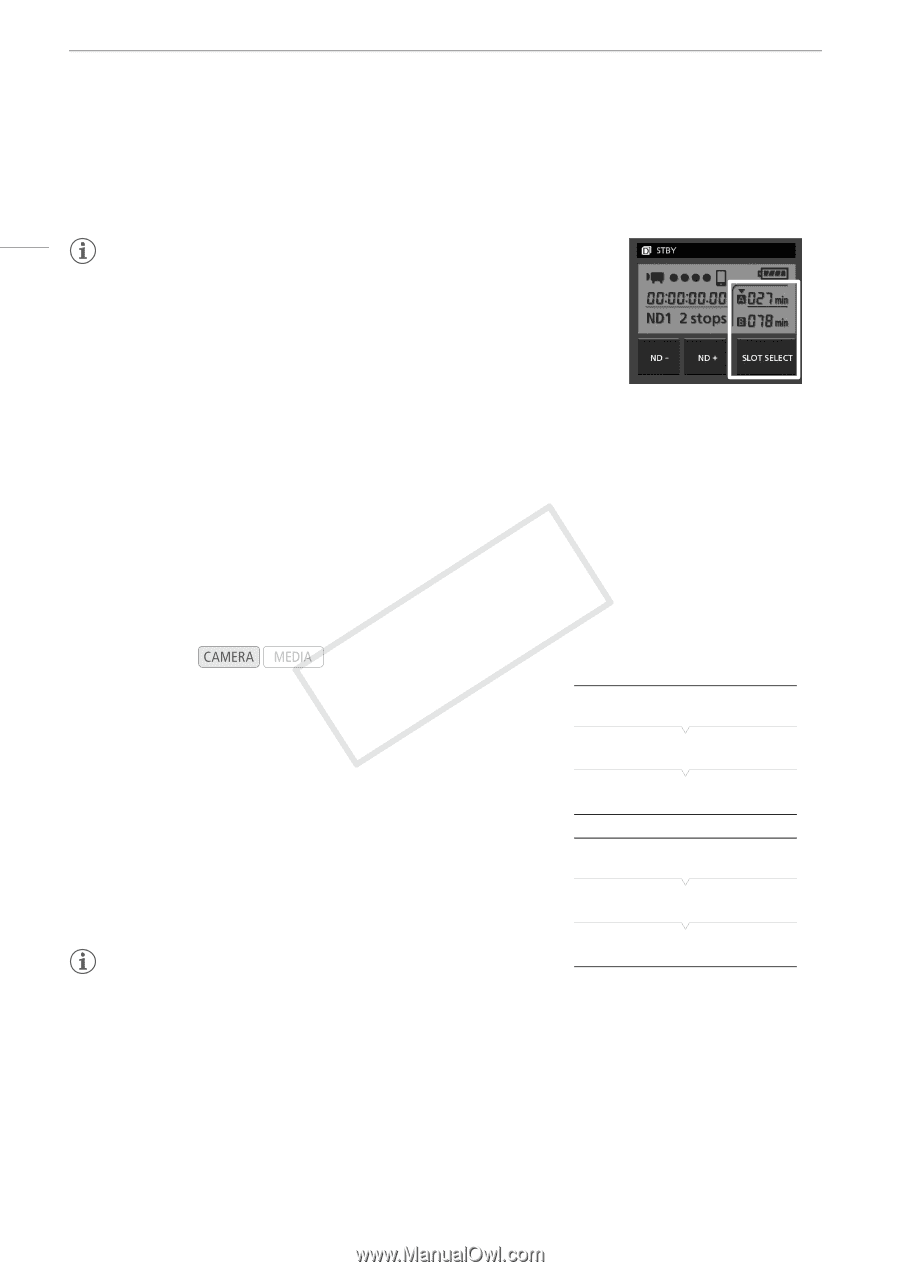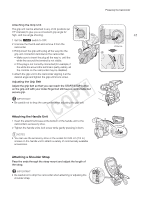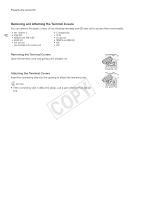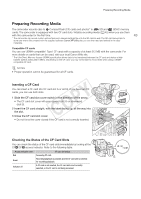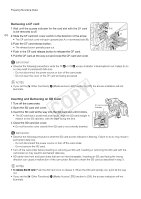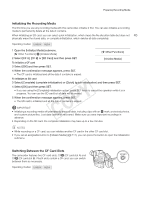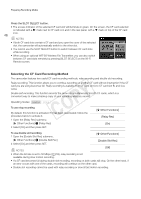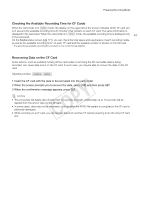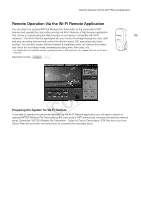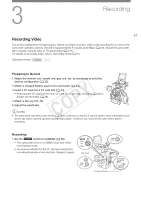Canon EOS C300 Instruction Manual - Page 46
Selecting the CF Card Recording Method, Press the SLOT SELECT button.
 |
View all Canon EOS C300 manuals
Add to My Manuals
Save this manual to your list of manuals |
Page 46 highlights
Preparing Recording Media Press the SLOT SELECT button. • The access indicator of the selected CF card slot will illuminate in green. On the screen, the CF card selected is indicated with a Ð mark next to CF card icon and in the rear panel, with a Î mark on top of the CF card icon. 46 NOTES • If both CF card slots contain a CF card and you open the cover of the selected slot, the camcorder will automatically switch to the other slot. • You cannot use the SLOT SELECT button to switch between CF card slots while recording. • When using an optional WFT-E6 Wireless File Transmitter, you can also switch between CF card slots remotely by pressing [SLOT SELECT] on the Wi-Fi Remote screen. Selecting the CF Card Recording Method The camcorder features two useful CF card recording methods, relay recording and double slot recording. Relay recording: This function allows you to continue recording on another CF card without interruption if the CF card you are using becomes full. Relay recording is available from CF card slot A to CF card slot B, and vice versa. Double slot recording: This function records the same clip simultaneously to both CF cards, which is a convenient way to make a backup copy of your recording while you record. Operating modes: To use relay recording By default, this function is activated. If it has been deactivated, follow the procedure below to activate it. 1 Open the [Relay Rec] submenu. [w Other Functions] > [Relay Rec] 2 Select [On] and then press SET. [w Other Functions] [Relay Rec] [On] To use double slot recording 1 Open the [Double Slot Rec] submenu. [w Other Functions] [w Other Functions] > [Double Slot Rec] [Double Slot Rec] 2 Select [On] and then press SET. [Off] NOTES • When the bit rate is set to 50 Mbps (A 59), relay recording is not available during slow motion recording. • If a CF card becomes full during double slot recording, recording on both cards will stop. On the other hand, if an error occurs with one of the cards, recording will continue on the other card. • Double slot recording cannot be used with relay recording or slow & fast motion recording.