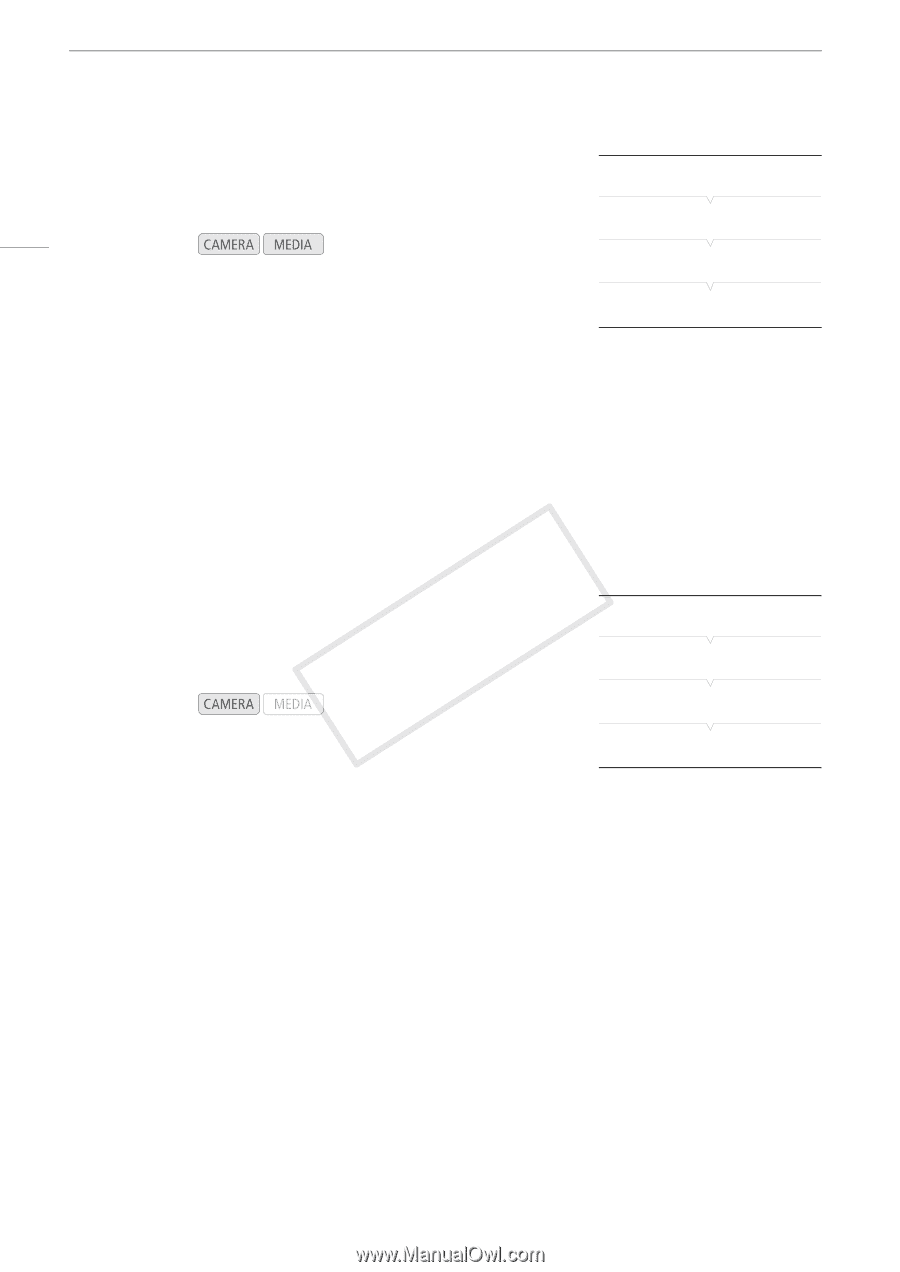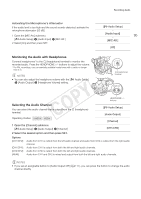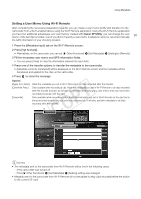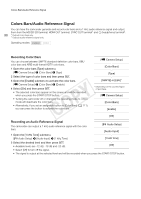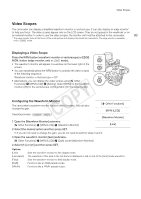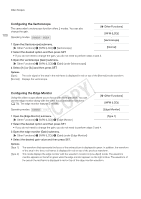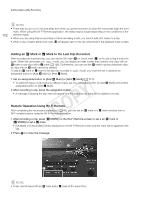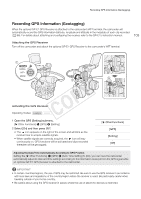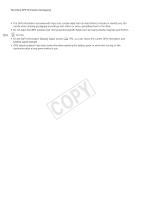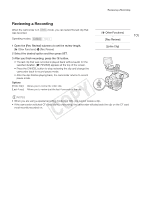Canon EOS C300 Instruction Manual - Page 100
Configuring the Vectorscope, Configuring the Edge Monitor, Open the [Edge Monitor] submenu.
 |
View all Canon EOS C300 manuals
Add to My Manuals
Save this manual to your list of manuals |
Page 100 highlights
Video Scopes 100 Configuring the Vectorscope The camcorder's vectorscope function offers 2 modes. You can also change the gain. Operating modes: [w Other Functions] [WFM (LCD)] [Vectorscope] 1 Open the [Vectorscope] submenu. [w Other Functions] > [WFM (LCD)] > [Vectorscope] [Normal] 2 Select the desired option and then press SET. • If you do not need to change the gain, you do not need to perform steps 3 and 4. 3 Open the vectorscope [Gain] submenu. [w Other Functions] > [WFM (LCD)] > [Gain] (under [Vectorscope]) 4 Select [1x] or [5x] and then press SET. Options [Spot]: The color signal of the area in the red frame is displayed in red on top of the [Normal] mode waveform. [Normal]: Displays the vectorscope. Configuring the Edge Monitor Using this video scope allows you to focus with more precision. You can use the edge monitor along with the other focus assistance functions (A 78). The edge monitor features 2 modes. Operating modes: [w Other Functions] [WFM (LCD)] [Edge Monitor] 1 Open the [Edge Monitor] submenu. [w Other Functions] > [WFM (LCD)] > [Edge Monitor] [Type 1] 2 Select the desired option and then press SET. • If you do not need to change the gain, you do not need to perform steps 3 and 4. 3 Open the edge monitor [Gain] submenu. [w Other Functions] > [WFM (LCD)] > [Gain] (under [Edge Monitor]) 4 Select the desired gain value and then press SET. Options [Type 1]: [Type 2]: The waveform that represents the focus of the entire picture is displayed in green. In addition, the waveform of the area in the three red frames is displayed in red on top of the previous waveform. This mode displays the edge monitor with the waveform monitor in [Line+Spot] mode. The waveform monitor appears on the left in green while the edge monitor appears on the right in blue. The waveform of the area in the red frame is displayed in red on top of the edge monitor waveform.