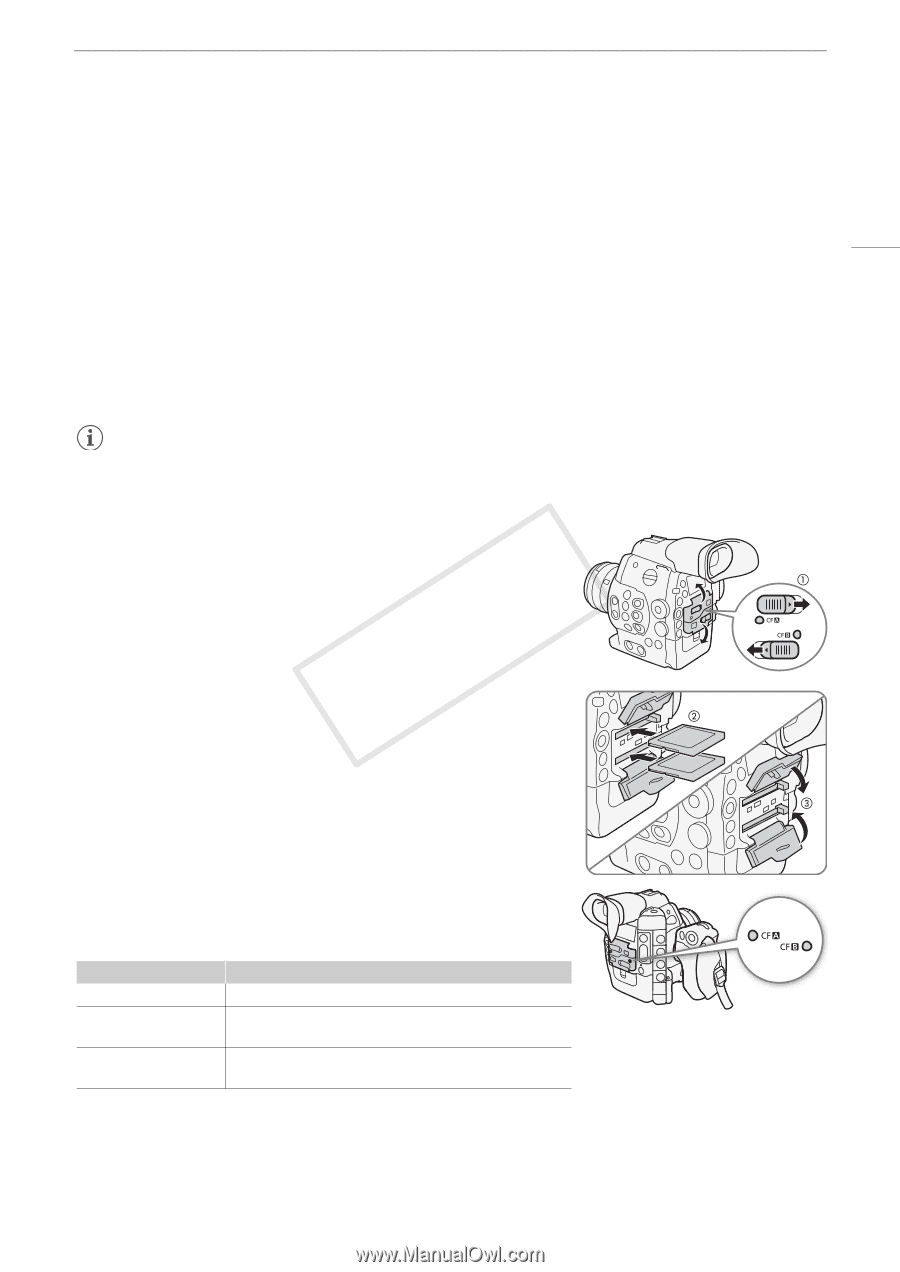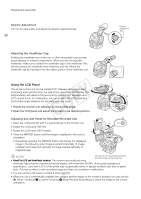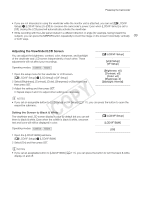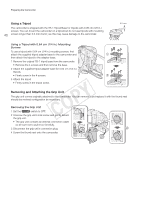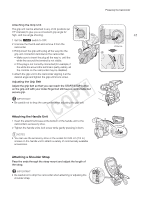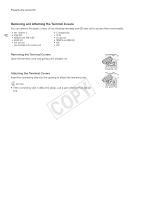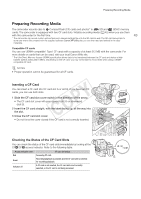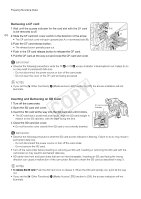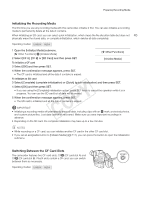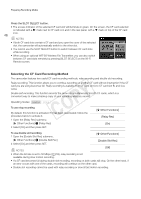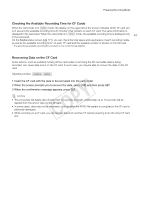Canon EOS C300 Instruction Manual - Page 43
Preparing Recording Media, Inserting a CF Card, Checking the Status of the CF Card Slots
 |
View all Canon EOS C300 manuals
Add to My Manuals
Save this manual to your list of manuals |
Page 43 highlights
Preparing Recording Media Preparing Recording Media The camcorder records clips to 1 CompactFlash (CF) cards and photos* to . SD and / SDHC memory cards. The camcorder is equipped with two CF card slots. Initialize recording media (A 45) when you use them with this camcorder for the first time. 43 * The camcorder can record custom picture files and a camera settings file onto the SD card as well. The SD card serves also to store user memo files created with the supplied software Canon XF Utility that you can then read and embed in the clips' metadata. Compatible CF cards You can use UDMA-compatible* Type I CF cards with a capacity of at least 512 MB with the camcorder. For more details on cards that can be used, visit your local Canon Web site. * The Ultra Direct Memory Access (UDMA) specification allows data to be transferred between the CF card and device at high transfer speeds (measured in MB/s). Depending on the CF card, you may not be able to record even when using a UDMAcompatible CF card. NOTES • Proper operation cannot be guaranteed for all CF cards. Inserting a CF Card You can insert a CF card into CF card slot A or slot B. If you have two CF cards, you can use both slots. 1 Slide the CF card slot cover switch in the direction of the arrow. • The CF card slot cover will open upward (slot A) or downward (slot B). 2 Insert the CF card straight, with the label facing up, all the way into the slot. 3 Close the CF card slot cover. • Do not force the cover closed if the CF card is not correctly inserted. Checking the Status of the CF Card Slots You can check the status of the CF card slots immediately by looking at the CF2/CF3 access indicator. Refer to the following table. Access indicator color Red Green Indicator off CF card slot status Accessing CF card. Recording/playback is possible and the CF card slot is selected for recording/playback. A CF card is not inserted, the CF card slot is not currently selected, or the CF card is not being accessed.