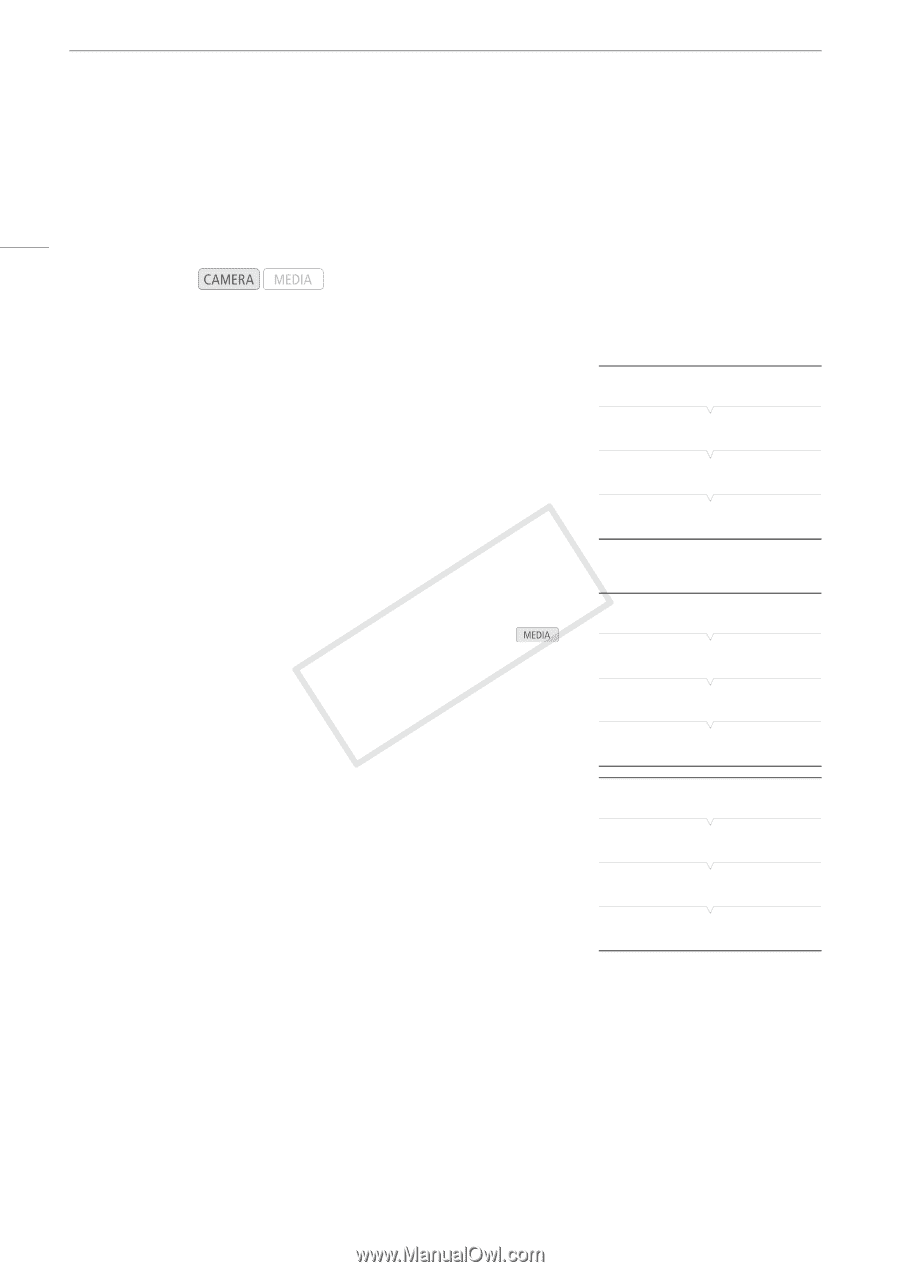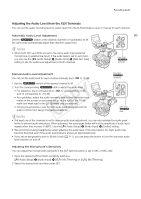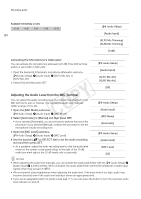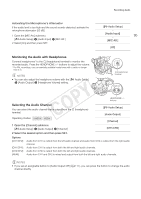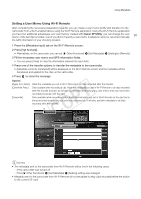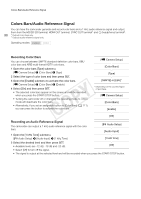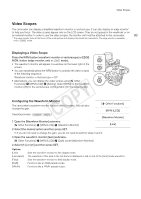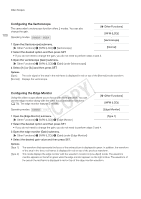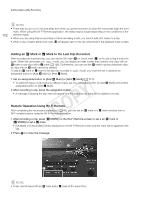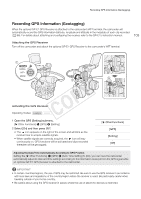Canon EOS C300 Instruction Manual - Page 98
Colors Bars/Audio Reference Signal, Recording Color Bars, Recording an Audio Reference Signal
 |
View all Canon EOS C300 manuals
Add to My Manuals
Save this manual to your list of manuals |
Page 98 highlights
Colors Bars/Audio Reference Signal Colors Bars/Audio Reference Signal You can have the camcorder generate and record color bars and a 1 kHz audio reference signal and output them from the HD/SD SDI terminal, HDMI OUT terminal, SYNC OUT terminal1 and × (headphone) terminal2. 98 1 Outputs color bars only. 2 Outputs audio reference signal only. Operating modes: Recording Color Bars You can choose between SMPTE standard-definition color bars, EBU color bars and ARIB multi-format HDTV color bars. 1 Open the color bars [Type] submenu. [~ Camera Setup] > [Color Bars] > [Type] 2 Select the type of color bars and then press SET. 3 Open the [Enable] submenu to activate the color bars. [~ Camera Setup] > [Color Bars] > [Enable] 4 Select [On] and then press SET. • The selected color bars appear on the screen and will be recorded when you press the START/STOP button. • Turning the camcorder off or changing the operating mode to mode will deactivate the color bars. • Alternatively, if you set an assignable button to [Color Bars] (A 111), you can press the button to activate the color bars. [~ Camera Setup] [Color Bars] [Type] [SMPTE] or [EBU]* * Depending on the country/region of purchase. [~ Camera Setup] [Color Bars] [Enable] [Off] Recording an Audio Reference Signal The camcorder can output a 1 kHz audio reference signal with the color bars. [¡ Audio Setup] [Audio Input] 1 Open the [1 kHz Tone] submenu. [¡ Audio Setup] > [Audio Input] > [1 kHz Tone] [1 kHz Tone] 2 Select the desired level and then press SET. • Available levels are -12 dB, -18 dB and -20 dB. [Off] • Select [Off] to turn off the signal. • The signal is output at the selected level and will be recorded when you press the START/STOP button.