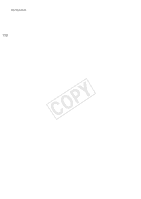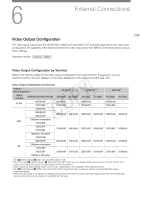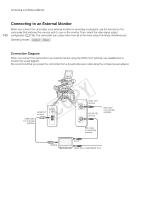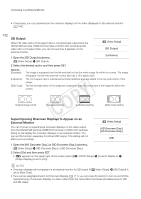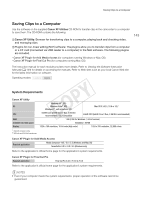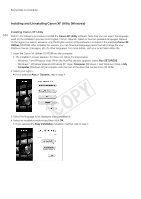Canon EOS C300 Instruction Manual - Page 141
Using the HD/SD SDI Terminal, Open the [SDI Output] submenu.
 |
View all Canon EOS C300 manuals
Add to My Manuals
Save this manual to your list of manuals |
Page 141 highlights
Connecting to an External Monitor Using the HD/SD SDI Terminal The digital signal output from the HD/SD SDI terminal includes the video signal, audio signal and time code signal. If necessary, perform the following procedure to change the output to HD or SD*. Turning the output off will conserve the camcorder's power. * Not available for 24.00P recordings. 1 Open the [SDI Output] submenu. [¢ Video Setup] > [SDI Output] 2 Select the desired option and then press SET. • If you selected [SD], you can select the SD output method (A 142). [¢ Video Setup] [SDI Output] [HD] NOTES • If necessary, you can superimpose the onscreen displays on the video displayed on the external monitor (A 142). 141 Using the HDMI OUT Terminal The HDMITM OUT terminal also offers a digital connection and outputs both a video and audio signal. The output signal will automatically switch to HD or SD* depending on the capability of the external monitor. * Not available for 24.00P recordings. NOTES • Correct operation cannot be guaranteed when connecting the camcorder to DVI monitors. • Video may not be output correctly depending on the monitor. In such case, use another terminal. • The HDMI OUT terminal is for output only. Do not connect the camcorder to another device's output terminal using the HDMI OUT terminal as this will cause a malfunction. • If necessary, you can superimpose the onscreen displays on the video displayed on the external monitor (A 142). • You can select the SD output method (A 142). Using the SYNC OUT Terminal In addition to its function as a synchronization signal output terminal, you can use the SYNC OUT terminal also as a terminal for analog video signal output. You can output an HD component video luminance signal or a down-converted SD composite video signal*. * Not available for 24.00P recordings. [¢ Video Setup] [SYNC Output] [Composite] 1 Open the [SYNC Output] submenu. [¢ Video Setup] > [SYNC Output] 2 Select [HD-Y] or [Composite] and then press SET. • If you selected [HD-Y] (HD component video, luminance signal), no more settings are necessary. If you selected [Composite] (SD analog composite signal), you can select the SD output method with the following procedure. NOTES • When you play back a clip on a monitor with a 4:3 aspect ratio, the monitor will switch automatically to widescreen mode if it is compatible with the Video ID-1 or WSS system.