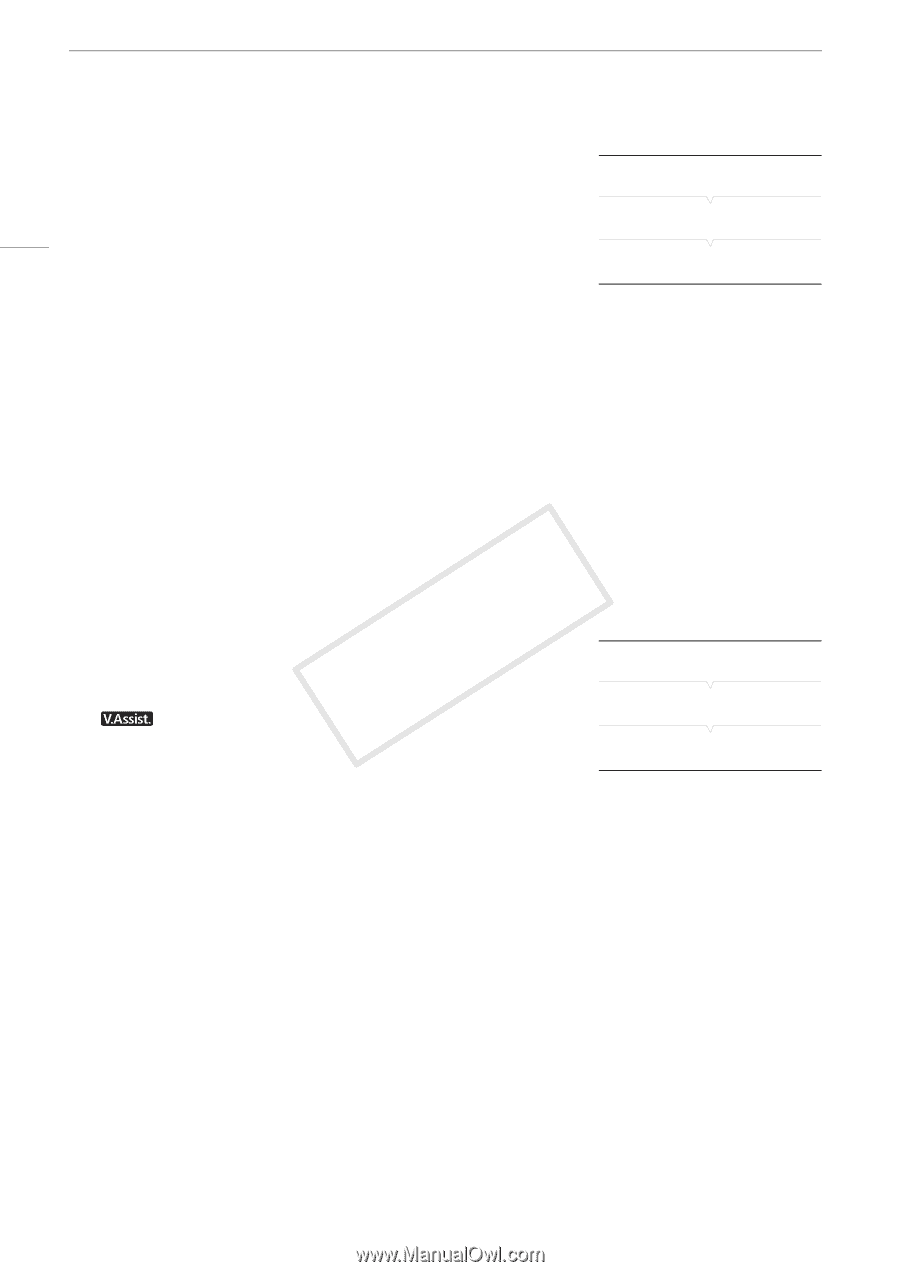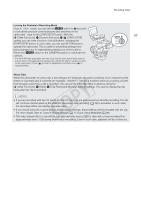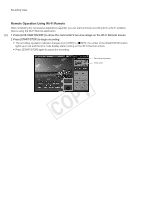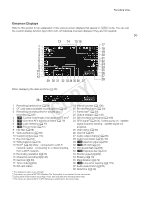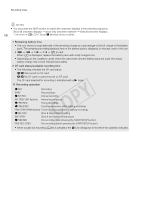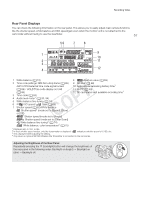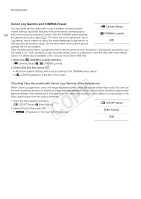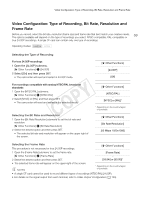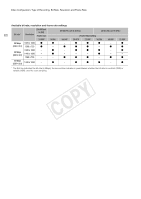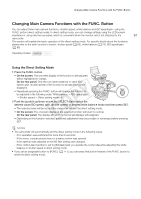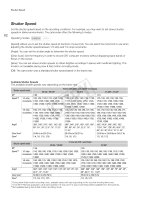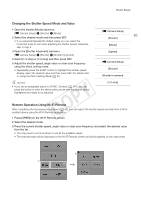Canon EOS C300 Instruction Manual - Page 58
Canon Log Gamma and CINEMA Preset, Open the, CINEMA Locked] submenu., Select [On] and then press SET.
 |
View all Canon EOS C300 manuals
Add to My Manuals
Save this manual to your list of manuals |
Page 58 highlights
Recording Video Canon Log Gamma and CINEMA Preset You can easily set the camcorder to use a number of preset picture- [~ Camera Setup] related settings especially designed with professional cinematography 58 and motion picture production in mind. With the CINEMA preset settings, the gamma and color matrix (A 117) will be set to the advanced Canon [/ CINEMA Locked] Log setting, which makes full use of the newly developed image sensor to [Off] offer spectacular dynamic range. On the other hand, other custom picture settings will not be available. Clips recorded using Canon Log gamma need to be processed in post-production. During post-production, you can apply a LUT (look-up table) to clips recorded using Canon Log gamma to view the clips with more natural colors. For details about available LUTs, visit your local Canon Web site. 1 Open the [/ CINEMA Locked] submenu. [~ Camera Setup] > [/ CINEMA Locked] 2 Select [On] and then press SET. • All picture-related settings will be set according to the CINEMA preset values. • [/ LOCKED] appears on the left of the screen. Checking Clips Recorded with Canon Log Gamma (View Assistance) When Canon Log gamma is used, the image displayed on the screen will appear darker than usual. You can use the view assistance function to display an image that approximates the one that would be obtained using normal gamma settings. View assistance is only applied on the camcorder screen; it will not affect your recordings or the video signal output from the various terminals. 1 Open the [View Assist.] submenu. [£ LCD/VF Setup] > [View Assist.] 2 Select [On] and then press SET. • will appear on the lower left of the screen. [£ LCD/VF Setup] [View Assist.] [Off]