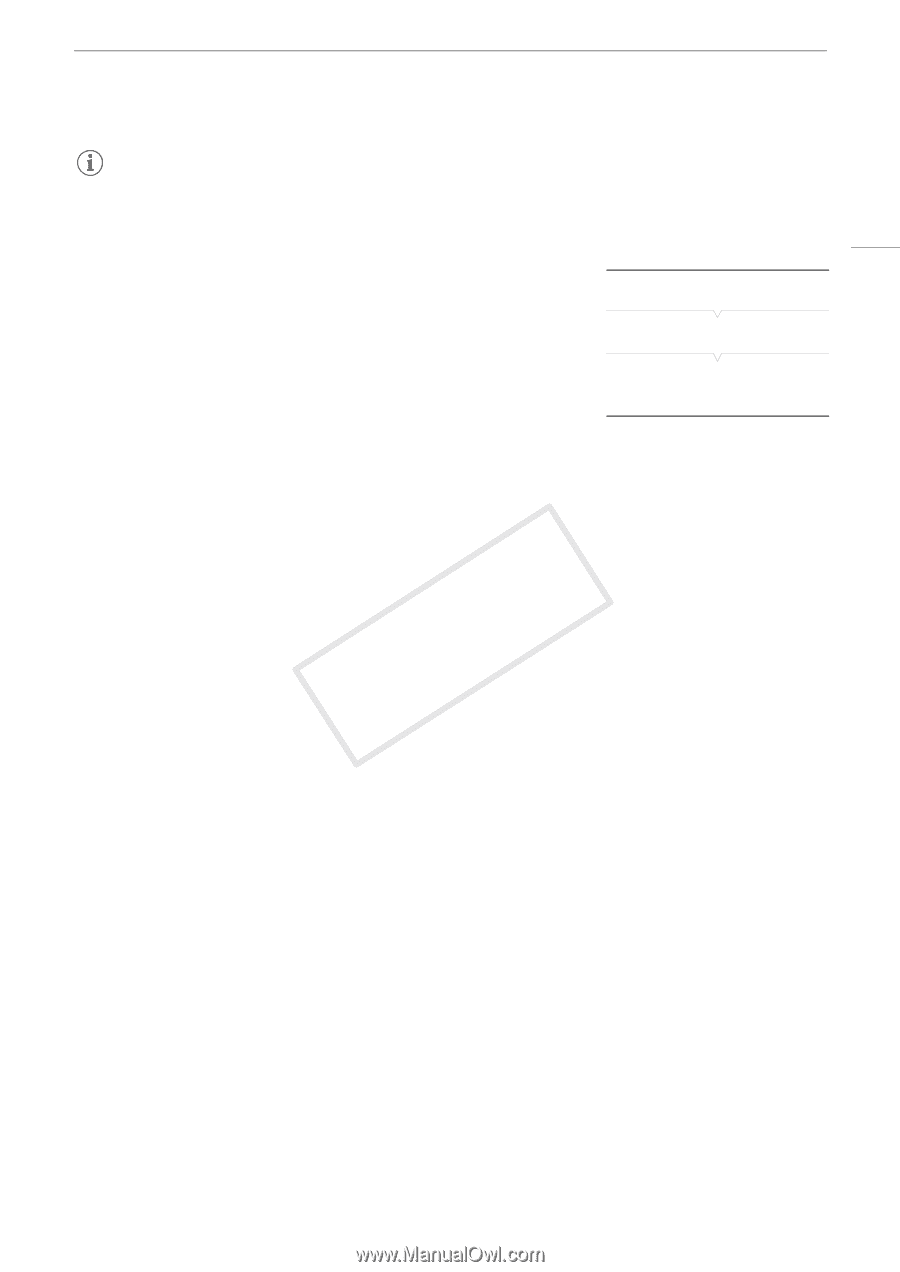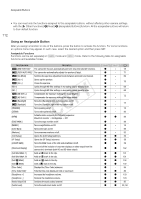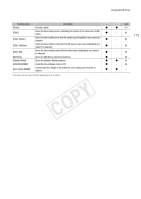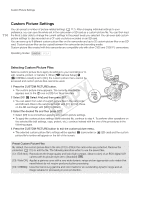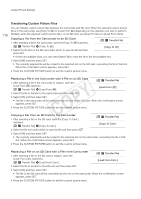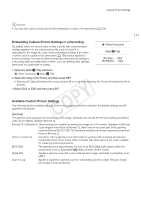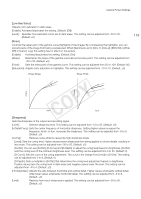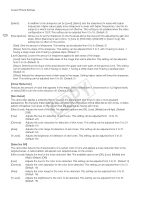Canon EOS C300 Instruction Manual - Page 117
Embedding Custom Picture Settings in a Recording, Available Custom Picture Settings, Open the [Add
 |
View all Canon EOS C300 manuals
Add to My Manuals
Save this manual to your list of manuals |
Page 117 highlights
Custom Picture Settings NOTES • You can also copy a custom picture file embedded in a clip to the camcorder (A 134). 117 Embedding Custom Picture Settings in a Recording By default, when you record video or take a photo with custom picture settings applied to it, the custom picture file used to record it is embedded in the image file. Later, those embedded settings in the video or photo can be copied to the camcorder (A 156) and be applied to future recordings. You may find that embedding custom picture settings in a recording helps you keep track of them, such as verifying what settings were used for a particular recording. [w Other Functions] [Add / File] [To Clip] ... [On] [To Photo] ... [On] 1 Open the [Add / File] submenu. [w Other Functions] > [Add / File] 2 Select [To Clip] or [To Photo] and then press SET. • Selecting [To Clip] will embed the custom picture file in a clip while selecting [To Photo] will embed the file in a photo. 3 Select [On] or [Off] and then press SET. Available Custom Picture Settings The following are the available settings. Even if no custom picture file is selected, the default settings are still applied to the picture. [Gamma] The gamma curve changes the overall look of the image. Generally, this should be the same setting as [Select] under [Color Matrix]. (Default: [Normal 1]). [Normal 1] to [Normal 4]: These settings are suitable for viewing the image on a TV monitor. Highlights in [Normal 2] are brighter than those of [Normal 1]. Dark tones in the lower part of the gamma curve for [Normal 3] (ITU-R BT.709 standard) and [Normal 4] are more pronounced than those of [Normal 2]. [Cine 1] or [Cine 2]: Use [Cine 1] for a gamma curve that results in a picture with a cinema-like feel and cinema-like tones. [Cine 2] has softer contrasts than does [Cine 1] but is also suitable for creating a cinema-like picture. [EOS Std.]: This gamma curve approximates the look of an EOS digital SLR camera when the picture style is set to [Standard] P (high contrast, vibrant colors). [Wide DR]: Applies a gamma curve with a very wide dynamic range, optimized for playback on an HDTV. [Canon Log]: Applies a logarithmic gamma curve for outstanding dynamic range. Requires image processing in post-production.